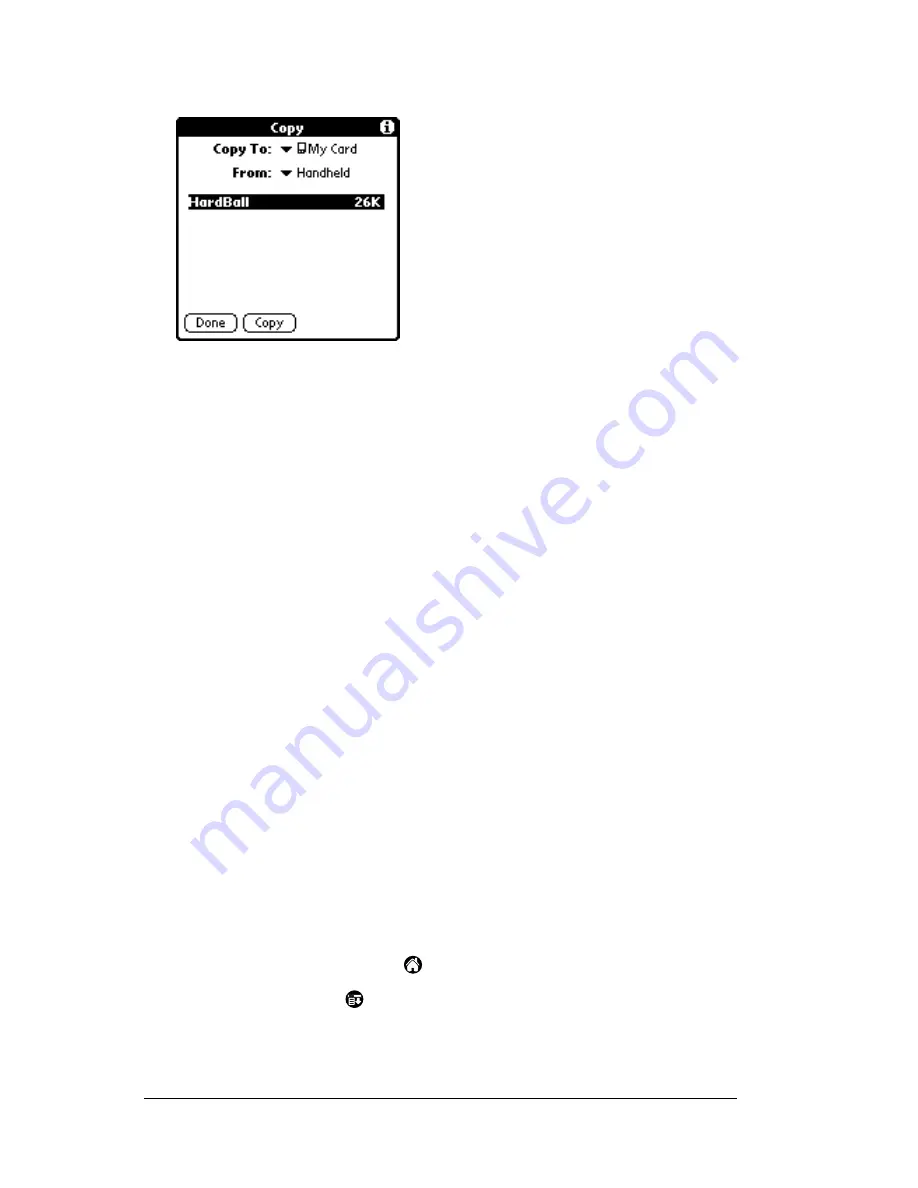
Page 58
Using Expansion Features
3. Tap App, and then tap Copy.
4. Select the card name from the Copy To pick list.
5. Select Handheld from the From pick list.
6. Tap an application to copy.
7. Tap Copy.
8. Tap Done.
Note:
You can install applications to a card that is seated in the
expansion card slot during a HotSync operation; see
“Installing add-on applications” in Chapter 3 for details.
Also, you can beam applications from expansion cards;
see “Beaming information” in Chapter 6 for details.
Note:
If you copy applications between your PC companion
and multiple expansion cards, and then attach a card with
a copied application to a Card Reader/Writer, you may
notice that the copied application’s filename has been
changed to the name of a database file it contains. You
will only see this if you use your cards with a Card
Reader/Writer.
Deleting applications from an
expansion card
To delete applications from an expansion card:
1. Tap the Applications icon
.
2. Tap the Menu icon
.
3. Tap App, and then tap Delete.
4. Tap the card name from the Delete From pick list.
Summary of Contents for WorkPad Workpad
Page 1: ...Handbookforthe WorkPadPCCompanion...
Page 2: ...Page ii Handbook for the WorkPad PC Companion...
Page 4: ...Page iv Handbook for the WorkPad PC Companion...
Page 12: ...Page 2 About This Book...
Page 38: ...Page 28 Introduction to Your PC Companion...
Page 64: ...Page 54 Managing Your Applications...
Page 72: ...Page 62 Using Expansion Features...
Page 174: ...Page 164 Communicating Using Your PC Companion...
Page 194: ...Page 184 Advanced HotSync Operations...
Page 226: ...Page 216 Maintaining Your PC Companion...
Page 280: ...Page 270 Warranty and Other Product Information...
Page 292: ...Page 282...






























