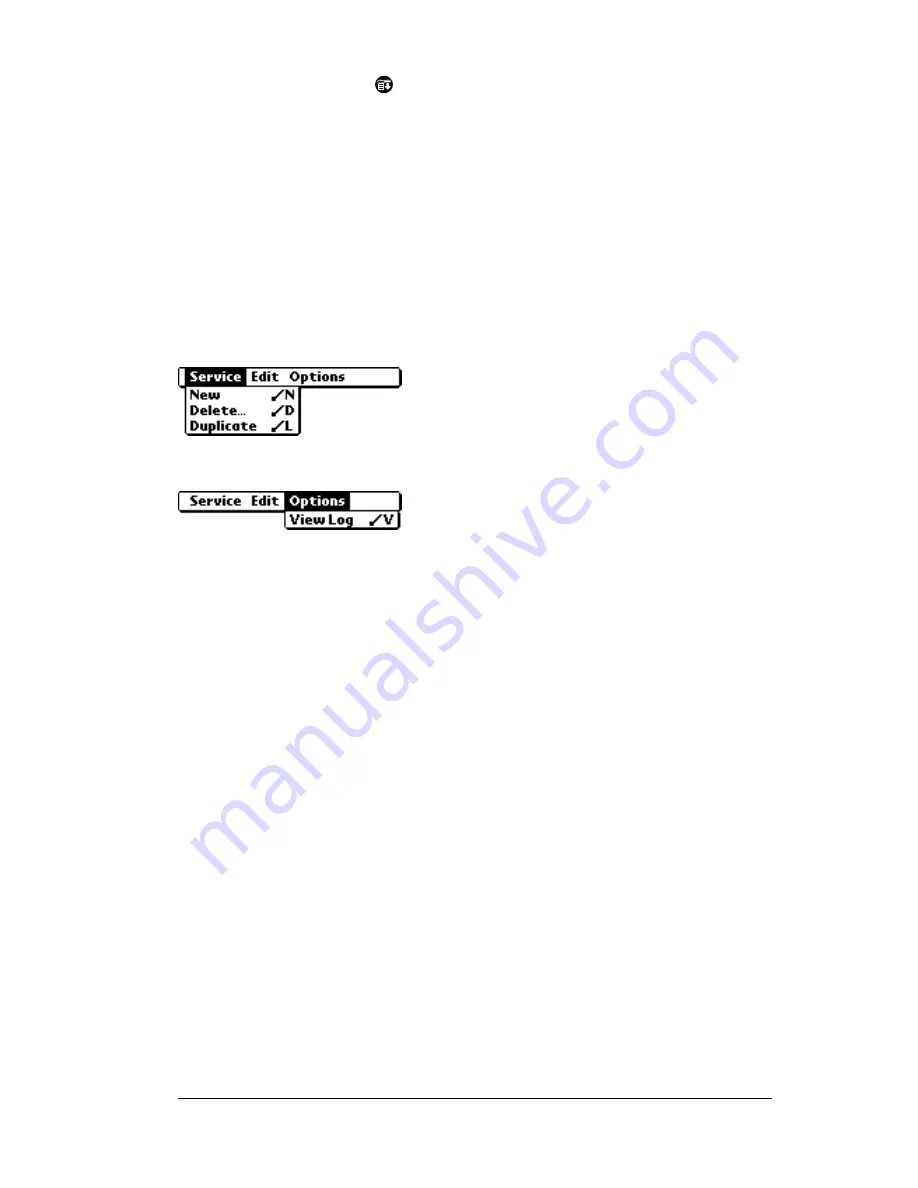
Chapter 8
Page 207
3. Tap the Menu icon
.
4. Tap Service, and then tap Delete.
5. Tap OK.
Network preferences menu commands
The Network Preferences screen includes menu commands to make it
fast and easy to create and edit service templates. TCP/IP application
menus are shown here for your reference. See “Using menus” in
Chapter 1 for more information about choosing menu commands.
Service menu
Options menu
TCP/IP troubleshooting
If you are having a problem establishing a network connection using
TCP/IP, check this section and try the suggestions listed.
Displaying expanded Service Connection Progress
messages
It’s helpful to identify at what point in the login procedure the
connection fails. An easy way to do this is to display the expanded
Service Connection Progress messages. Expanded Service Connection
Progress messages describe the current stage of the login procedure.
Press the lower half of the scroll button at any point during login to
display these messages.
Viewing the Network Log
If viewing the expanded Service Connection Progress messages does
not give you enough information to find out why you cannot connect
to your ISP or dial-in server, take a look at the Network Log. The
Network Log lists all of the communication that occurs between your
modem and your dial-in server during the login procedure. The
information in the Network Log can help your ISP or your System
Administrator pinpoint where the login procedure communication
fails and why.
Summary of Contents for WorkPad Workpad
Page 1: ...Handbookforthe WorkPadPCCompanion...
Page 2: ...Page ii Handbook for the WorkPad PC Companion...
Page 4: ...Page iv Handbook for the WorkPad PC Companion...
Page 12: ...Page 2 About This Book...
Page 38: ...Page 28 Introduction to Your PC Companion...
Page 64: ...Page 54 Managing Your Applications...
Page 72: ...Page 62 Using Expansion Features...
Page 174: ...Page 164 Communicating Using Your PC Companion...
Page 194: ...Page 184 Advanced HotSync Operations...
Page 226: ...Page 216 Maintaining Your PC Companion...
Page 280: ...Page 270 Warranty and Other Product Information...
Page 292: ...Page 282...











































