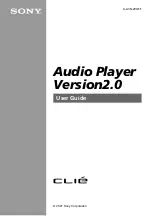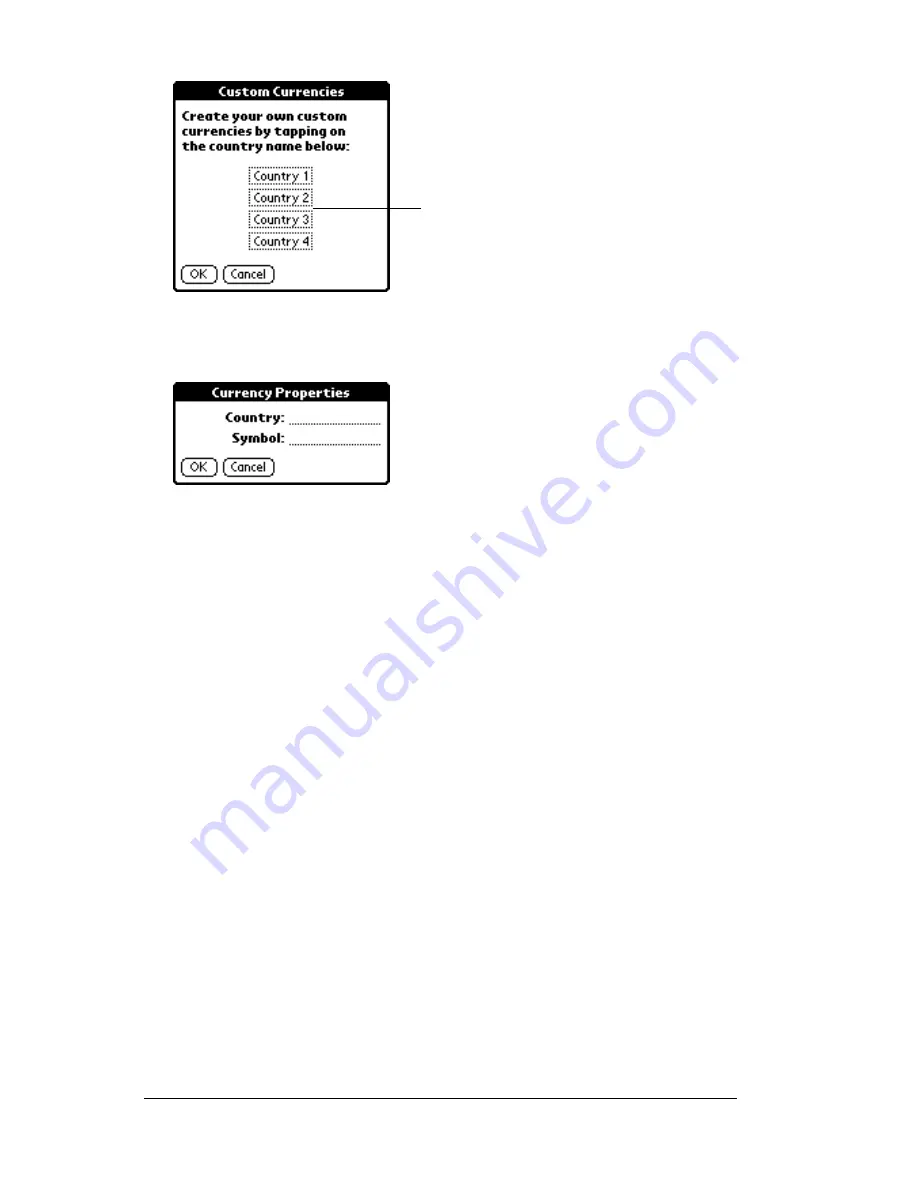
Page 130
Using Your Basic Applications
4. Enter the name of the country and the symbol that you want to
appear in Expense.
5. Tap OK to close the Currency Properties dialog box.
6. Tap OK.
Note:
If you want to use your custom currency symbol as the default
for all Expense items, select the symbol in the Preferences
dialog box. If you want to use your custom currency symbol
only for a particular Expense item, select the symbol in the
Receipt Details dialog box associated with that item.
Show Options
Show Options define the sort order and other settings that relate to
your Expense items.
To open the Show Options dialog box:
1. In the Expense list, tap Show.
2. Select any of the options.
Tap a Country
box
Summary of Contents for WorkPad Workpad
Page 1: ...Handbookforthe WorkPadPCCompanion...
Page 2: ...Page ii Handbook for the WorkPad PC Companion...
Page 4: ...Page iv Handbook for the WorkPad PC Companion...
Page 12: ...Page 2 About This Book...
Page 38: ...Page 28 Introduction to Your PC Companion...
Page 64: ...Page 54 Managing Your Applications...
Page 72: ...Page 62 Using Expansion Features...
Page 174: ...Page 164 Communicating Using Your PC Companion...
Page 194: ...Page 184 Advanced HotSync Operations...
Page 226: ...Page 216 Maintaining Your PC Companion...
Page 280: ...Page 270 Warranty and Other Product Information...
Page 292: ...Page 282...