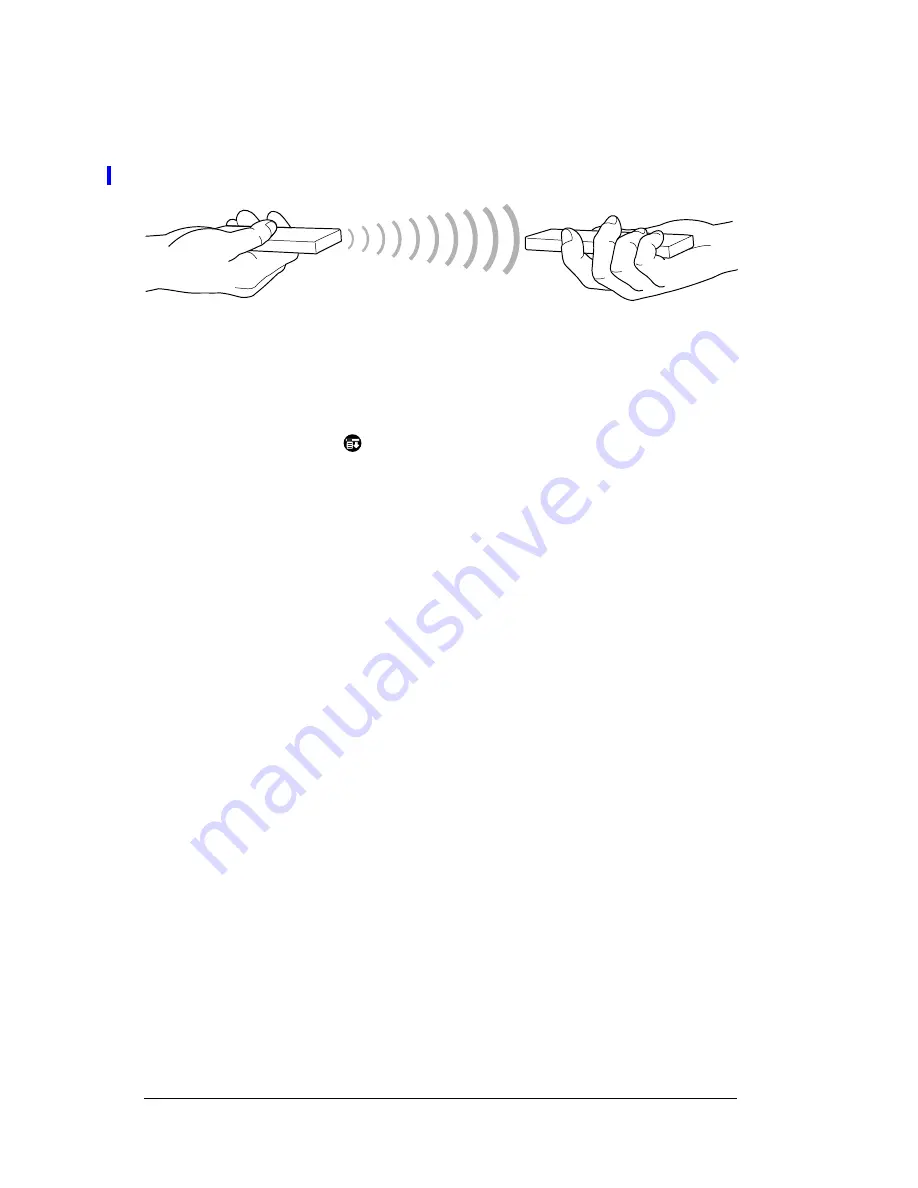
Page 162
Communicating Using Your PC Companion
Tip:
For best results, PC companions should be between 10
centimeters (approximately 4 inches) and 1 meter
(approximately 39 inches) apart, and the path between the two
PC companions must be clear of obstacles. Beaming distance
to other Palm OS handhelds may be different.
5. Wait for the Beam Status dialog box to indicate that the transfer is
complete before you continue working on your PC companion.
To beam an application:
1. Open the Applications Launcher.
2. Tap the Menu icon
.
3. Tap App, and then tap Beam.
4. Select either Handheld or Card from the Beam From pick list.
5. Tap the application you want to transfer.
Note:
Some applications are copy-protected and cannot be
beamed. These are listed with a lock icon next to them.
6. Tap Beam.
7. When the Beam Status dialog box appears, point the IR port
directly at the IR port of the receiving handheld.
8. Wait for the Beam Status dialog box to indicate that the transfer is
complete before you continue working on your PC companion.
To receive beamed information:
1. Turn on your PC companion.
2. Point the IR port directly at the IR port of the transmitting
handheld to open the Beam dialog box.
3. Select a category for the incoming information, create a new
category, or leave the information unfiled.
Summary of Contents for WorkPad Workpad
Page 1: ...Handbookforthe WorkPadPCCompanion...
Page 2: ...Page ii Handbook for the WorkPad PC Companion...
Page 4: ...Page iv Handbook for the WorkPad PC Companion...
Page 12: ...Page 2 About This Book...
Page 38: ...Page 28 Introduction to Your PC Companion...
Page 64: ...Page 54 Managing Your Applications...
Page 72: ...Page 62 Using Expansion Features...
Page 174: ...Page 164 Communicating Using Your PC Companion...
Page 194: ...Page 184 Advanced HotSync Operations...
Page 226: ...Page 216 Maintaining Your PC Companion...
Page 280: ...Page 270 Warranty and Other Product Information...
Page 292: ...Page 282...






























