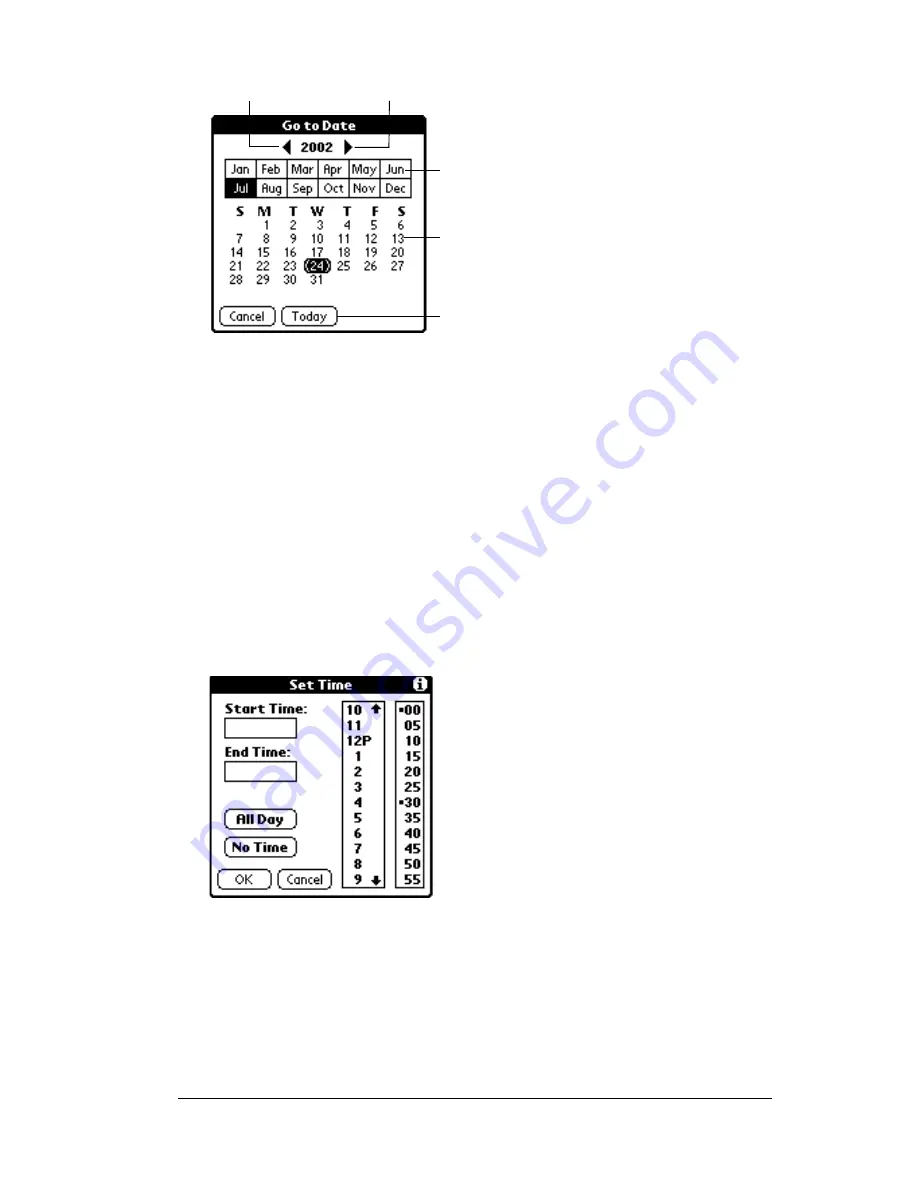
Chapter 5
Page 93
Tip:
In the Go to Date dialog box, you can also use the scroll
button on the front panel of the PC companion to move
forward or backward one month at a time.
2. After you locate the date, follow the steps for scheduling an event
for the current day.
To schedule an untimed event:
1. Select the date that you want for the event as described in “To
schedule an event for another day.”
2. Tap New.
3. Tap No Time, so that no start or end times are defined for the new
event.
Tip:
You can also create a new untimed event by making sure
no event is selected and then writing letters in the Graffiti
writing area.
4. Enter a description of the event.
Previous year
Next year
Tap to select
current date
Tap to select a
month
Tap to select a
day
Summary of Contents for WorkPad Workpad
Page 1: ...Handbookforthe WorkPadPCCompanion...
Page 2: ...Page ii Handbook for the WorkPad PC Companion...
Page 4: ...Page iv Handbook for the WorkPad PC Companion...
Page 12: ...Page 2 About This Book...
Page 38: ...Page 28 Introduction to Your PC Companion...
Page 64: ...Page 54 Managing Your Applications...
Page 72: ...Page 62 Using Expansion Features...
Page 174: ...Page 164 Communicating Using Your PC Companion...
Page 194: ...Page 184 Advanced HotSync Operations...
Page 226: ...Page 216 Maintaining Your PC Companion...
Page 280: ...Page 270 Warranty and Other Product Information...
Page 292: ...Page 282...






























