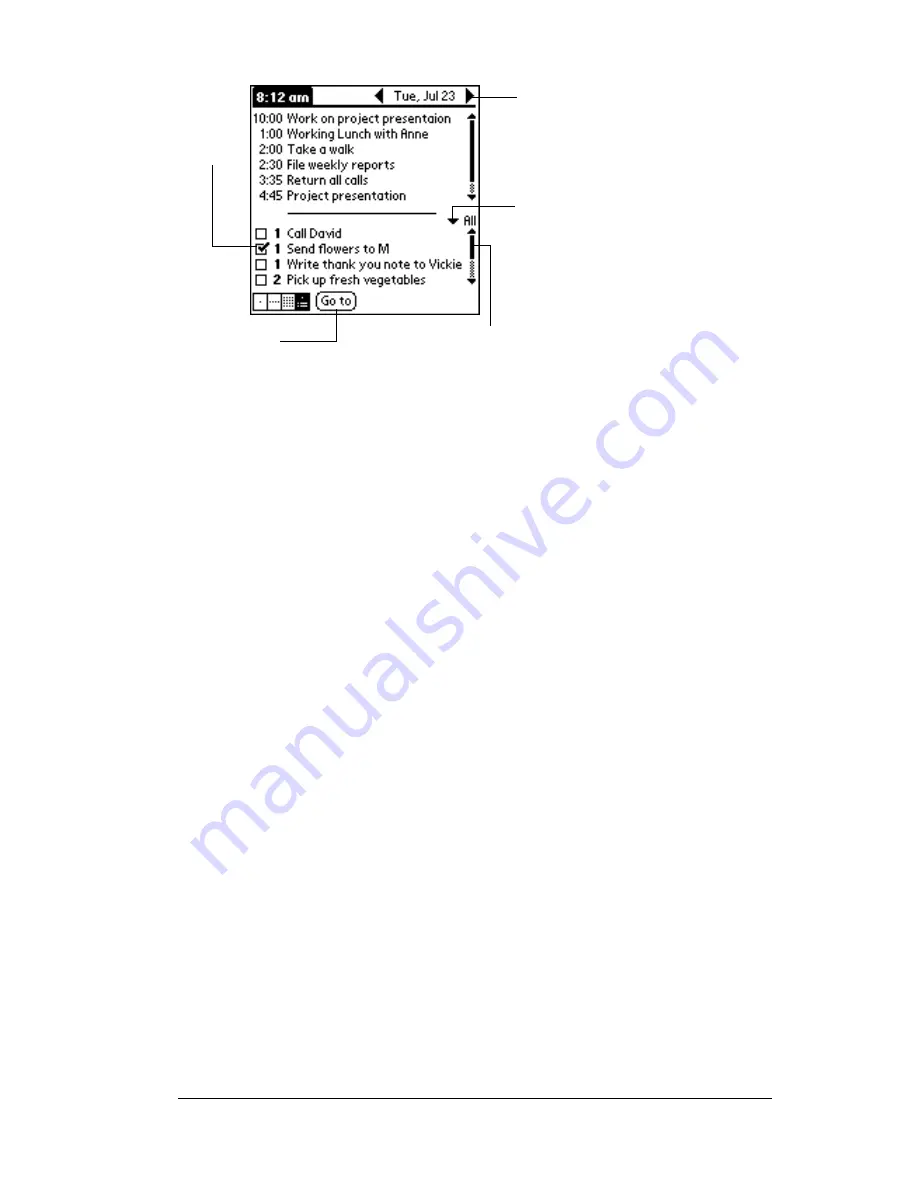
Chapter 1
Page 17
Opening applications
You can use the Applications Launcher to open any application
installed on your PC companion. You can also open Date Book,
Address Book, To Do List, and Note Pad with the application buttons
on the front panel of your PC companion.
Check box
When a check mark appears in a check box, the
corresponding option is active. If a check box is
empty, tapping it inserts a check mark. If a check box
is checked, tapping it removes the check mark.
Command
buttons
Tap a button to perform a command. Command
buttons appear in dialog boxes and at the bottom of
application screens.
Next/
previous
arrows
Tap the left and right arrows to display the previous
and next record; tap the up and down arrows to
display the previous and next page of information.
Pick list
Tap the arrow to display a list of choices, and then tap
an item in the list to select it.
Scroll bar
Drag the
slider, or tap the top or bottom arrow, to
scroll the display one line at a time. To scroll to the
previous page, tap the scroll bar just above the slider.
To scroll to the next page, tap the scroll bar just below
the slider.
You can also scroll to the previous and next pages by
pressing the upper and lower scroll buttons on the
front panel of your PC companion.
Scroll
bar
Previous/next arrows
Check
box
Command
button
Pick list
Summary of Contents for WorkPad Workpad
Page 1: ...Handbookforthe WorkPadPCCompanion...
Page 2: ...Page ii Handbook for the WorkPad PC Companion...
Page 4: ...Page iv Handbook for the WorkPad PC Companion...
Page 12: ...Page 2 About This Book...
Page 38: ...Page 28 Introduction to Your PC Companion...
Page 64: ...Page 54 Managing Your Applications...
Page 72: ...Page 62 Using Expansion Features...
Page 174: ...Page 164 Communicating Using Your PC Companion...
Page 194: ...Page 184 Advanced HotSync Operations...
Page 226: ...Page 216 Maintaining Your PC Companion...
Page 280: ...Page 270 Warranty and Other Product Information...
Page 292: ...Page 282...






























