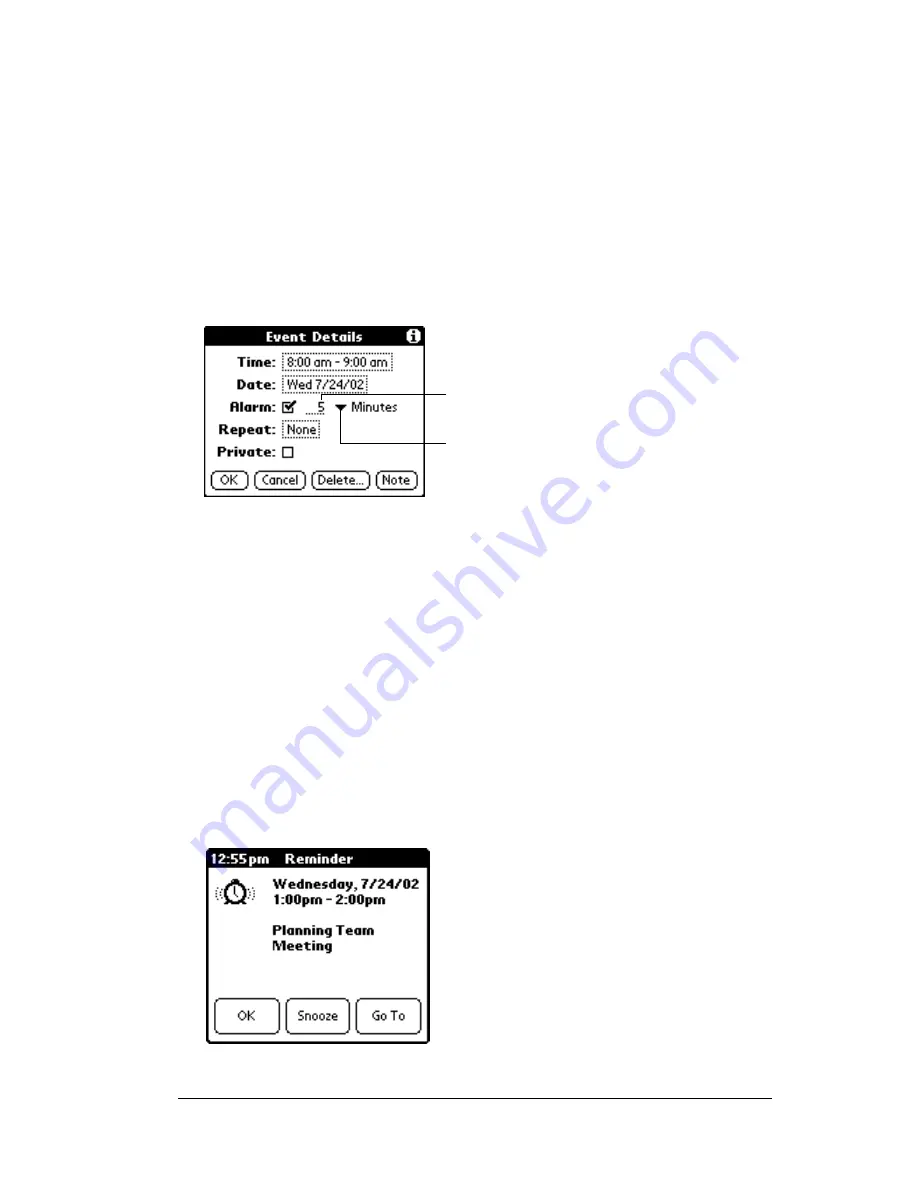
Chapter 5
Page 95
To set an alarm for an event:
1. Tap the event to which you want to assign an alarm.
2. Tap Details.
3. Tap the Alarm check box to select it.
The default setting, 5 Minutes, appears.
4. Tap the pick list to select Minutes, Hours, or Days.
5. Select the 5 and enter any number from 0 to 99 (inclusive) as the
number of time units.
6. Tap OK.
7. When the reminder message appears on screen, do one of the
following:
Tap OK to permanently dismiss the reminder and return to the
current screen.
Tap Snooze to dismiss the reminder and return to the current
screen. The reminder message appears again five minutes after
you tap Snooze, and an attention indicator blinks in the upper-left
corner of the screen to remind you of the pending alarm.
Tap Go To to open Date Book. Date Book will open and display the
event associated with the alarm.
Tap here to
select unit of time
Enter number of
time units here
Summary of Contents for WorkPad Workpad
Page 1: ...Handbookforthe WorkPadPCCompanion...
Page 2: ...Page ii Handbook for the WorkPad PC Companion...
Page 4: ...Page iv Handbook for the WorkPad PC Companion...
Page 12: ...Page 2 About This Book...
Page 38: ...Page 28 Introduction to Your PC Companion...
Page 64: ...Page 54 Managing Your Applications...
Page 72: ...Page 62 Using Expansion Features...
Page 174: ...Page 164 Communicating Using Your PC Companion...
Page 194: ...Page 184 Advanced HotSync Operations...
Page 226: ...Page 216 Maintaining Your PC Companion...
Page 280: ...Page 270 Warranty and Other Product Information...
Page 292: ...Page 282...


































