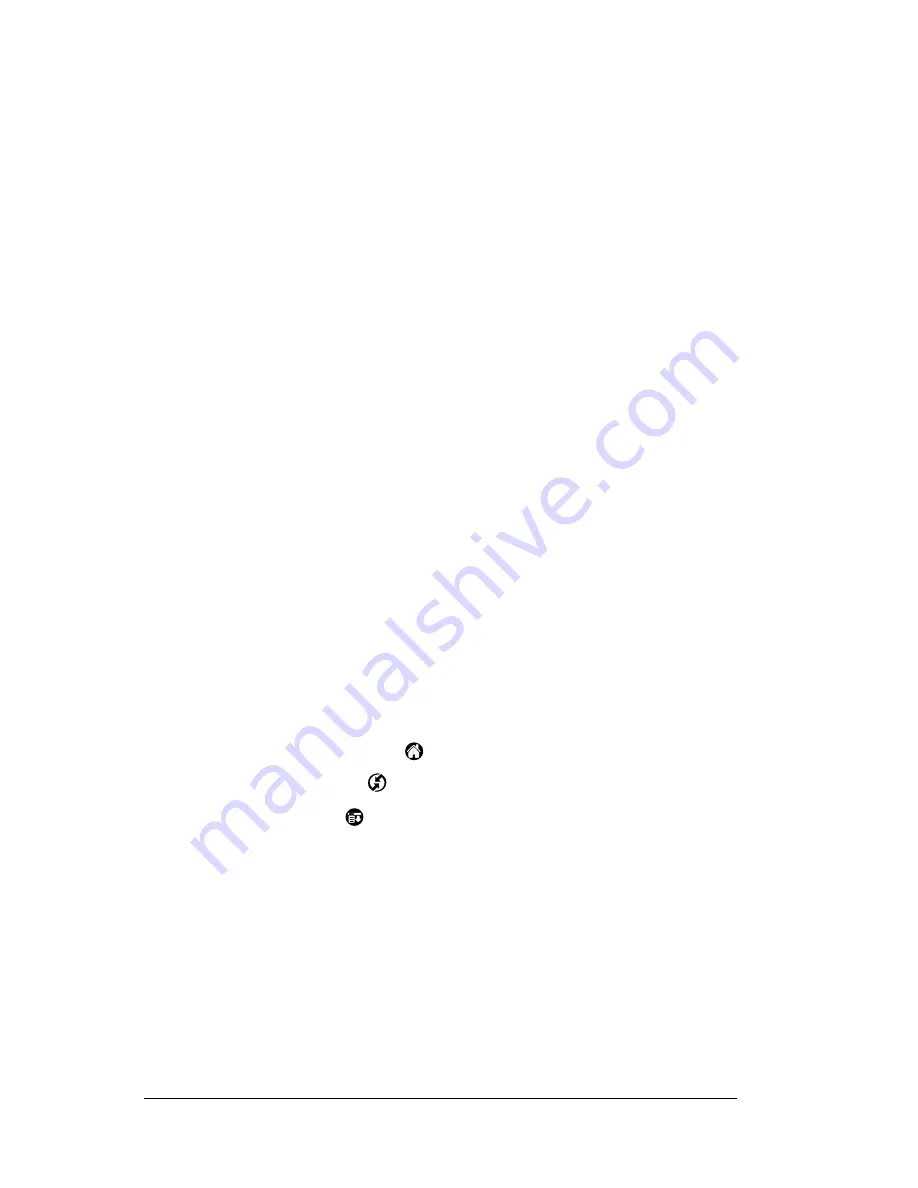
Page 176
Advanced HotSync® Operations
Note:
If you plan to connect to your company’s dial-in server
(network modem) instead of connecting to a computer
modem, see “Conducting a HotSync operation
via a network” later in this chapter.
6. Enter the telephone number to access the modem connected to
your computer.
7. If needed, enter a dial prefix (such as “9”) to access an outside line,
and then tap the Dial Prefix check box.
Tip:
You can enter a comma in the field to introduce a “pause”
in the dialing sequence. Each comma equals a two second
pause.
8. If the phone line you’re using for the PC companion has Call
Waiting, select the Disable call waiting check box to avoid an
interruption during the modem HotSync operation.
9. If you want to use a calling card to place the call, select the check
box and enter the calling card number.
10. Tap OK.
Selecting the conduits for a modem
HotSync operation
The Conduit Setup dialog box on your PC companion enables you to
define which files and/or applications synchronize during a modem
HotSync operation. You can use these settings to minimize the time
required to synchronize data with a modem.
To change the Conduit Setup for a modem HotSync operation:
1. Tap the Applications icon
.
2. Tap the HotSync icon
.
3. Tap the Menu icon
.
4. Tap Options, and then tap Conduit Setup.
5. Tap the check boxes to deselect the files and applications that you
do
not
want to synchronize during a modem HotSync operation.
The default setting is to synchronize all files.
Summary of Contents for WorkPad Workpad
Page 1: ...Handbookforthe WorkPadPCCompanion...
Page 2: ...Page ii Handbook for the WorkPad PC Companion...
Page 4: ...Page iv Handbook for the WorkPad PC Companion...
Page 12: ...Page 2 About This Book...
Page 38: ...Page 28 Introduction to Your PC Companion...
Page 64: ...Page 54 Managing Your Applications...
Page 72: ...Page 62 Using Expansion Features...
Page 174: ...Page 164 Communicating Using Your PC Companion...
Page 194: ...Page 184 Advanced HotSync Operations...
Page 226: ...Page 216 Maintaining Your PC Companion...
Page 280: ...Page 270 Warranty and Other Product Information...
Page 292: ...Page 282...






























