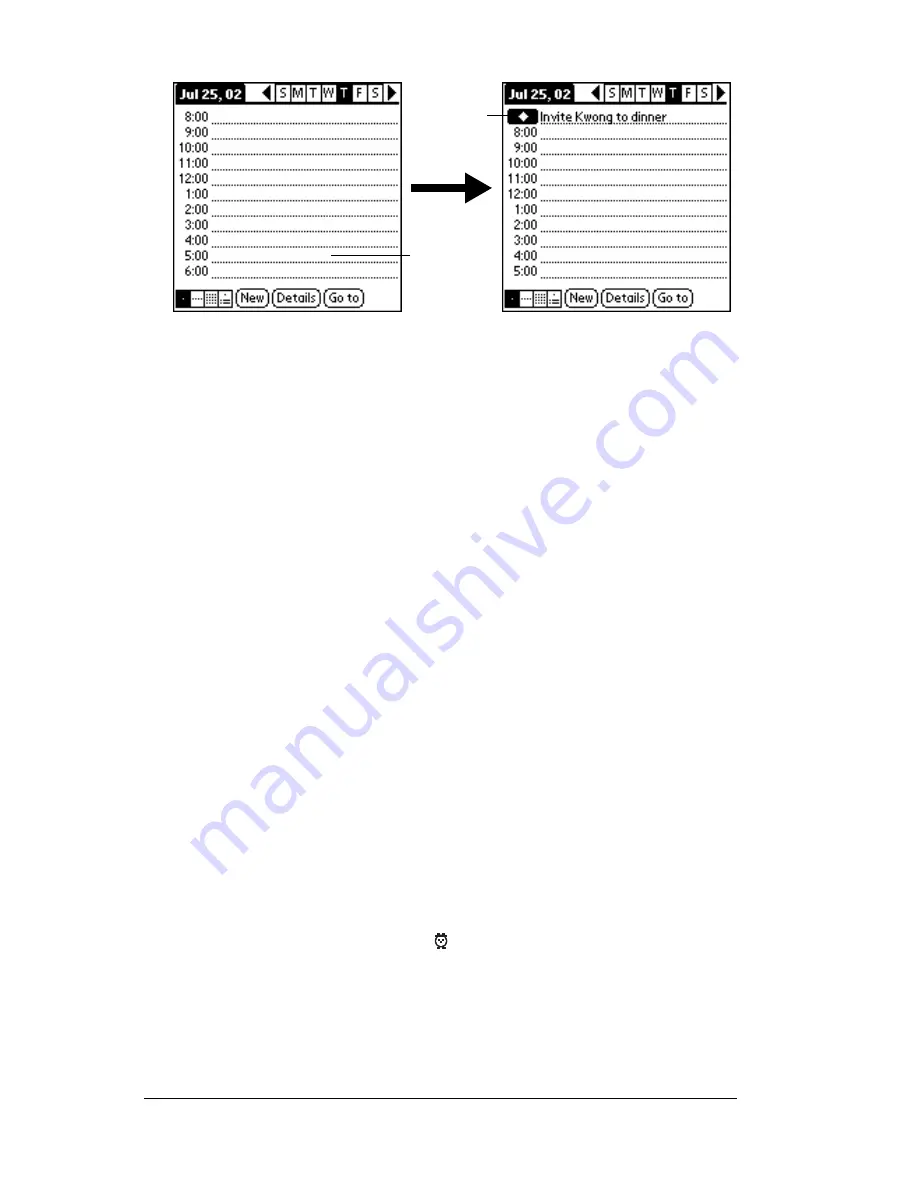
Page 94
Using Your Basic Applications
5. Tap a blank area on the screen to deselect the untimed event.
Note:
If you create an event and decide later that there is no
particular start or end time, you can easily change it to an
untimed event. Tap the time of the event in the Date Book
screen, tap No Time, and then tap OK.
Rescheduling an event
You can easily make changes to your schedule with your PC
companion.
To reschedule an event:
1. Tap the event you want to reschedule.
2. Tap Details.
3. To change the time, tap the Time box and select a new time.
4. To change the date, tap the Date box and select a new date.
5. Tap OK.
Setting an alarm for an event
The Alarm setting enables you to set an alarm for events in your Date
Book. You can set an alarm to notify you minutes, hours, or days
before an event. The default Alarm setting is 5 minutes before the time
of the event, but you can change this to any number of minutes, hours,
or days.
When you set an alarm, this icon
appears to the far right of the
event with the alarm. When the alarm occurs, a reminder message also
appears onscreen.
No time
selected
New
untimed
event
Summary of Contents for WorkPad Workpad
Page 1: ...Handbookforthe WorkPadPCCompanion...
Page 2: ...Page ii Handbook for the WorkPad PC Companion...
Page 4: ...Page iv Handbook for the WorkPad PC Companion...
Page 12: ...Page 2 About This Book...
Page 38: ...Page 28 Introduction to Your PC Companion...
Page 64: ...Page 54 Managing Your Applications...
Page 72: ...Page 62 Using Expansion Features...
Page 174: ...Page 164 Communicating Using Your PC Companion...
Page 194: ...Page 184 Advanced HotSync Operations...
Page 226: ...Page 216 Maintaining Your PC Companion...
Page 280: ...Page 270 Warranty and Other Product Information...
Page 292: ...Page 282...






























