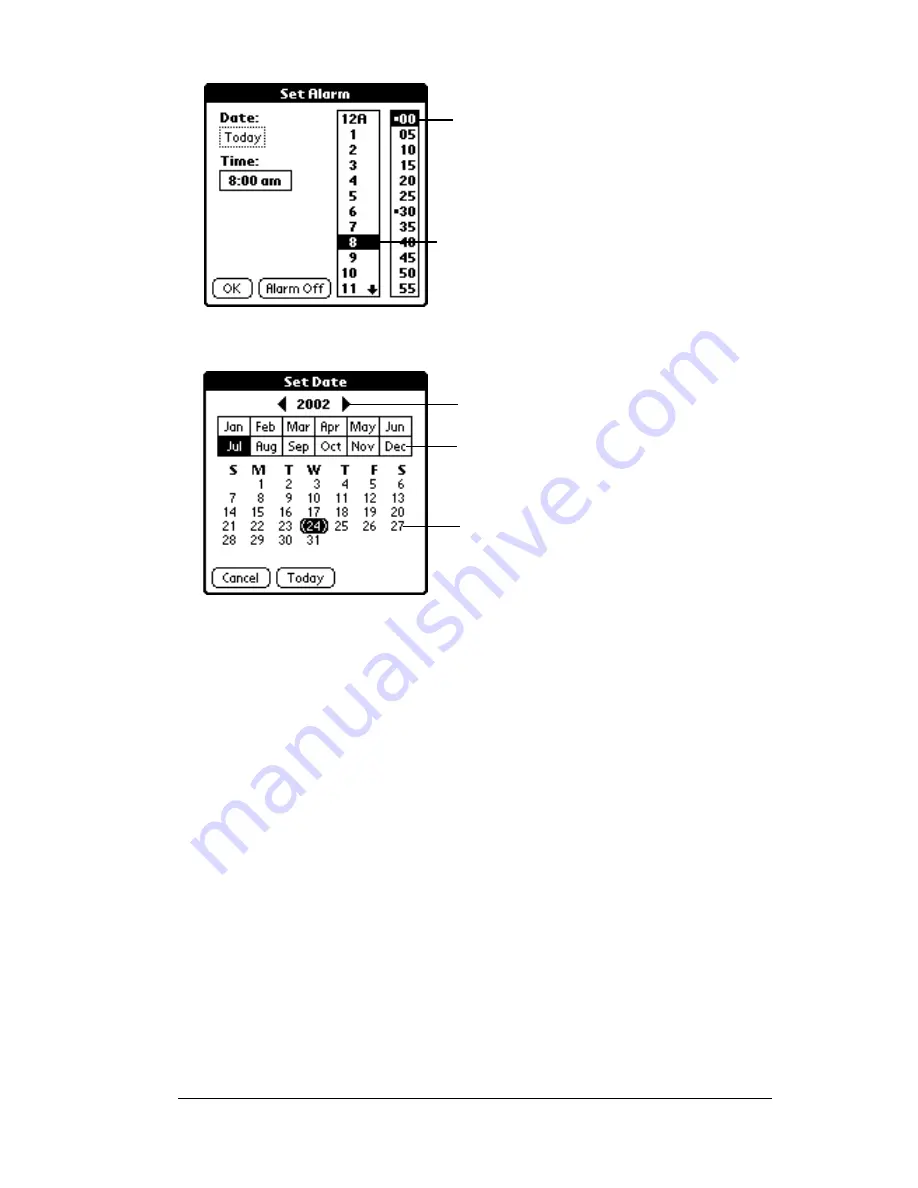
Chapter 5
Page 117
6. Tap the Date box.
7. Tap the year, month and date you want the alarm to sound.
After you tap the date, the Set Alarm dialog box reappears.
8. Tap OK.
9. When the alarm goes off and the reminder message appears on
screen, do one of the following:
Tap OK to permanently dismiss the reminder and return to the
current screen.
Tap Snooze to dismiss the reminder and return to the current
screen. The reminder message appears again in five minutes, and
an attention indicator blinks in the upper-left corner of the screen
to remind you of the pending alarm. When the reminder message
reappears, the current time displays in the Reminder bar and the
note title displays on the screen.
Note:
If you did not title the note, the time the note was created
displays on the screen.
Tap here to
select minutes
Tap here to
select hour
Tap here to select month
Tap here to select year
Tap here to select date
Summary of Contents for WorkPad Workpad
Page 1: ...Handbookforthe WorkPadPCCompanion...
Page 2: ...Page ii Handbook for the WorkPad PC Companion...
Page 4: ...Page iv Handbook for the WorkPad PC Companion...
Page 12: ...Page 2 About This Book...
Page 38: ...Page 28 Introduction to Your PC Companion...
Page 64: ...Page 54 Managing Your Applications...
Page 72: ...Page 62 Using Expansion Features...
Page 174: ...Page 164 Communicating Using Your PC Companion...
Page 194: ...Page 184 Advanced HotSync Operations...
Page 226: ...Page 216 Maintaining Your PC Companion...
Page 280: ...Page 270 Warranty and Other Product Information...
Page 292: ...Page 282...






























