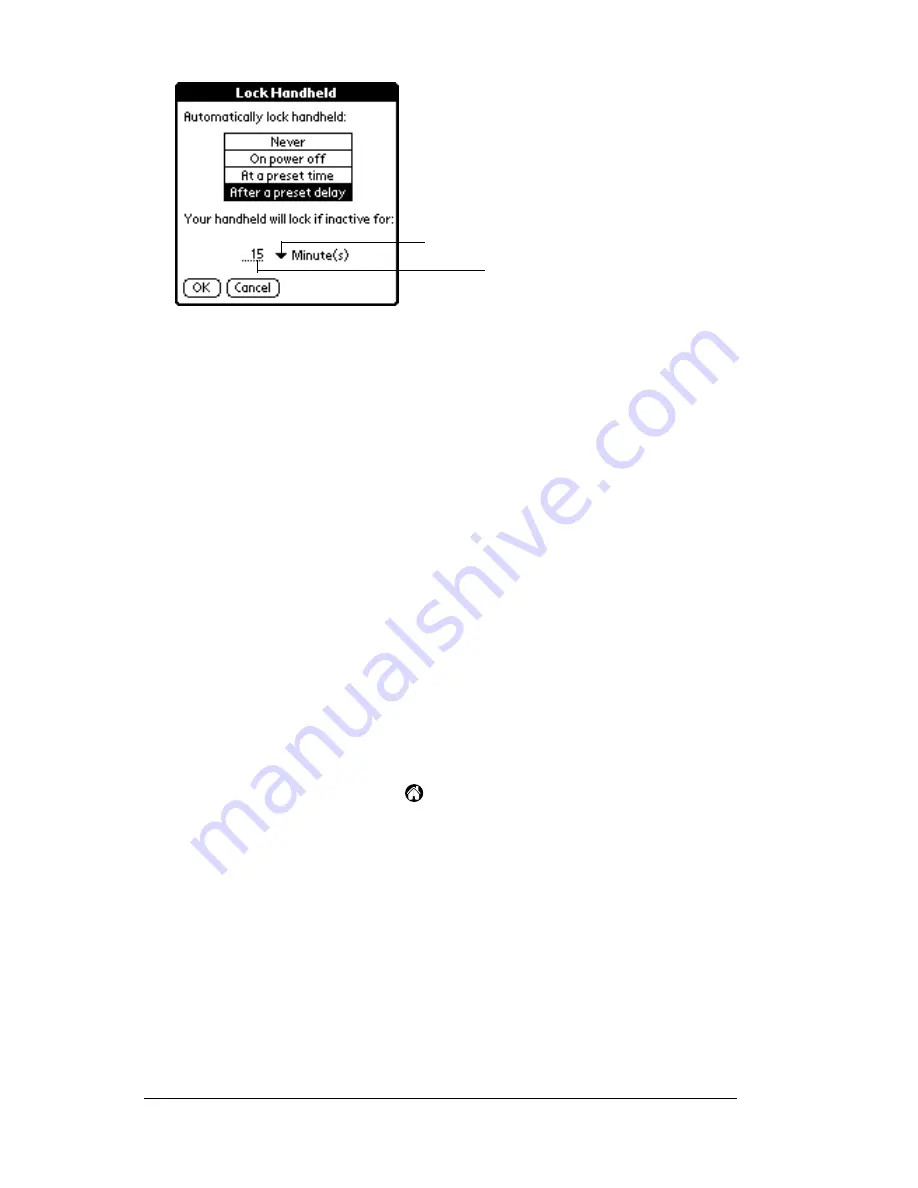
Page 52
Managing Your Applications
5. Enter the inactive period, then select Minute(s) or Hour(s) from the
pick list.
6. Tap OK.
Important:
If you lock your PC companion, you must enter the exact
password to re-activate your PC companion. If you forget
the password, your PC companion will present the hint
you have entered to help you remember the password. If
you still cannot remember the password, you must
perform a hard reset to resume using your PC
companion. Performing a hard reset deletes all the
records in your PC companion; however, you can restore
all synchronized data at the next HotSync operation. See
“Resetting your PC companion” in Appendix A for more
information.
Locking your PC companion manually
You can turn off and lock your PC companion manually.
To lock and turn off your PC companion:
1. Tap the Applications icon
.
2. Tap the Security icon.
3. Tap Lock & Turn Off.
Tap to select Minutes or Hours
Enter the amount of time
Summary of Contents for WorkPad Workpad
Page 1: ...Handbookforthe WorkPadPCCompanion...
Page 2: ...Page ii Handbook for the WorkPad PC Companion...
Page 4: ...Page iv Handbook for the WorkPad PC Companion...
Page 12: ...Page 2 About This Book...
Page 38: ...Page 28 Introduction to Your PC Companion...
Page 64: ...Page 54 Managing Your Applications...
Page 72: ...Page 62 Using Expansion Features...
Page 174: ...Page 164 Communicating Using Your PC Companion...
Page 194: ...Page 184 Advanced HotSync Operations...
Page 226: ...Page 216 Maintaining Your PC Companion...
Page 280: ...Page 270 Warranty and Other Product Information...
Page 292: ...Page 282...



































