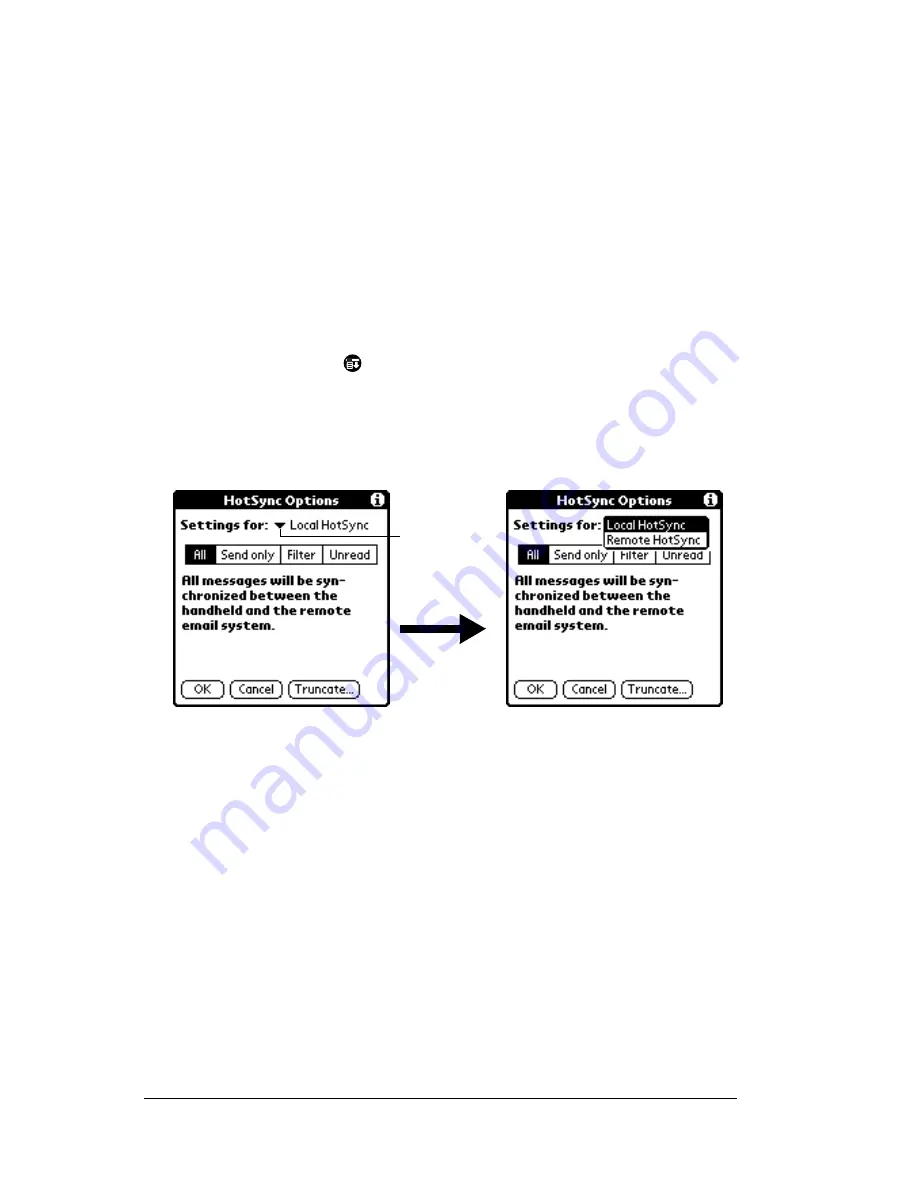
Page 154
Communicating Using Your PC Companion
HotSync options
HotSync options enable you to manage your e-mail more effectively
by selecting which e-mail items download when you synchronize
your computer and your PC companion. You can define different
settings for local and remote synchronization. For example, you may
want to download all of your e-mail during local synchronization and
only urgent e-mail during remote synchronization. Once defined,
your PC companion determines if synchronization is occurring locally
or remotely and uses the appropriate settings for the HotSync
operation.
To open the HotSync Options dialog box:
1. Tap the Menu icon
.
2. Tap Options, and then tap HotSync Options.
3. Tap the Settings for pick list and select Local HotSync or Remote
HotSync.
Note:
For more information about Local and Remote HotSync
operations, see Chapter 7.
4. Tap the filtering option you want to apply:
All
During synchronization, all e-mail items in your
desktop E-Mail Inbox synchronize with your PC
companion, and all e-mail items in your PC
companion Outbox are sent to your desktop E-
Mail application.
Send Only
During synchronization, only the e-mail items in
your PC companion Outbox are sent to your
desktop E-Mail application; from there, they are
sent to their destinations.
Tap here
to display
HotSync
options
Summary of Contents for WorkPad Workpad
Page 1: ...Handbookforthe WorkPadPCCompanion...
Page 2: ...Page ii Handbook for the WorkPad PC Companion...
Page 4: ...Page iv Handbook for the WorkPad PC Companion...
Page 12: ...Page 2 About This Book...
Page 38: ...Page 28 Introduction to Your PC Companion...
Page 64: ...Page 54 Managing Your Applications...
Page 72: ...Page 62 Using Expansion Features...
Page 174: ...Page 164 Communicating Using Your PC Companion...
Page 194: ...Page 184 Advanced HotSync Operations...
Page 226: ...Page 216 Maintaining Your PC Companion...
Page 280: ...Page 270 Warranty and Other Product Information...
Page 292: ...Page 282...






























