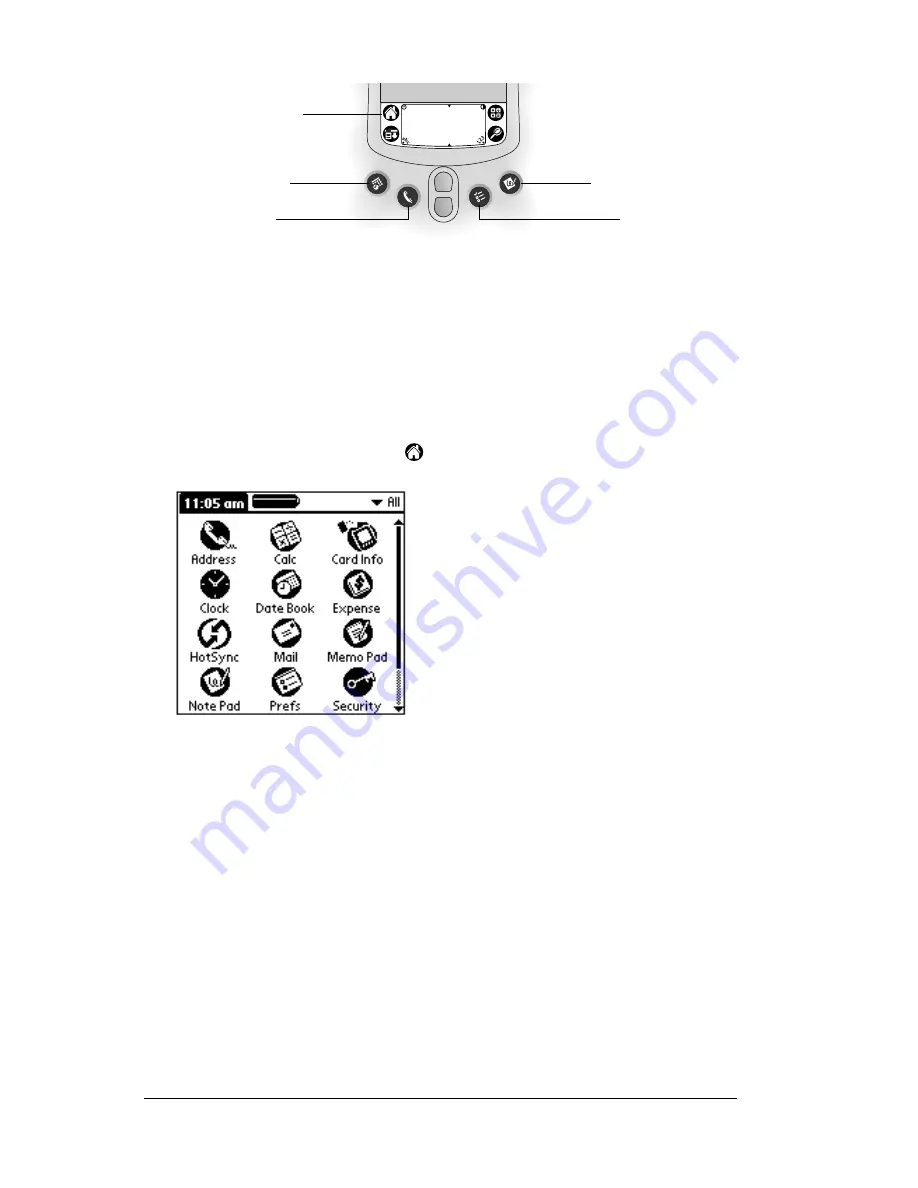
Page 18
Introduction to Your PC Companion
Tip:
When you press an application button on the front panel, you
have instant access to the selected application. You don’t even
need to turn on your PC companion first.
In addition to providing a way for you to open applications, the
Applications Launcher displays the current time, battery level, and
application category.
To open an application on your PC companion:
1. Tap the Applications icon
.
2. Tap the icon of the application that you want to open. If you have
many applications installed on your PC companion, tap the scroll
bar to see all of your applications.
Tip:
To find an application quickly, you can write the Graffiti
character for the first letter of its name. The Applications
Launcher scrolls to the first application with a name that
begins with that letter. You can also assign application
icons to different categories. See “Categorizing
applications” in Chapter 3.
Note:
You can also use applications on expansion cards. See
“Opening expansion card applications” in Chapter 4.
Applications
Launcher
Address Book
Date Book
Note Pad
To Do List
Summary of Contents for WorkPad Workpad
Page 1: ...Handbookforthe WorkPadPCCompanion...
Page 2: ...Page ii Handbook for the WorkPad PC Companion...
Page 4: ...Page iv Handbook for the WorkPad PC Companion...
Page 12: ...Page 2 About This Book...
Page 38: ...Page 28 Introduction to Your PC Companion...
Page 64: ...Page 54 Managing Your Applications...
Page 72: ...Page 62 Using Expansion Features...
Page 174: ...Page 164 Communicating Using Your PC Companion...
Page 194: ...Page 184 Advanced HotSync Operations...
Page 226: ...Page 216 Maintaining Your PC Companion...
Page 280: ...Page 270 Warranty and Other Product Information...
Page 292: ...Page 282...






























