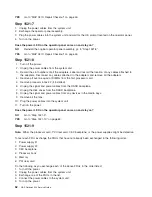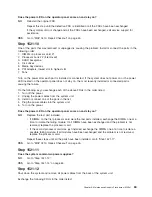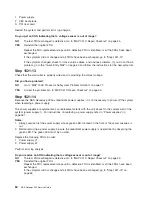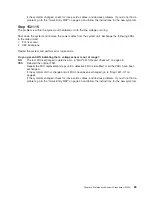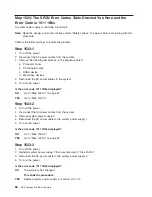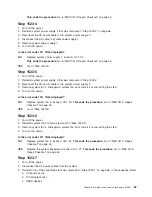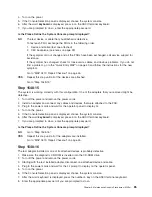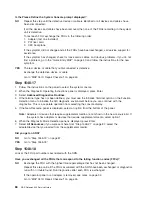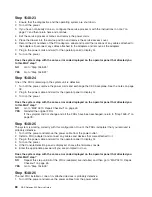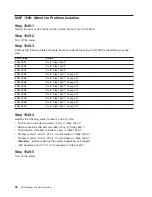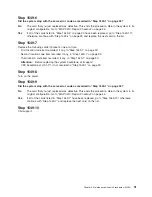Is the Please Define the System Console prompt displayed and are all attached devices and
adapters listed?
NO
Go to “Step 1542-12”.
YES
Reinstall the next adapter or device and return to the beginning of this step. Continue repeating
this process until an adapter or device causes the Please Define the System Console prompt to
not be displayed or all attached devices and adapters to not be listed.
After installing all of the adapters, if the Please Define the System Console prompt is displayed
and all attached devices and adapters are listed, go to “Step 1542-6” on page 74.
Step 1542-12
Replace the adapter that you just installed with a new adapter and retry the boot to standalone diagnostics
from CD-ROM.
1. If the Please Define the System Console prompt is displayed, follow directions to select the system
console.
2. Use the Display Configuration and Resource List to list all attached devices and adapters (refer to the
RS/6000
Eserver
pSeries Diagnostic Information for Multiple Bus Systems
, if necessary).
3. Check that all attached devices and adapters are listed.
Is the Please Define the System Console prompt displayed and are all attached devices and
adapters listed?
NO
Go to “Step 1542-8” on page 74.
YES
Go to “Step 1542-6” on page 74.
Step 1542-13
1. Turn off the power.
2. Disconnect the system power cables.
3. Replace the following parts, one at a time, in the sequence listed:
a. Internal SCSI cable
b. DASD backplane
c. Media backplane
4. Reconnect the system power cables.
5. Turn on the power.
6. Boot standalone diagnostics from CD-ROM.
7. If the Please Define the System Console prompt is displayed, follow directions to select the system
console.
8. Use the Display Configuration and Resource List to list all attached devices and adapters (refer to the
RS/6000
Eserver
pSeries Diagnostic Information for Multiple Bus Systems
, o if necessary).
9. Check that all attached devices and adapters are listed.
Is the Please Define the System Console prompt displayed and are all attached devices and
adapters listed?
NO
Replace the next part in the list and return to the beginning of this step. Repeat this process until
a part causes the Please Define the System Console prompt to be displayed and all attached
devices and adapters to be listed. If you have replaced all the items listed above and the Please
Define the System Console prompt is not displayed or all attached devices and adapters are not
listed, check any external devices and cabling. If you do not find a problem, call service support
for assistance.
YES
Go to “Step 1542-6” on page 74.
76
NAS Gateway 500 Service Guide
Summary of Contents for TotalStorage NAS Gateway 500
Page 1: ...IBM TotalStorage NAS Gateway 500 Service Guide GY27 0418 00 ...
Page 2: ......
Page 3: ...IBM TotalStorage NAS Gateway 500 Service Guide GY27 0418 00 ...
Page 16: ...xiv NAS Gateway 500 Service Guide ...
Page 20: ...xviii NAS Gateway 500 Service Guide ...
Page 36: ...System logic flow Note Not all components are supported 16 NAS Gateway 500 Service Guide ...
Page 52: ...32 NAS Gateway 500 Service Guide ...
Page 58: ...38 NAS Gateway 500 Service Guide ...
Page 112: ...92 NAS Gateway 500 Service Guide ...
Page 266: ...246 NAS Gateway 500 Service Guide ...
Page 326: ...306 NAS Gateway 500 Service Guide ...
Page 353: ...Chapter 11 Removal and replacement procedures 333 ...
Page 392: ...372 NAS Gateway 500 Service Guide ...
Page 402: ...382 NAS Gateway 500 Service Guide ...
Page 412: ...392 NAS Gateway 500 Service Guide ...
Page 440: ...420 NAS Gateway 500 Service Guide ...
Page 446: ...426 NAS Gateway 500 Service Guide ...
Page 448: ...428 NAS Gateway 500 Service Guide ...
Page 466: ...446 NAS Gateway 500 Service Guide ...
Page 469: ......
Page 470: ... Printed in U S A GY27 0418 00 ...
Page 471: ...Spine information IBM TotalStorage NAS Gateway 500 NAS Gateway 500 Service Guide GY27 0418 00 ...