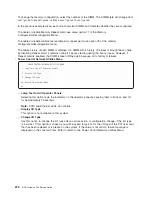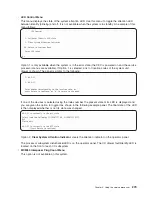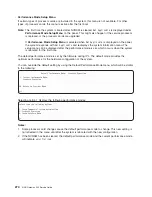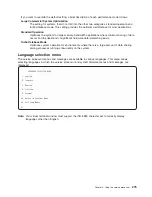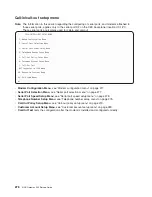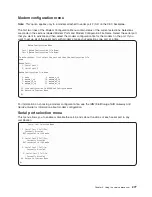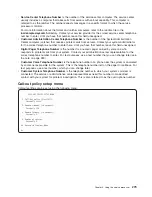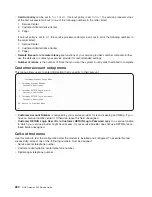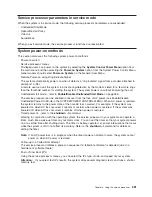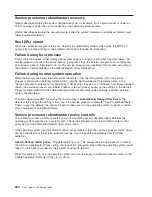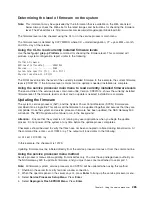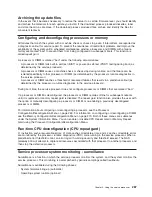5. Enter
y
to continue. Press
Enter
.
6. Follow the on-screen update steps as they are presented.
7. The Rebooting Service Processor message appears on the screen. The NAS Gateway 500 will reboot.
This can take up to thirty minutes, depending on the configuration of the target server. Because the
update occurs during this shutdown/reboot sequence, it is important to protect the server from
interruptions.
8. Begin watching the operator panel.
9. When the panel indicates
OK
, press
Enter
. The service processor menu appears on the screen. The
second line of the title, Version: XXYYMMDD, should match the firmware level you just installed.
The firmware update is complete.
Using the CLI method
You must have root authority on the NAS Gateway 500 to update its firmware. This method allows
updating from files already loaded onto the NAS Gateway 500. Update with the file located in the
/tmp/fwupdate/ subdirectory. Enter the following commands:
cd /usr/lpp/diagnostics/bin
./update_flash -f /tmp/fwupdate/3R030718.img
Note:
Do not overlook the periods (.) in the above command.
You will be asked for confirmation to proceed with the firmware update and the required reboot. If you
confirm, the NAS Gateway 500 automatically performs the update and reboots. The checkpoints 99FF and
99FD alternately appear while the update is in progress. This may take up to thirty minutes, depending on
the configuration of the system. Because the update occurs during this shutdown/reboot sequence, it is
important to protect the NAS Gateway 500 from interruptions.
To verify that the update was successful, the firmware level can be checked as described in “Determining
the level of firmware on the system” on page 285.
Recovery mode
If the service processor detects that its programming has been corrupted when it is powering on to
standby mode, it will enter recovery mode. In recovery mode, it prompts for the firmware update diskettes
by putting eight-digit codes on the operator panel, as shown in the following table. After the update
process is complete, the service processor resets itself and performs a complete reboot.
Code
Action
A1FD 0000
System firmware has been corrupted and must be reflashed.
A1FD 0001
Insert update diskette 1.
A1FD 0002
Insert update diskette 2.
A1FD 0003
Insert update diskette 3.
A1FD 000
n
Insert update diskette
n
.
Notes:
1. If the wrong diskette is inserted at any time, or if the diskette is left in the drive after it has been read,
B1FD 001F
is displayed, indicating that the wrong diskette is in the drive.
2. If
B1FD 001A
is displayed at any time during the process, the service processor must be reset by
activating the pinhole reset switch on the operator panel.
286
NAS Gateway 500 Service Guide
Summary of Contents for TotalStorage NAS Gateway 500
Page 1: ...IBM TotalStorage NAS Gateway 500 Service Guide GY27 0418 00 ...
Page 2: ......
Page 3: ...IBM TotalStorage NAS Gateway 500 Service Guide GY27 0418 00 ...
Page 16: ...xiv NAS Gateway 500 Service Guide ...
Page 20: ...xviii NAS Gateway 500 Service Guide ...
Page 36: ...System logic flow Note Not all components are supported 16 NAS Gateway 500 Service Guide ...
Page 52: ...32 NAS Gateway 500 Service Guide ...
Page 58: ...38 NAS Gateway 500 Service Guide ...
Page 112: ...92 NAS Gateway 500 Service Guide ...
Page 266: ...246 NAS Gateway 500 Service Guide ...
Page 326: ...306 NAS Gateway 500 Service Guide ...
Page 353: ...Chapter 11 Removal and replacement procedures 333 ...
Page 392: ...372 NAS Gateway 500 Service Guide ...
Page 402: ...382 NAS Gateway 500 Service Guide ...
Page 412: ...392 NAS Gateway 500 Service Guide ...
Page 440: ...420 NAS Gateway 500 Service Guide ...
Page 446: ...426 NAS Gateway 500 Service Guide ...
Page 448: ...428 NAS Gateway 500 Service Guide ...
Page 466: ...446 NAS Gateway 500 Service Guide ...
Page 469: ......
Page 470: ... Printed in U S A GY27 0418 00 ...
Page 471: ...Spine information IBM TotalStorage NAS Gateway 500 NAS Gateway 500 Service Guide GY27 0418 00 ...