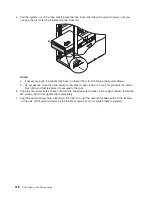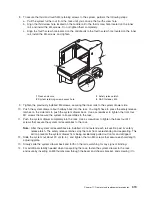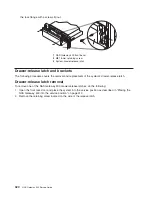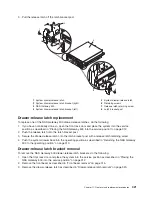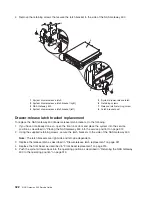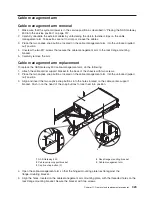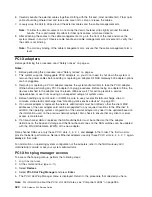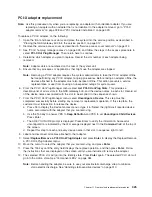Handling static-sensitive devices
Attention:
Electronic boards, diskette drives, and disk drives are sensitive to static electricity discharge.
These devices are wrapped in antistatic bags to prevent this damage.
Take the following precautions:
v
If you have an antistatic wrist strap available, use it while handling the device.
v
Do not remove the device from the antistatic bag until you are ready to install the device in the system.
v
Limit your movement. Movement can cause static electricity to build up around you.
v
While the device is still in its anti-static package, touch it to an unpainted metal part of the system unit
for at least two seconds. (This drains static electricity from the package and from your body).
v
Handle the device carefully, holding it by its edges or its frame.
v
Do not touch solder joints, pins, or other printed circuitry. Avoid touching the components and gold-edge
connectors on the adapter.
v
Do not leave the device where others can handle and possibly damage the device.
v
Remove the device from its package and install it directly into your system unit without setting it down. If
it is necessary to set the device down, place it on its static-protective package. (If your device is an
adapter, place it component-side up). Do not place the device on your system unit cover or on a metal
table. Before picking it up again, touch the antistatic bag and the metal frame of the system at the same
time.
v
Take additional care when handling devices during cold weather, as heating reduces indoor humidity
and increases static electricity.
v
Take care not to damage the EMC gaskets on the PCI-X slots at the back of the system unit.
v
Handle the devices carefully to prevent permanent damage.
Stopping the system
Attention:
When shutting down your system to install options, shut down all applications first and then
shut down the operating system. The system power turns off and the system goes into standby mode
when the operating system is shut down. Before removing power from the system, ensure that the
shutdown process is complete. Failure to do so can result in the loss of data. Some option-installation
procedures do not require the system to be stopped for installation. The option-installation procedures in
this chapter will direct you here if stopping the system is required.
1. Log in to the system as root user.
2. Have your system administrator stop all applications that are running on the system. If the operator
panel displays the
OK
prompt, go to step 5 on page 311.
3. If clustering, you need to relocate this node’s volumes over to the other cluster node.
a. To display the hostname of this node, type
hostname
on the command line.
b. To display the group name of the volumes being served on this node, type
/opt/nas/bin/clnasshowvol -a -n
<hostname>
.
Note:
Record both the hostname and the group name.
c. Relocate the volumes to the other node in this cluster by typing
/opt/nas/bin/clnasrelocate -g
<groupname>
-n
<other node’s hostname>
.
d. Stop the cluster on the node being serviced by typing
/opt/nas/bin/cldisnode -n
<hostname>
.
4. At a command line, type
shutdown
to stop the operating system. If you cannot use this method, you
can power off the system by pressing the operator panel power button.
Attention:
Using the operator panel power button to power off the system can cause unpredictable
results, and the next IPL will take longer to complete. It will also cause the attention LED to light the
next time.
310
NAS Gateway 500 Service Guide
Summary of Contents for TotalStorage NAS Gateway 500
Page 1: ...IBM TotalStorage NAS Gateway 500 Service Guide GY27 0418 00 ...
Page 2: ......
Page 3: ...IBM TotalStorage NAS Gateway 500 Service Guide GY27 0418 00 ...
Page 16: ...xiv NAS Gateway 500 Service Guide ...
Page 20: ...xviii NAS Gateway 500 Service Guide ...
Page 36: ...System logic flow Note Not all components are supported 16 NAS Gateway 500 Service Guide ...
Page 52: ...32 NAS Gateway 500 Service Guide ...
Page 58: ...38 NAS Gateway 500 Service Guide ...
Page 112: ...92 NAS Gateway 500 Service Guide ...
Page 266: ...246 NAS Gateway 500 Service Guide ...
Page 326: ...306 NAS Gateway 500 Service Guide ...
Page 353: ...Chapter 11 Removal and replacement procedures 333 ...
Page 392: ...372 NAS Gateway 500 Service Guide ...
Page 402: ...382 NAS Gateway 500 Service Guide ...
Page 412: ...392 NAS Gateway 500 Service Guide ...
Page 440: ...420 NAS Gateway 500 Service Guide ...
Page 446: ...426 NAS Gateway 500 Service Guide ...
Page 448: ...428 NAS Gateway 500 Service Guide ...
Page 466: ...446 NAS Gateway 500 Service Guide ...
Page 469: ......
Page 470: ... Printed in U S A GY27 0418 00 ...
Page 471: ...Spine information IBM TotalStorage NAS Gateway 500 NAS Gateway 500 Service Guide GY27 0418 00 ...