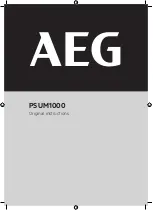h. Screw the jam nut (1) onto the screw (4). The jam nut (1) must be flush with the end of the screw
(4).
i. Tighten the hex nut (2) against the jam nut (1).
6. Install the locking latch.
a. Insert the keyed rack lock into the latch slot on the front of the door (6) in Figure 53 on page 81.
b. Secure the lock by attaching the lock bracket (5) with the screw (4), on the inside of the door.
7. Repeat steps “3” on page 80 and “6” on page 84 to install the second lock on the rear rack door.
8. Adjust the screw (4), as shown in Figure 54 on page 82 to secure the door. The door rubber bumpers
must be snug against the frame when the door is latched.
9. Tighten the hex nut (3) against the latch to prevent the screw (4) from loosening, as shown in Figure
10. Install a security slide bar on the right side of the rack.
Note: Each slide bar rail has two long tabs on the bottom of the rail. The slide bar rails are identical
and can be installed on either the right or left side cover panel.
a. Unlatch right-side cover panel and lean the panel back so that you can access the top of the panel.
b. Ensure that the flat side of the slide bar rail (7) in Figure 56 on page 84, faces the inside of the
cover panel (8). Insert the two tabs (9) on the slide bar rail into the two vertical support channels
(10) on the side cover panel.
Note: When installed correctly, the slide rail moves from front to rear.
Figure 56. Installing a security slide bar
c. Reinstall the side panel cover on to the rack.
84 Power Systems: Racks and rack features
Summary of Contents for 7014 T00
Page 1: ...Power Systems Racks and rack features IBM ...
Page 4: ...iv ...
Page 14: ...xiv Power Systems Racks and rack features ...
Page 151: ...Figure 98 Removing the remaining screws 7 Lift off the top cover Racks and rack features 137 ...
Page 167: ...Figure 110 Installing the inner hose panel Racks and rack features 153 ...
Page 184: ...170 Power Systems Racks and rack features ...
Page 195: ......
Page 196: ...IBM ...