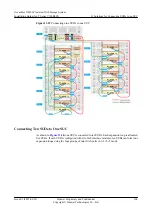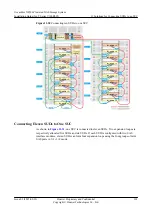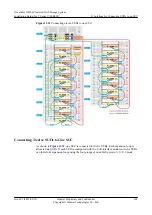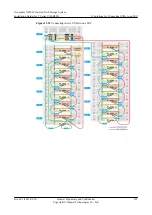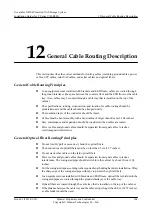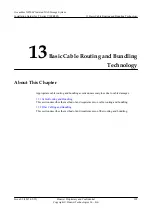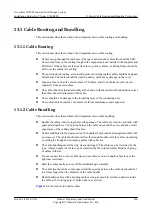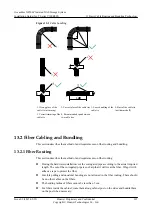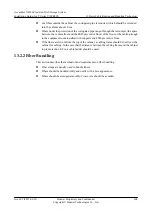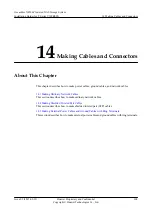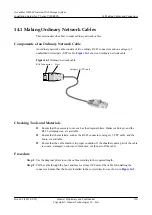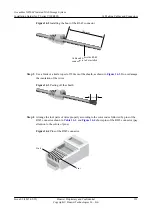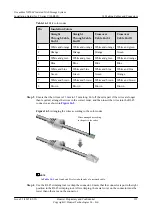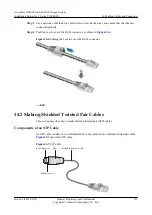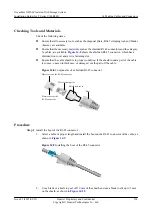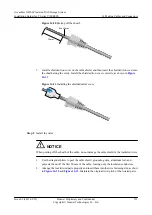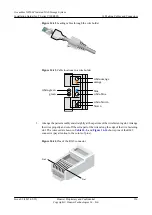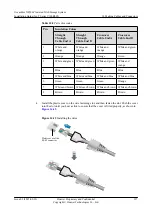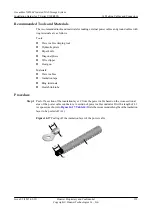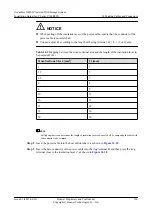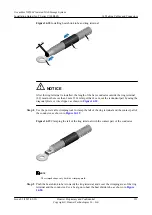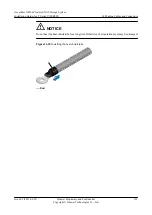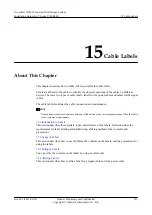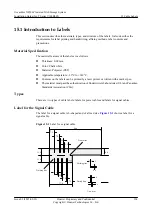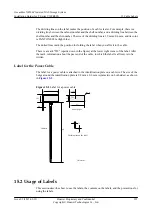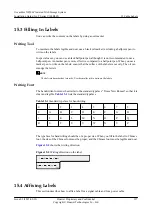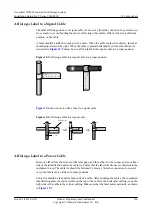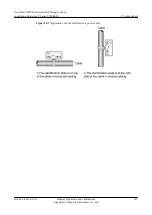Checking Tools and Materials
Check the following items:
l
Ensure that all necessary tools, such as the diagonal pliers, RJ-45 crimping tool, and blades
(knives), are available.
l
Ensure that the necessary materials, such as the shielded RJ-45 connectors and the category
5e cables, are available.
shows the shielded RJ-45 connector, which has a
shielded iron cover and a wire fastening slot.
l
Ensure that the cable sheath is in proper condition. If the sheath round a part of the cable
is convex, uneven in thickness, or damaged, cut the part off the cable.
Figure 14-8
Components of a shielded RJ-45 connector
Metal cover on the RJ-45 connector
Plastic cover of the
RJ-45 connector
Wire fastening slot
Shield iron cover
Boot
Procedure
Step 1
Install the boot of the RJ-45 connector.
1.
Select a cable of proper length and install the boot on the RJ-45 connector of the cable, as
shown in
.
Figure 14-9
Installing the boot of the RJ-45 connector
2.
Use a blade or a knife to peel off 30 mm of the sheath and use a blade to slit up to 5 mm
on the sheath, as shown in
.
OceanStor N8500 Clustered NAS Storage System
Installation Guide (for T Series V100R005)
14 Making Cables and Connectors
Issue 02 (2015-09-22)
Huawei Proprietary and Confidential
Copyright © Huawei Technologies Co., Ltd.
314