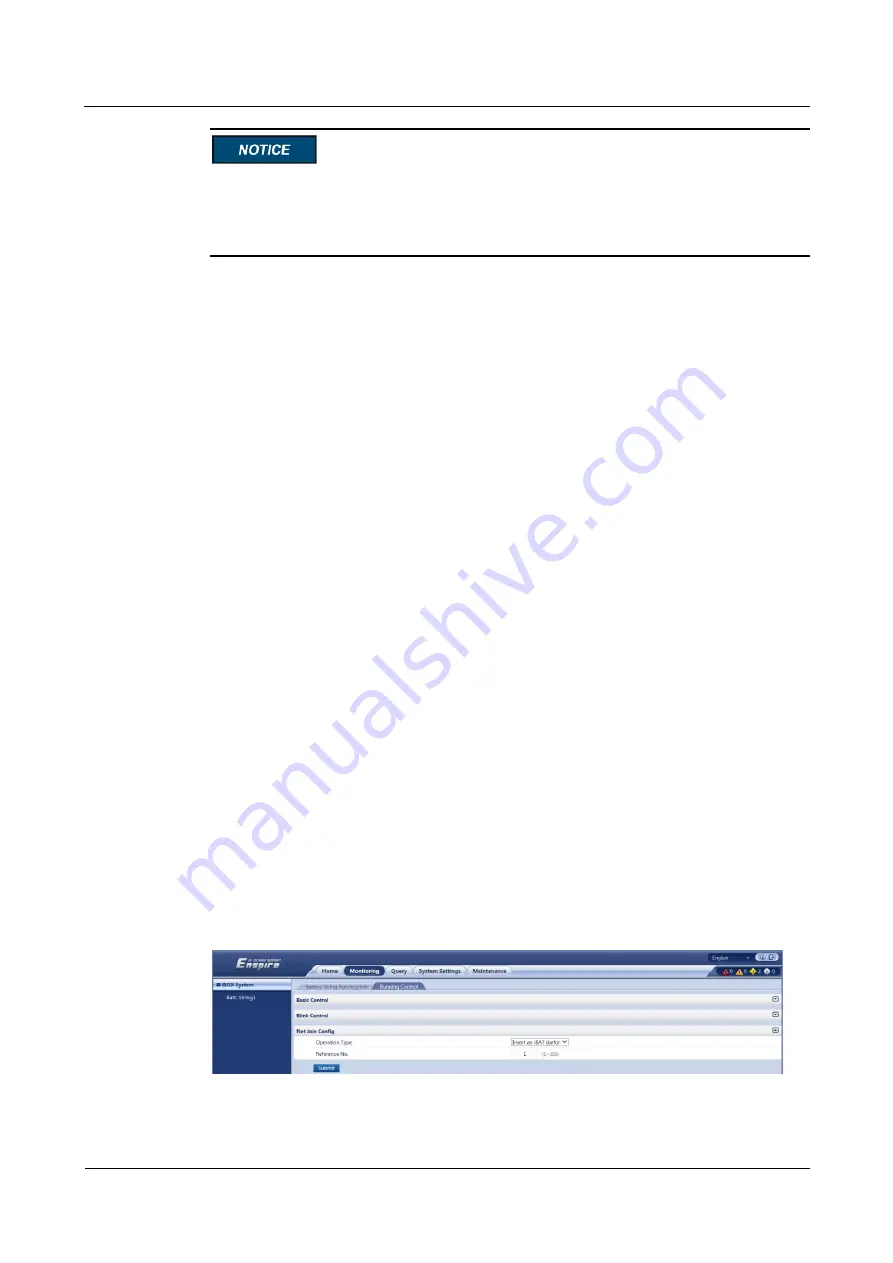
iBAT 2.0-CIM01C2
User Manual
9 Maintenance
Issue 07 (2019-01-02)
Copyright © Huawei Technologies Co., Ltd.
68
If the CIM is damaged, hold down the networking switches on all the BIMs managed by
the CIM to clear present network parameters.
If the CIM is not damaged, hold down the CIM networking switch to clear present
network parameters.
Step 2
Remove cables from the CIM panel and label each cable.
Step 3
Remove the CIM.
1.
Remove the CIM from the fastener.
2.
Record the DIP switch address of the CIM.
Step 4
Install the new CIM.
1.
Clamp the CIM to the fastener.
2.
Set the DIP switch for the CIM based on the recorded information.
Step 5
Connect the cables to the new CIM based on the recorded information.
Step 6
After the installation is complete, set parameters and network the CIM again.
----End
9.3.2 Replacing a BIM
Prerequisites
The iBAT needs to be replaced.
A spare iBAT of the same model is available and functional.
An iBAT needs to be replaced when it is faulty or fails in communication. If multiple
iBATs need to be replaced, replace them in ascending order of the corresponding battery
numbers (range 1–300).
If the replaced iBAT spare parts is iBAT 3.0, you need to upgrade the iBOX software to
V296B020 or later versions.
Procedure
Step 1
On the iBOX WebUI, choose
Monitoring
>
iBOX System
>
Running Control
>
Net Join
Config
, select
Replace an iBAT
from the
Operation Type
drop-down list box.
Figure 9-1
Net Join Config




















