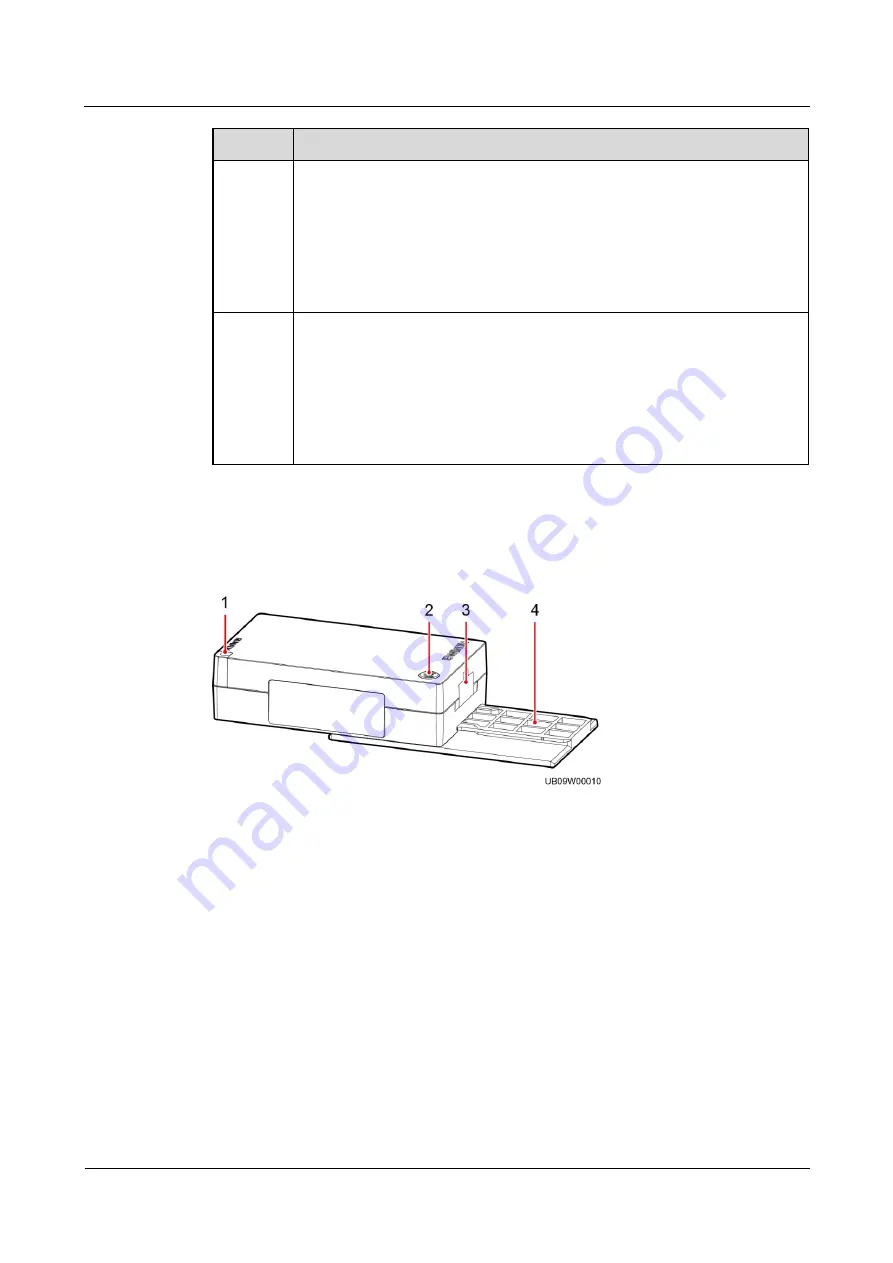
iBAT 2.0-CIM01C2
User Manual
2 Overview
Issue 07 (2019-01-02)
Copyright © Huawei Technologies Co., Ltd.
15
BIM
Description
BIM01C3
When the battery supply voltage is lower than 9.6 V for more than 30
minutes, the BIM automatically powers off.
When the BIM communication has failed for more than 30 minutes and the
battery voltage is lower than 12.6 V, the BIM automatically powers off.
When the BIM has not been networked successfully in more than two days
after power-on and the battery voltage is lower than 12.6 V, the BIM
automatically powers off.
BIM02C1
When the battery supply voltage is lower than 1.6 V for more than 30
minutes, the BIM automatically powers off.
When the BIM communication has failed for more than 30 minutes and the
battery voltage is lower than 2.1 V, the BIM automatically powers off.
When the BIM has not been networked successfully in more than two days
after power-on and the battery voltage is lower than 2.1 V, the BIM
automatically powers off.
Appearance
Figure 2-8
BIM appearance
(1) RUN/ALM indicator
(2) Networking switch
(3) Panel port
(4) Fastener
















































