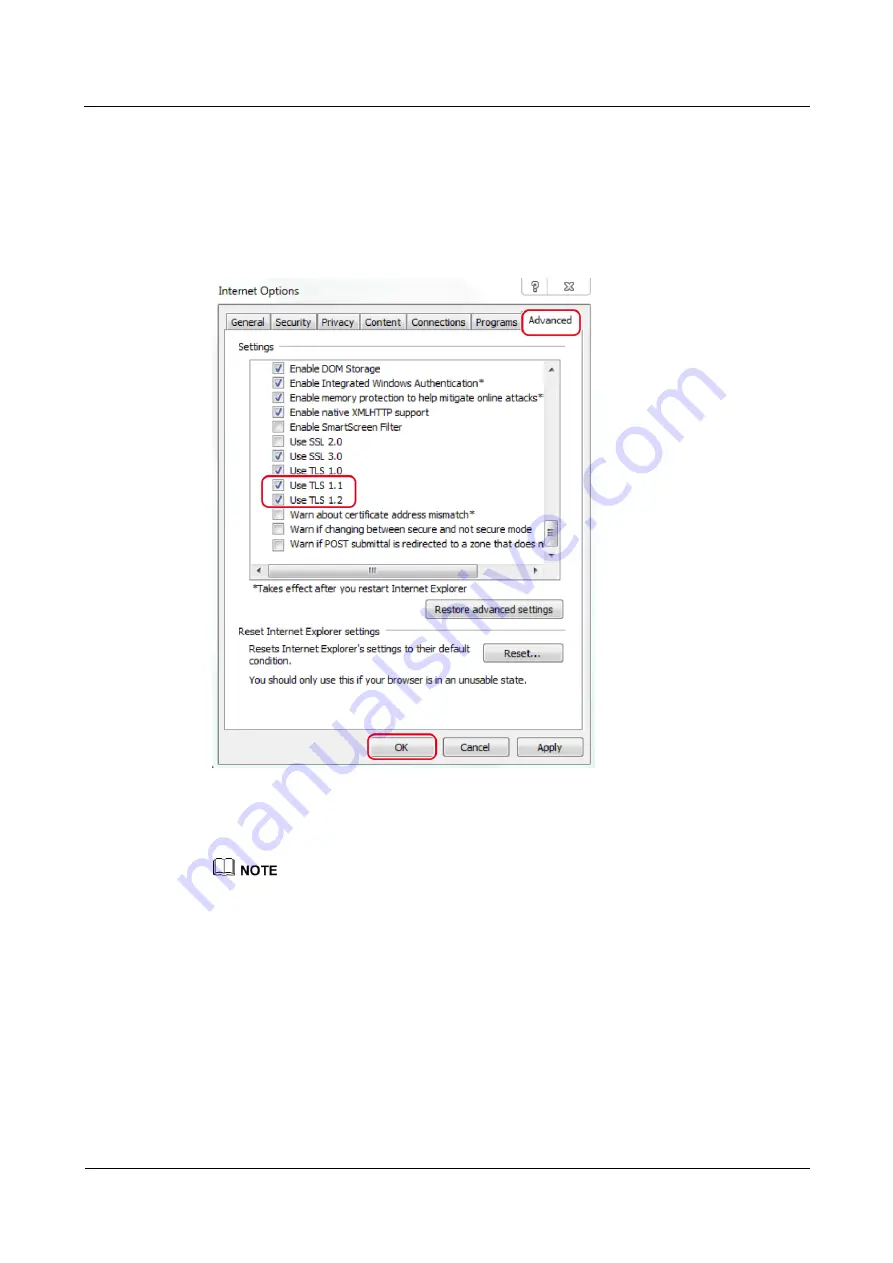
iBAT 2.0-CIM01C2
User Manual
5 System Commissioning
Issue 07 (2019-01-02)
Copyright © Huawei Technologies Co., Ltd.
41
Step 2
Open Internet Explorer, and choose
Tools
>
Internet Options
.
Step 3
Select the
Advanced
tab, check that
Use TLS 1.1
and
Use TLS 1.2
are selected, and then
click
OK
.
Figure 5-2
Advanced settings
Step 4
Enter
https://CIM IP address
in the address box of Internet Explorer. The login page is
displayed. After you log in successfully, the home page is displayed.
In this document, the iBOX WebUI screenshots are obtained from iBOX V296B019 and are for
reference only.
The CIM and BIM are named differently in the CIM WebUI of different versions. The CIM is
equivalent to the iBOX, and the BIM is equivalent to the iBAT.
Enter the user name and password. The preset user name is
admin
, and the preset password is
Changeme
. To ensure access security, change the password upon first use.
If you enter incorrect passwords for three consecutive times, a verification code is required. If you
enter incorrect passwords for five consecutive times, the system will be locked for one hour. After
that, you can operate normally.
If the user certificate is invalid, the browser prompts
There is a problem with this website's
security certificate
. Click
Continue to this website (not recommended)
to go to the normal login
page. The operation does not affect web functions but has potential risks. Therefore you are advised
to update the security certificate promptly.
If the browser on the PC is abnormal, clear the browser cache and open the browser again.






























