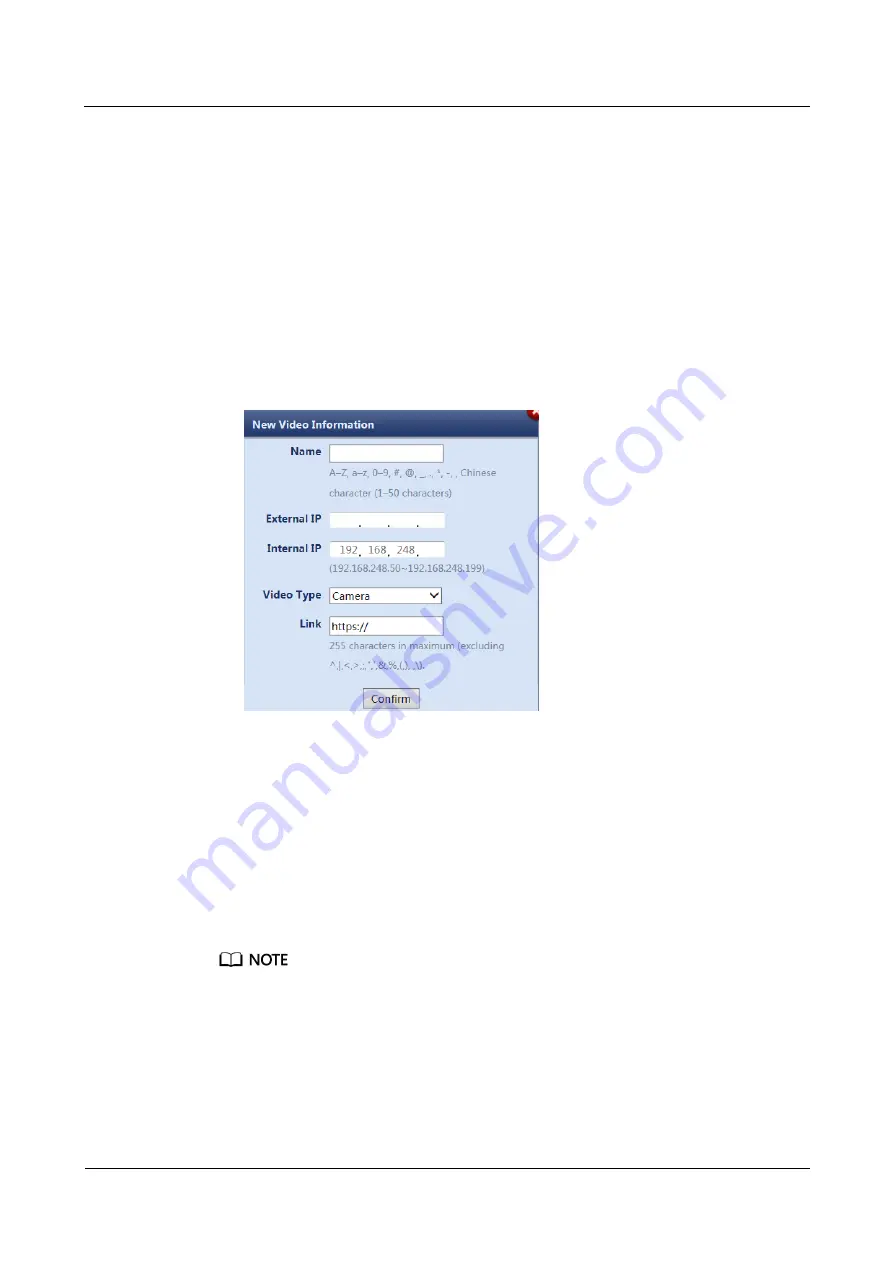
FusionModule5000 Smart Modular Data Center
Commissioning Guide
6 Commissioning the Management System
Issue 06 (2020-03-20)
Copyright © Huawei Technologies Co., Ltd.
84
3.
Add the camera that has been found to
Video Information
. Click
Add
under the
Video
Information
list, and enter the camera information in the displayed
New Video
Information
window.
−
Name
: Enter the camera name (for example,
Camera1
).
−
External IP
: Enter the external IP address of the camera (The IP address assigned
by the network administrator prevails).
−
Internal IP
: Enter the internal IP address, that is, the found camera IP address:
192.168.248.50.
−
Video Type
: Select the video type based on the customer's device.
−
Link
: Enter the external IP address of the camera (for example, https://external IP
address of the camera).
Figure 6-27
Adding video information
4.
Select the required camera, and click the link under
Link
(PC IP address and camera
external IP address should be in the same network segment) to access and log in to the
camera WebUI. Enter the preset user name
admin
and preset password
HuaWei123
, and
click
Login
.
5.
(Optional) Choose
Settings
>
Basic Configuration
>
Network Parameters
, set
Way to
obtain IP
to
Use the following IP address
and set an IP address to the planned IP
address for the camera. The IP address should be in the range of 192.168.248.50 to
192.168.248.199.
Step 3
Click
Confirm
after video information is entered.
, return to the ECC800
Video Management
page. In the
Video Information
area,
select the camera added in
Modify
. In the displayed
New Video Information
dialog
box, set
Internal IP
to the IP address planned in
, and click
Confirm
.
Step 4
In the
Video information
list, click a link address under
Link
to go to the camera WebUI as
instructed.






























