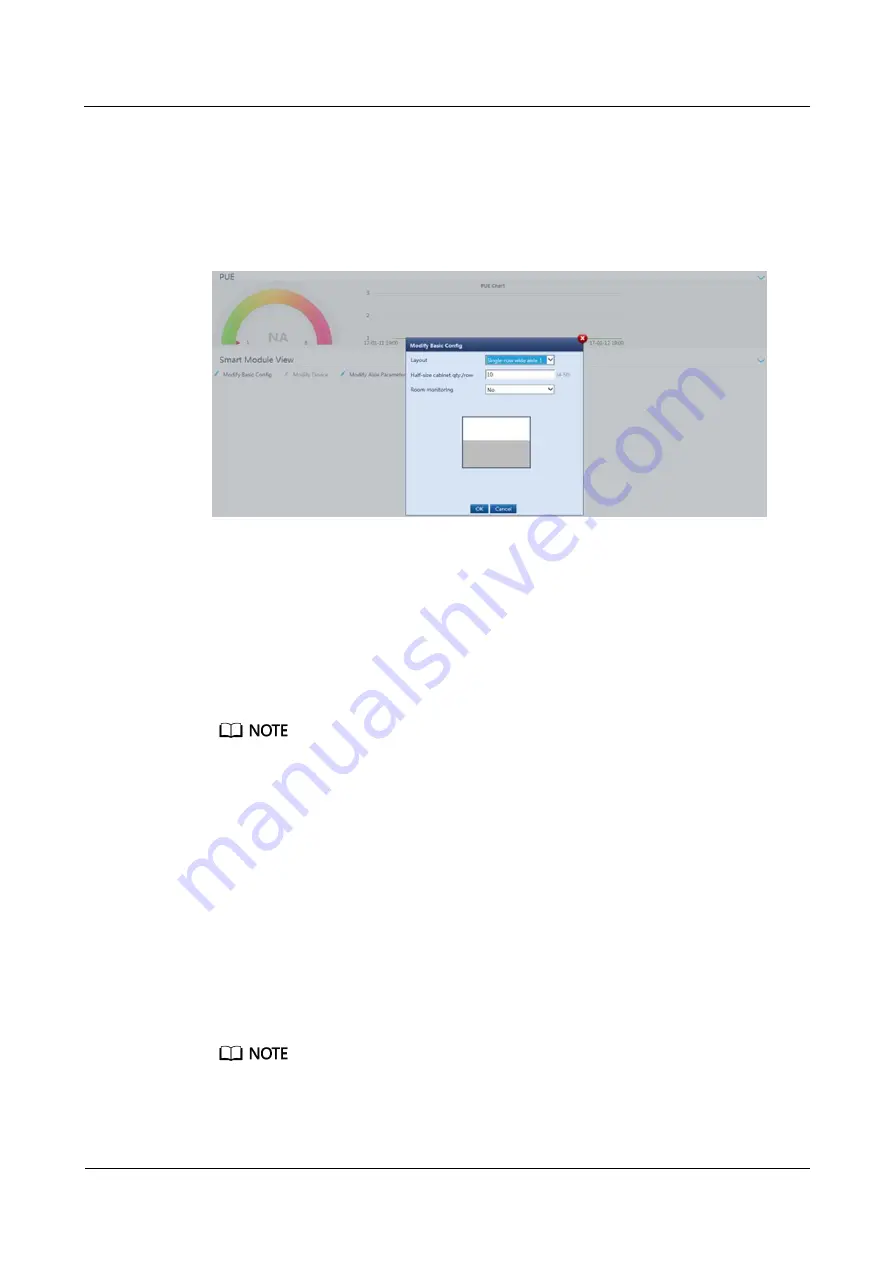
FusionModule5000 Smart Modular Data Center
Commissioning Guide
7 FAQ
Issue 06 (2020-03-20)
Copyright © Huawei Technologies Co., Ltd.
114
Procedure
Step 1
Choose
Home
>
Plan View
and click
Create smart module
in
Smart Module View
. The
Modify Basic Config
dialog box is displayed. Set the layout and device quantity in
Layout
and
Half-size cabinet qty./row
based on the actual smart module scenario.
Figure 7-3
Modifying basic configurations
If
Room monitoring
is set to
No
, draw a smart module view.
If
Room monitoring
is set to
Yes
, draw an equipment room view and smart module
view.
Step 2
Drag the icons of registered devices (for example, the access actuator) and devices on the
cabinet list to appropriate positions in the layout diagram, tap a device icon, modify the value
of
Device Name
in the
Basic Configuration
dialog box, and click
Exit Edit Mode
to create a
smart module plan view.
There may be multiple same device icons on the editing page. If you are unable to determine the
positions of wireless communications devices such as the access actuator, general input unit, and power
distribution unit, use the following methods to identify them:
Hold down the BLINK button on a device for less than 1s to report the blinking status to the
ECC800. The corresponding device icon in the WebUI plan view blinks.
Drag a device in the WebUI plan view. The RUN indicator on the corresponding device blinks
intermittently at super short intervals.
If both room-level and smart module access actuators exist, modify the value of
Device Name
to
distinguish them.
The value of
Device Name
for the power distribution unit should be consistent with its label, for
example,
NMW A 01
.
Step 3
Hold down the BLINK button on a device such as a smart ETH gateway for less than 1s to
report the blinking status to the ECC800. The corresponding device icon in the WebUI plan
view blinks. Check that the device positions and types in the plan view are consistent with the
actual situation by delivering the blinking command.
If a room-level access control device and camera exist, drag them to the equipment room view.
You can click the camera icon in the view to display the camera web page.






























