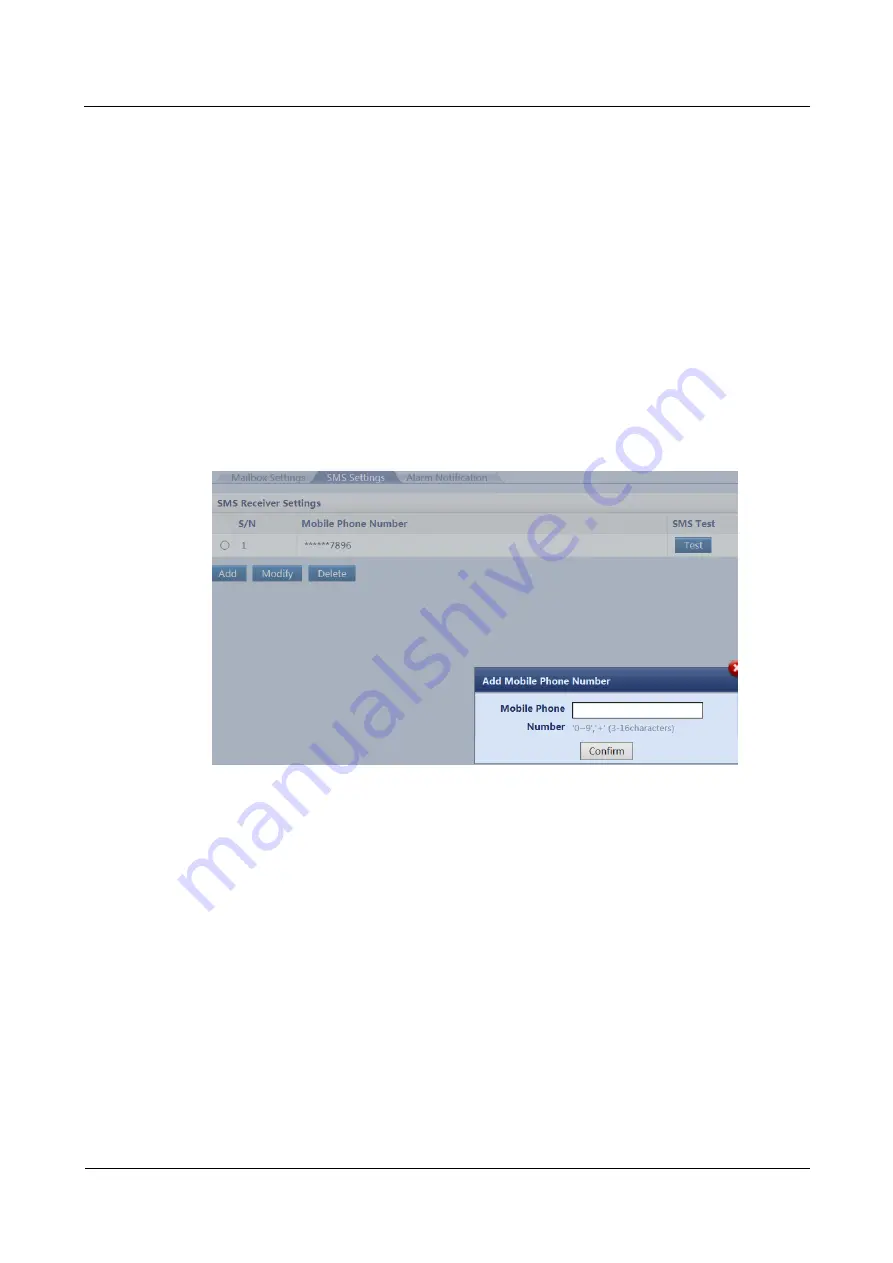
FusionModule5000 Smart Modular Data Center
Commissioning Guide
6 Commissioning the Management System
Issue 06 (2020-03-20)
Copyright © Huawei Technologies Co., Ltd.
58
Step 3
Click
Add
in the
Email Receiving Settings
area and enter the receiver's email address.
Step 4
Click
Confirm
to access the re-authentication page. Enter
Login password
and click
Submit
.
Step 5
Click
Test
to check whether the added email address is available. If it is available,
Successfully to send the test email.
is displayed. If it is unavailable,
Failed to send the test
email.
is displayed. Check whether the receiver's email parameters are correctly set.
Step 6
Select
Add
on the
SMS Settings
page and enter the receiver's mobile phone number.
Step 7
Click
Confirm
to access the re-authentication page. Enter
Login password
and click
Submit
.
Step 8
Click
Test
to check whether the added mobile phone number is available. If it is available,
Successfully to send the test short message.
is displayed. If it is unavailable,
Failed to send
the test short message.
is displayed. Check whether the receiver's mobile phone parameters
for receiving short messages are correctly set.
Figure 6-6
SMS setting page
Step 9
Set the
Alarm notification delay time
and
Add Alarm Notification
parameters.






























