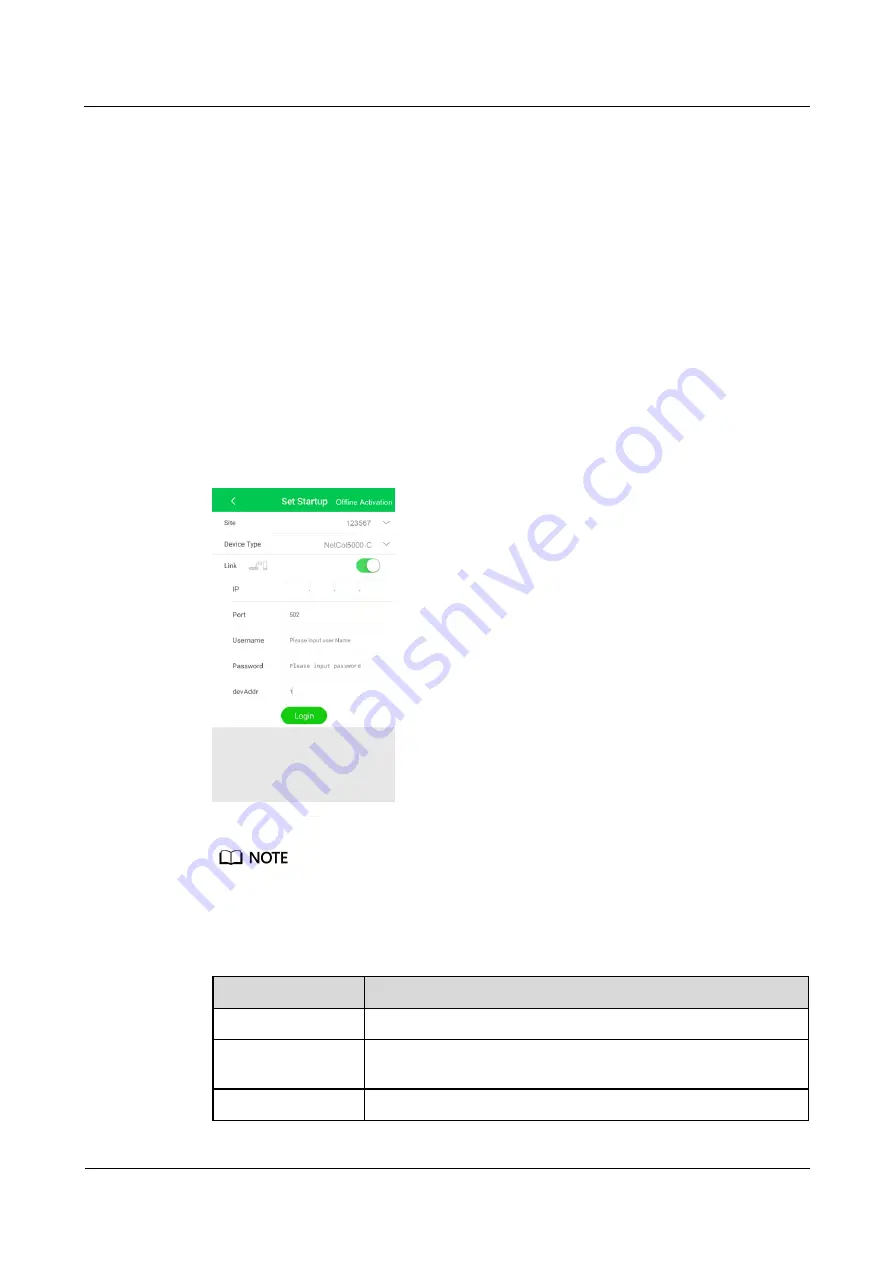
FusionModule5000 Smart Modular Data Center
Commissioning Guide
5 Commissioning the Cooling System
Issue 06 (2020-03-20)
Copyright © Huawei Technologies Co., Ltd.
45
Step 5
Tap
Password
on the home screen of the ACC and enter the generated startup password in
the displayed dialog box.
----End
Online Boot
Step 1
Insert the WiFi module to the USB port on the ACC.
Step 2
Choose
Settings
>
Comm Settings
>
WIFI Settings
on the home screen of the ACC. Then
set WiFi parameters and enable the WiFi function.
Step 3
Connect the mobile phone to the smart cooling product WiFi and ensure proper
communications between the mobile phone app and the smart cooling product.
Step 4
Open the
Service Expert
app.
Step 5
Tap
StartUp
on the home screen of the app and the screen shown in
Figure 5-12
Login screen
The preset user name is
admin
, and the preset password is
Changeme
.
If you change the login password on the smart cooling product LCD, the password for logging in to
the Service Export app will be changed to what you set on the LCD.
Table 5-8
Parameter description
Parameter
Setting Method
Site
Select the site as required.
Device Type
Select the device type that needs to be connected. Select
NetCol5000-C
in this situation.
Link
Enable the connection between the device and the WiFi network.






























