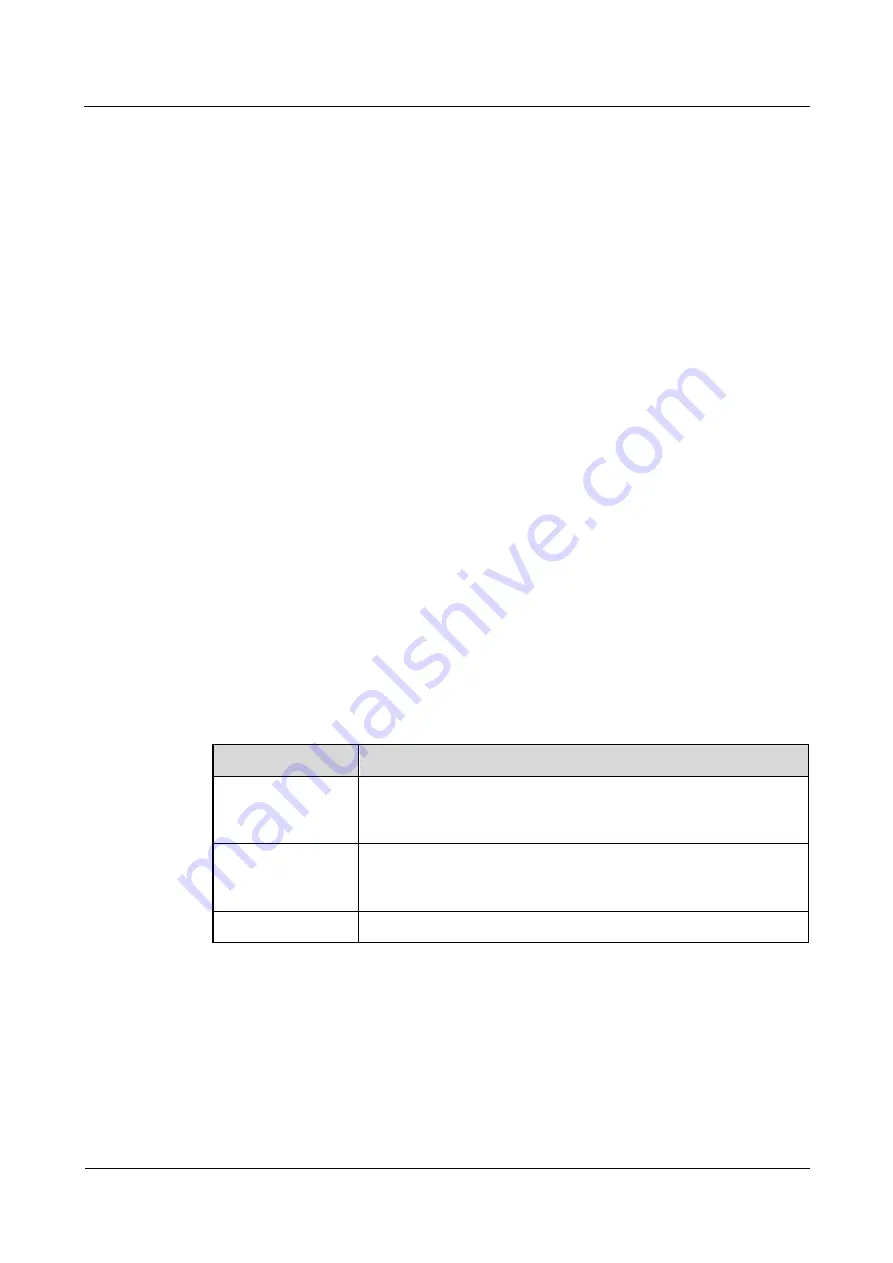
FusionModule5000 Smart Modular Data Center
Commissioning Guide
5 Commissioning the Cooling System
Issue 06 (2020-03-20)
Copyright © Huawei Technologies Co., Ltd.
41
−
If no, check the cable connection and the settings of teamwork control parameters.
2.
Check whether the number of active devices on the topology is the same as the actual
device number.
−
If yes, go to
−
If no, check the cable connection and the settings of teamwork control parameters.
3.
Check whether the number of standby devices on the topology is the same as the actual
device number.
−
If yes, go to
−
If no, check the cable connection and the settings of teamwork control parameters.
4.
Check whether the number of online devices on the topology is the same as the actual
device number.
−
If yes, the check is complete.
−
If no, check the cable connection and the settings of teamwork control parameters.
5.6 (Optional) Setting WIFI Parameters
Prerequisites
After connecting the WIFI module of the USB interface to the USB port of the smart cooling
product display,
WIFI Settings
is enabled to be set.
Procedure
Step 1
On the home screen, choose
Settings
>
Comm Settings
>
WIFI Settings.
Step 2
Set the parameters by referring to
Table 5-7
WiFi settings
Parameter
Setting Method
WiFi SSID
Set WiFi SSID based on the actual configuration; WiFi SSID is the
name used for the WiFi hotspot over which a mobile phone can
connect to the smart cooling product.
WiFi Password
Enter the WiFi password when you use a mobile phone to connect
to the WiFi. When you enable the WiFi function for the first time,
you need to set a password (the WiFi has no preset password).
Enable WiFi
Enable the WiFi function. The default status is
Disable
.
Step 3
Tap
Submit
.
----End






























