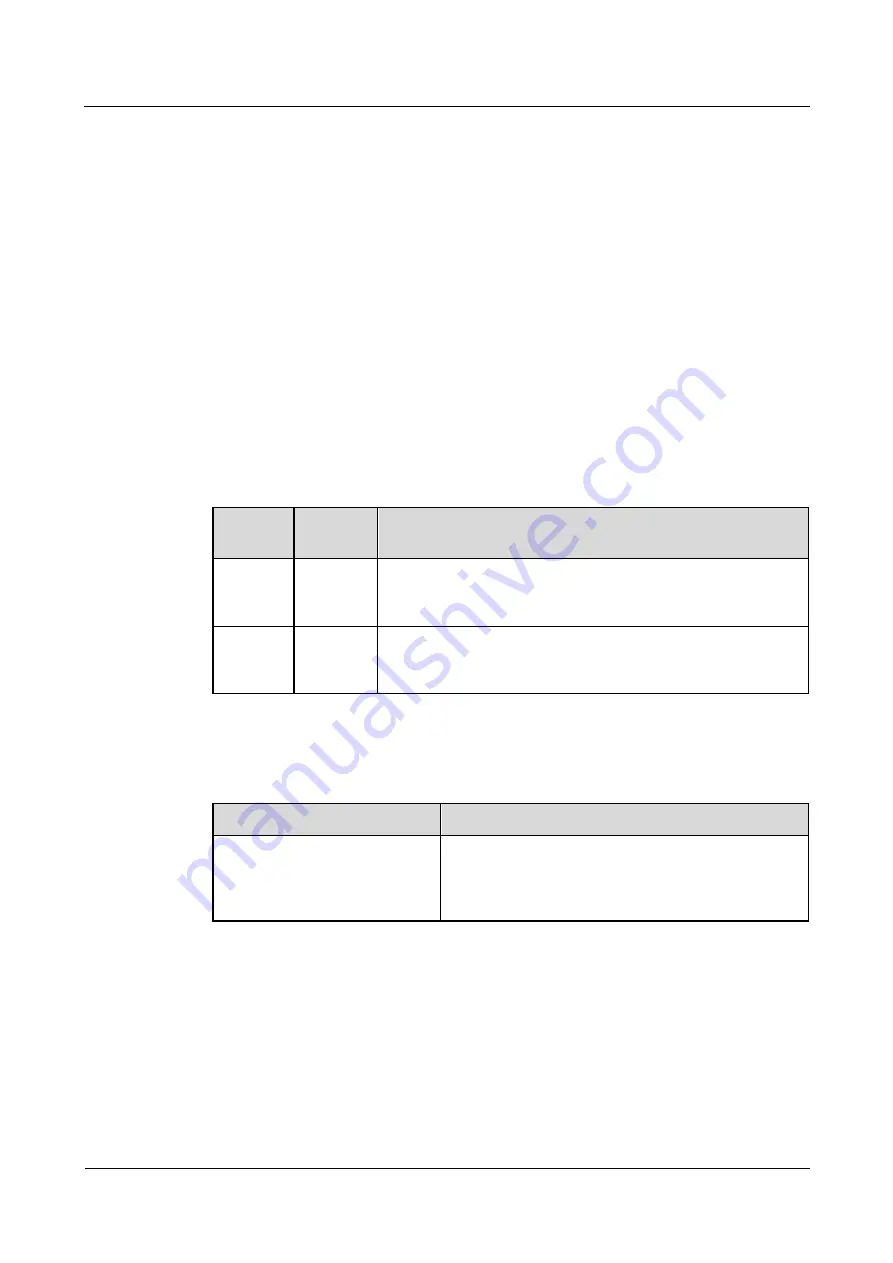
FusionModule5000 Smart Modular Data Center
Commissioning Guide
6 Commissioning the Management System
Issue 06 (2020-03-20)
Copyright © Huawei Technologies Co., Ltd.
72
6.6.3 Commissioning the Access Control System
6.6.3.1 Commissioning a Door Status Sensor (Connected to the AI/DI Port
on the Rack Environment Unit)
If a door status sensor is installed, perform the following steps to configure it.
Context
If the sensor is prefabricated, only check its settings.
If multiple door status sensors are connected, commission one door status sensor first
and then commission the other door status sensors in the same way.
Procedure
Step 1
Choose
Monitoring
>
Cabinet
>
IT Cabinet1
>
Cabinet Collector1
>
Running
Parameters
, set the door status sensor parameters.
Table 6-11
Parameter settings
Setting
area
Object
Method
AI/DI_1
Port
Settings
Front door
status
(AI/DI_1)
1.
Choose
AI/DI_1 sensor
to
Enable
, click
Submit
.
2.
Set
AI/DI_1 sensor type
to
Door sensor
, click
Submit
.
AI/DI_2
Port
Settings
Rear door
status
(AI/DI_2)
1.
Choose
AI/DI_2 sensor
to
Enable
, click
Submit
.
2.
Set
AI/DI_2 sensor type
to
Door sensor
, click
Submit
.
Step 2
Check the door status sensor functions.
Table 6-12
Commissioning the sensor
Check Method
Normal Connection Status
Close and then open the door.
If the alarm is enabled for the front and rear doors, a
cabinet door open alarm is displayed on the active
alarm screen of the app or the active alarm page of the
WebUI.
----End
6.6.3.2 Commissioning an Access Control Device and a Cabinet Electronic
Lock
If an access control device and cabinet electric lock are installed, perform the following steps
to configure it.






























