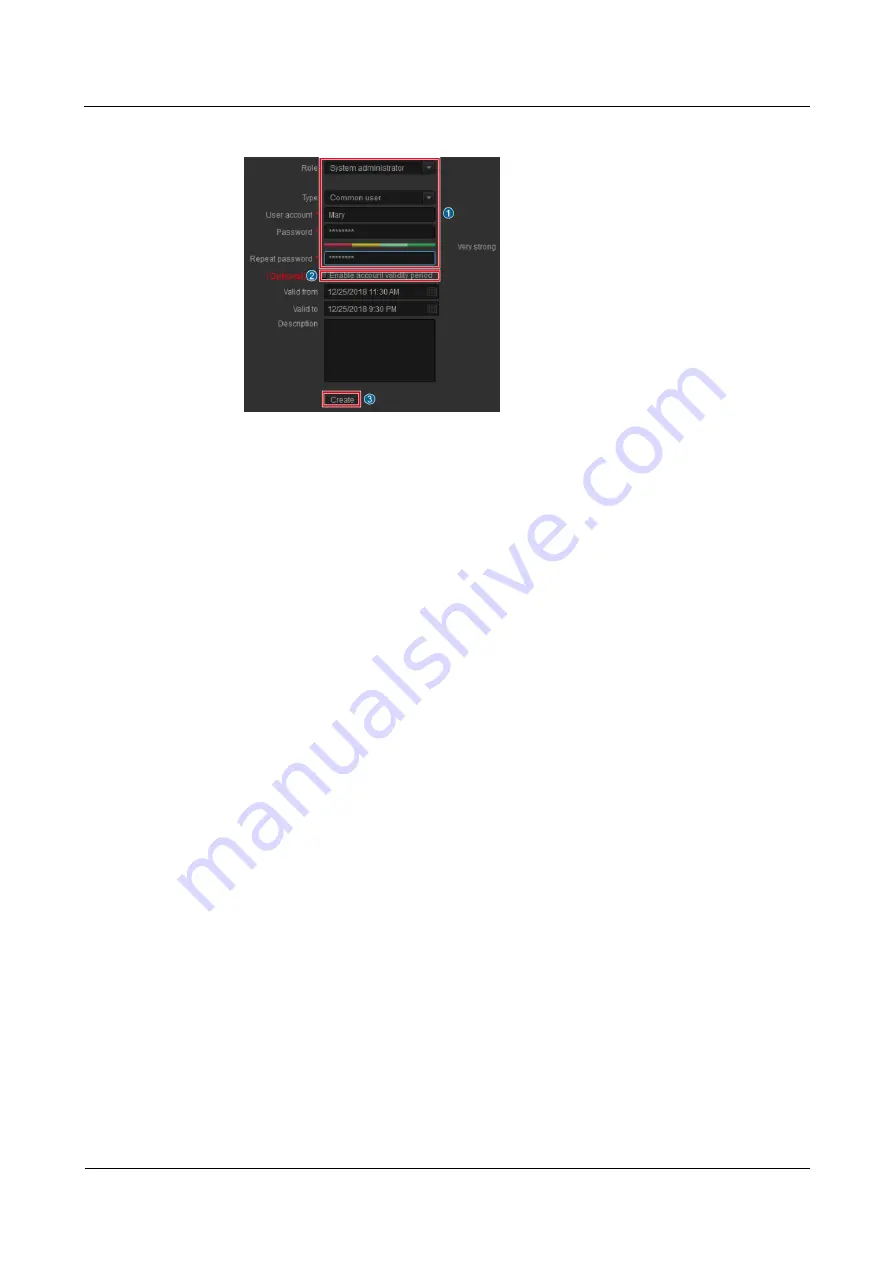
FusionModule5000 Smart Modular Data Center
Commissioning Guide
6 Commissioning the Management System
Issue 06 (2020-03-20)
Copyright © Huawei Technologies Co., Ltd.
97
Figure 6-38
Creating a user
3.
Set
Multi-point logins
to a value greater than 2.
4.
In the
Assign Device View Rights
area, select the cameras to be browsed and queried by
the user. Set other parameters based on the documentation delivered with the equipment
or the documentation obtained by referring to the
Preparing Documentation
section,
and click
Finish
.
----End
6.6.6 Power Management
6.6.6.1 Configuring Power Management Parameters
Prerequisites
Power distribution devices (such as the integrated UPS, integrated PDF and precision
PDC) are successfully connected to the ECC800.
The smart module plan view has been created.
Context
IT cabinets, network cabinets, and smart cooling products support power management. The
ECC800 connected to an IT cabinet is used as an example in this section.
Procedure
Step 1
Log in to the ECC800 WebUI as an administrator.
Step 2
Choose
Home
>
Plan View
>
Modify Device
and click
Apply Power Distribution
Standard Configuration
to use the default configuration to configure electricity for devices
in the smart module. The following scenarios support the function of applying default
electricity configuration:
N+1 scenario: The system has only one power distribution cabinet and is working in
single-power supply mode.






























