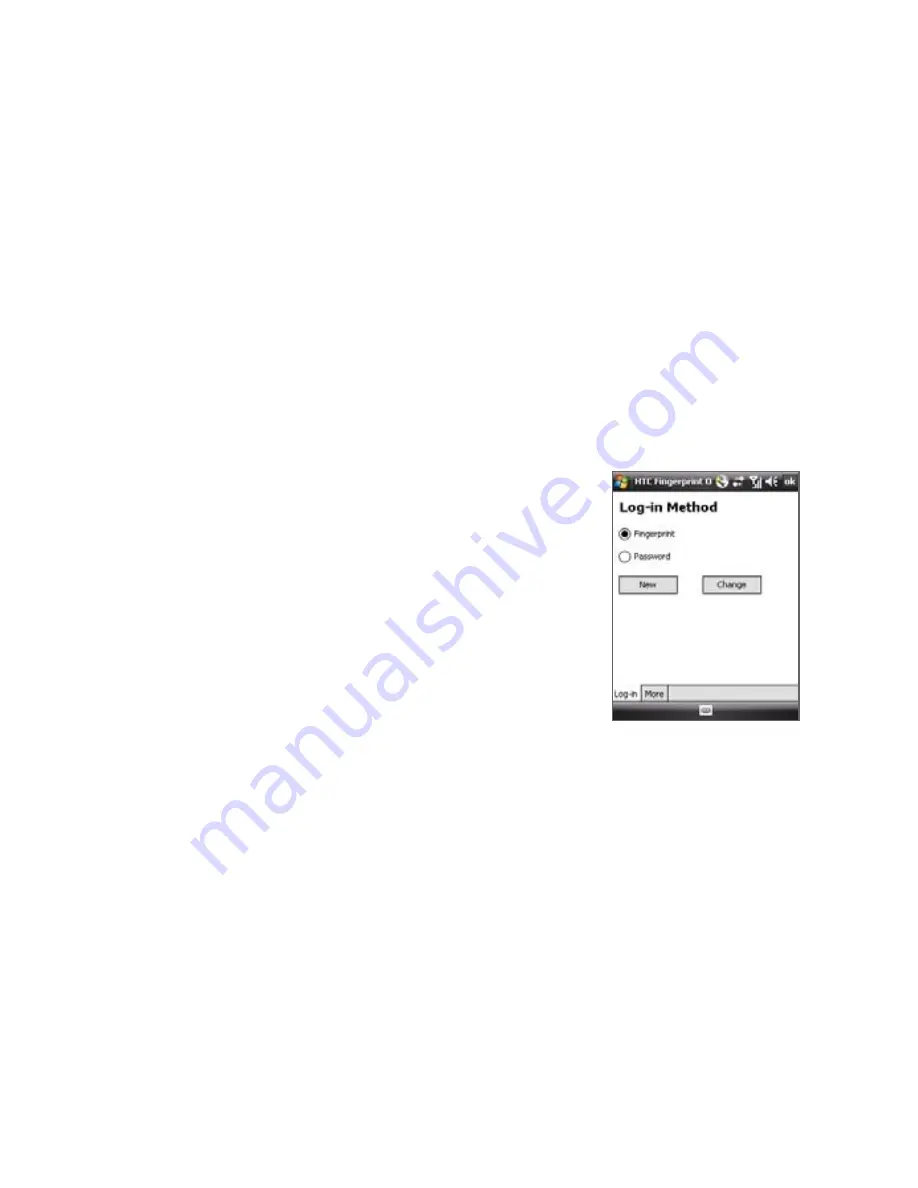
Setting Up Your PDA Phone 79
HTC Fingerprint Manager settings
HTC Fingerprint Manager allows you to enroll new fingerprints, change or
remove enrolled fingerprints, set new password, change existing password,
and choose a log-in method. You can also set options to notify you when a
read-only file is encrypted/decrypted or to just display the results after any
encryption/decryption process is completed.
To configure HTC Fingerprint Manager
1.
Tap
Start > Settings > Personal
tab
> HTC Fingerprint Options
.
2.
When you see the Authentication window, swipe your finger on the
fingerprint sensor.
3.
In
Log-in Method
, choose the method using which you want to log
on to your device or access device data.
4.
Do any of the following:
•
Tap
New
to enroll a new fingerprint.
•
Tap
Change
to change/remove an
enrolled fingerprint.
•
Tap the
More
tab to select the
options for viewing encryption and
decryption notifications and results.
If you have selected
Fingerprint
as the
Log-in Method
, you will be
prompted to unlock your device by authenticating your fingerprints before
you can synchronize your device with a PC via ActiveSync. Similarly, if you
have selected
Password
as the
Log-in Method
, the PC will prompt you
to provide the set password and unlock your device before you can start
synchronization.
Summary of Contents for P6500
Page 1: ...www htc com PDA Phone User Manual...
Page 18: ...18 Appendix 233 A 1 Regulatory Notices 234 A 2 Specifications 240 Index 243...
Page 54: ...54 Entering and Searching Information...
Page 66: ...66 Using Phone Features...
Page 128: ...128 Exchanging Messages...
Page 144: ...144 Working With Company E mails and Meeting Appointments...
Page 180: ...180 Getting Connected...
Page 214: ...214 Experiencing Multimedia...
Page 225: ...Chapter 14 Using Other Applications 14 1 Voice Speed Dial 14 2 Java 14 3 Spb GPRS Monitor...
Page 233: ...Appendix A 1 Regulatory Notices A 2 Specifications...
Page 243: ...Index...






























