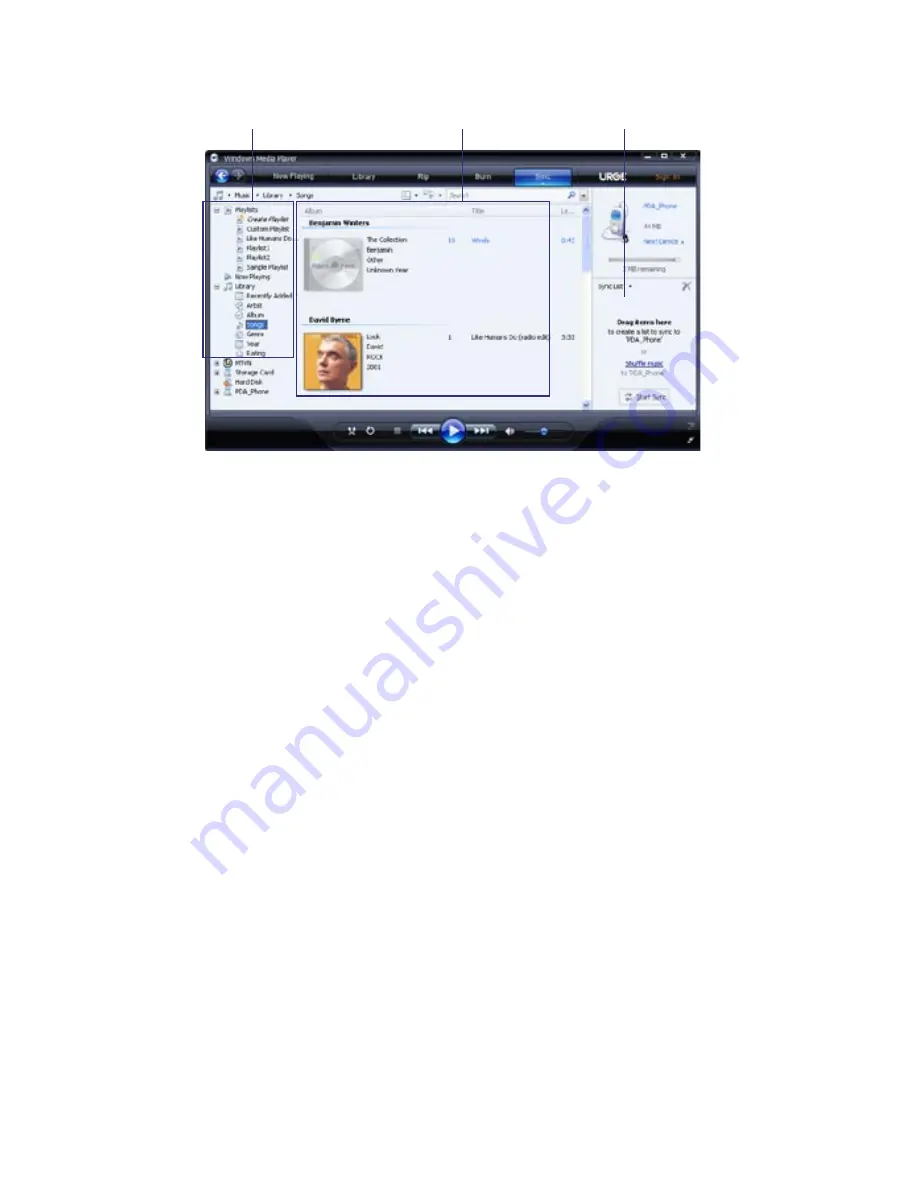
Experiencing Multimedia 205
Playlists and Library List
Sync List
Content List
4.
Click
Start Sync
to start synchronizing the selected files to your device.
Notes
•
Use Windows Media® Player 11 or higher on your PC to synchronize media
files to your device.
•
Audio files copy faster if Windows Media® Player is configured to
automatically set the quality level for audio files copied to your device. For
more information, see the Windows Media® Player Help.
Play media
Use the library on Windows Media® Player Mobile to find and play songs,
videos, and playlists that are stored on your device or removable storage
card.
To update the Library
1.
If you are not on the Library screen, tap
Menu >
Library
.
2.
On the Library screen, tap the Library arrow (near the top of the
screen), then tap the media storage that you want use, for example,
Storage Card.
3.
In most cases, Windows Media® Player Mobile automatically updates
the library. However, you can manually update the library to ensure
that it contains new files that you recently copied to your device or
storage card. Tap
Menu > Update Library
to manually update the
library list.
Summary of Contents for P6500
Page 1: ...www htc com PDA Phone User Manual...
Page 18: ...18 Appendix 233 A 1 Regulatory Notices 234 A 2 Specifications 240 Index 243...
Page 54: ...54 Entering and Searching Information...
Page 66: ...66 Using Phone Features...
Page 128: ...128 Exchanging Messages...
Page 144: ...144 Working With Company E mails and Meeting Appointments...
Page 180: ...180 Getting Connected...
Page 214: ...214 Experiencing Multimedia...
Page 225: ...Chapter 14 Using Other Applications 14 1 Voice Speed Dial 14 2 Java 14 3 Spb GPRS Monitor...
Page 233: ...Appendix A 1 Regulatory Notices A 2 Specifications...
Page 243: ...Index...






























