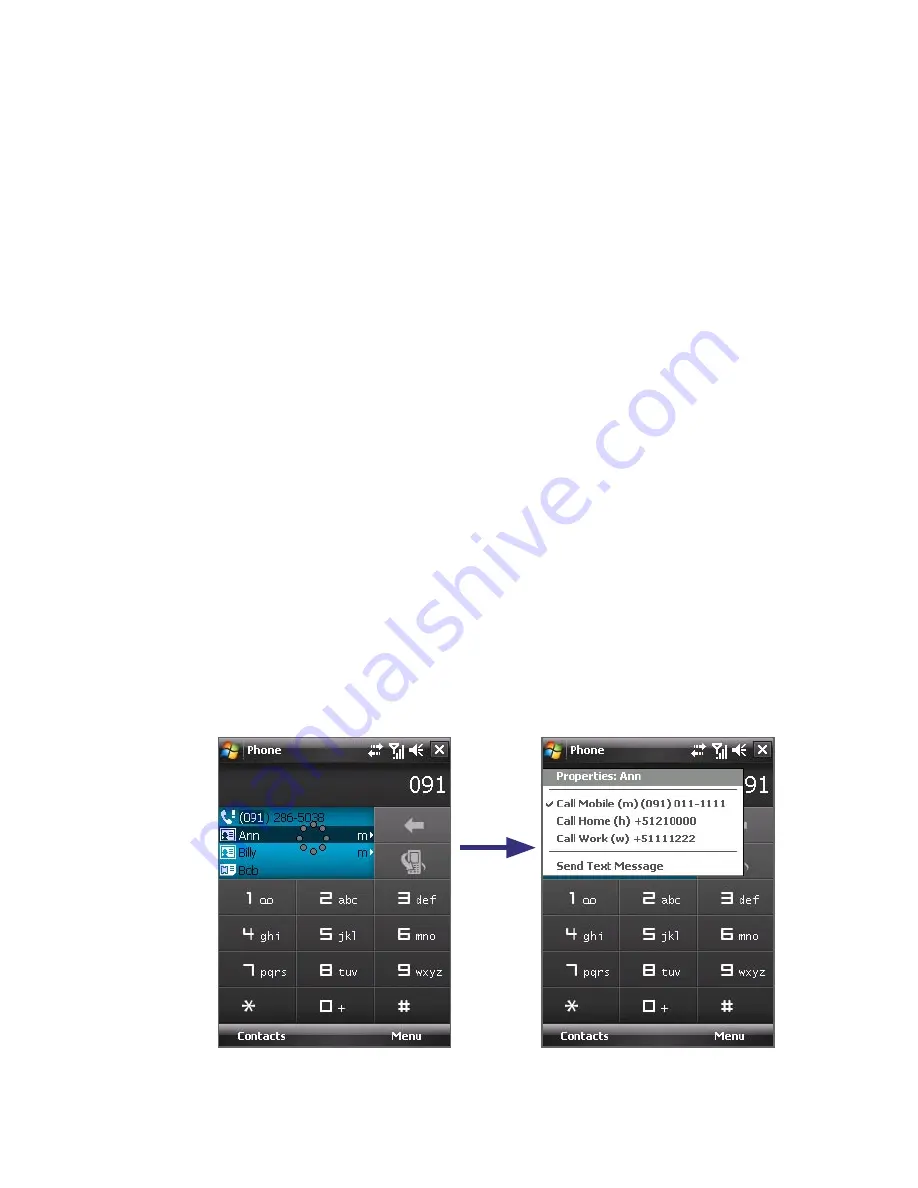
64 Using Phone Features
If the matching list is long and you want to narrow down the search further,
enter another letter. Using the same example above, if you continue to
tap “3” which is associated with [d, e, f], the matching list will be narrowed
down to the following names: “
Be
n Miller”, “George
Ad
ams”, “
C
arter,
E
llen”,
“
D
ixon,
A
llan”.
Make a call or send a text message using Smart Dialing
1.
Press the TALK button on your device to open the Phone screen.
2.
Begin entering the first few numbers or characters.
When you start entering a number or letter, the Smart Dialing panel
will display matches found.
3.
In the Smart Dialing panel, browse the list by sliding your finger or the
stylus up or down or by pressing NAVIGATION up or down.
4.
You can do one of the following:
•
When the desired contact is selected, press the TALK button to
place a call.
•
To send a text message to the selected contact, tap and hold the
contact, and tap
Send Text Message
.
•
To call a different phone number associated with the selected
contact, tap and hold the selected contact, and tap the phone
number you want to call.
Tap and hold the contact to pop up the shortcut menu.
Summary of Contents for P6500
Page 1: ...www htc com PDA Phone User Manual...
Page 18: ...18 Appendix 233 A 1 Regulatory Notices 234 A 2 Specifications 240 Index 243...
Page 54: ...54 Entering and Searching Information...
Page 66: ...66 Using Phone Features...
Page 128: ...128 Exchanging Messages...
Page 144: ...144 Working With Company E mails and Meeting Appointments...
Page 180: ...180 Getting Connected...
Page 214: ...214 Experiencing Multimedia...
Page 225: ...Chapter 14 Using Other Applications 14 1 Voice Speed Dial 14 2 Java 14 3 Spb GPRS Monitor...
Page 233: ...Appendix A 1 Regulatory Notices A 2 Specifications...
Page 243: ...Index...






























