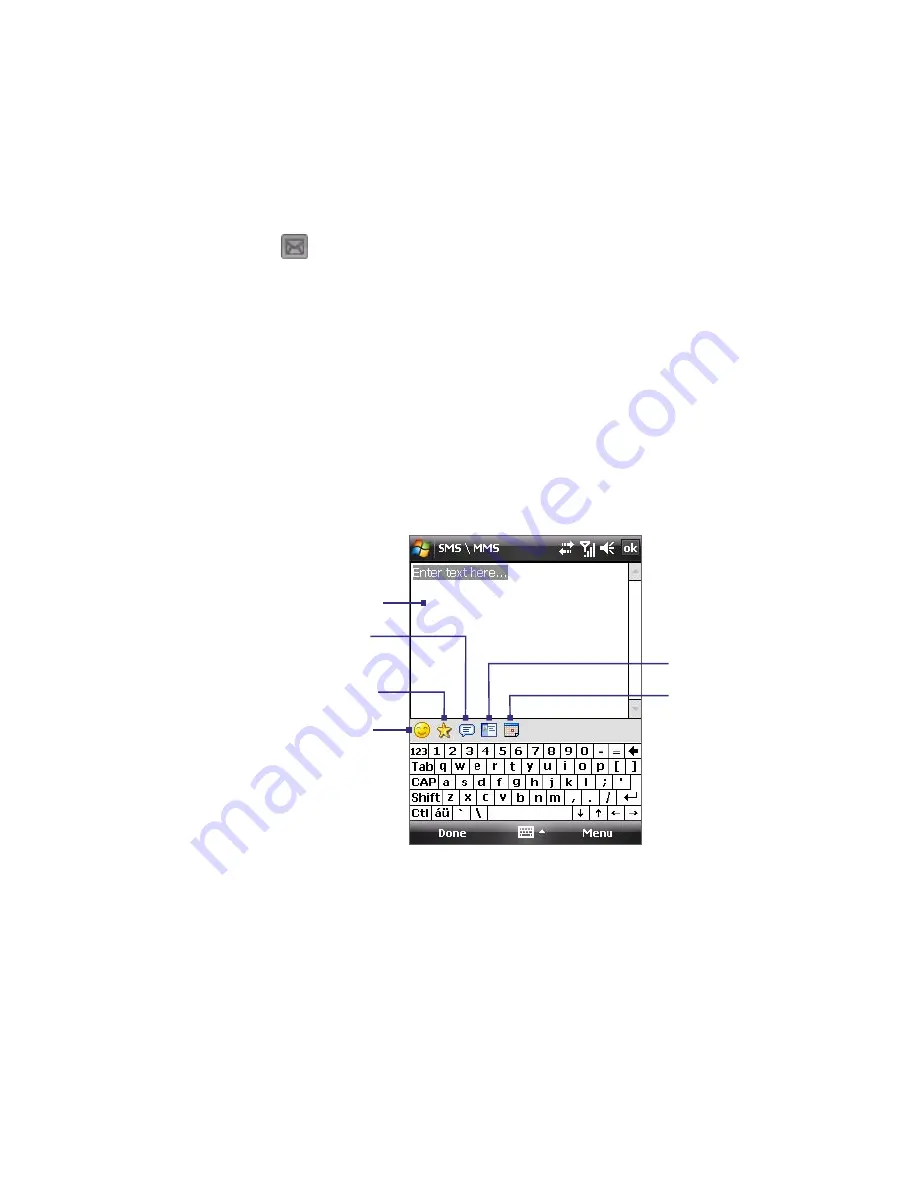
116 Exchanging Messages
Notes
You can also send an MMS message directly from the Pictures & Videos or
Camera program. Do one of the following:
•
In Pictures & Videos, select a picture from My Pictures, and tap
Menu >
Send via MMS
.
•
Capture a photo or an MMS video clip using the camera, and tap the
Send
icon (
). In the Send File dialog box, tap
Send via MMS
.
To create an MMS message from a template
While on an MMS message, tap
Menu > Template > Select a Template
to
compose a message using a predefined template.
Note
To save a message as a template, open the message and tap
Menu >
Template > Save as Template
.
To add text to an MMS message
When you tap
Insert text here
on your MMS message, an empty screen
appears where you can enter your text. You can insert the following types of
information:
Enter your own text
Choose from common words
or phrases from the My Text list
Include a Favorites link
Add an emoticon
Insert contact
information
Insert calendar
appointment
Tip
To edit or delete a phrase on the My Text list, tap and hold a string, then tap
Edit
or
Delete
from the shortcut menu. To create and add a new phrase to
the list, tap
New
.
Summary of Contents for P6500
Page 1: ...www htc com PDA Phone User Manual...
Page 18: ...18 Appendix 233 A 1 Regulatory Notices 234 A 2 Specifications 240 Index 243...
Page 54: ...54 Entering and Searching Information...
Page 66: ...66 Using Phone Features...
Page 128: ...128 Exchanging Messages...
Page 144: ...144 Working With Company E mails and Meeting Appointments...
Page 180: ...180 Getting Connected...
Page 214: ...214 Experiencing Multimedia...
Page 225: ...Chapter 14 Using Other Applications 14 1 Voice Speed Dial 14 2 Java 14 3 Spb GPRS Monitor...
Page 233: ...Appendix A 1 Regulatory Notices A 2 Specifications...
Page 243: ...Index...






























