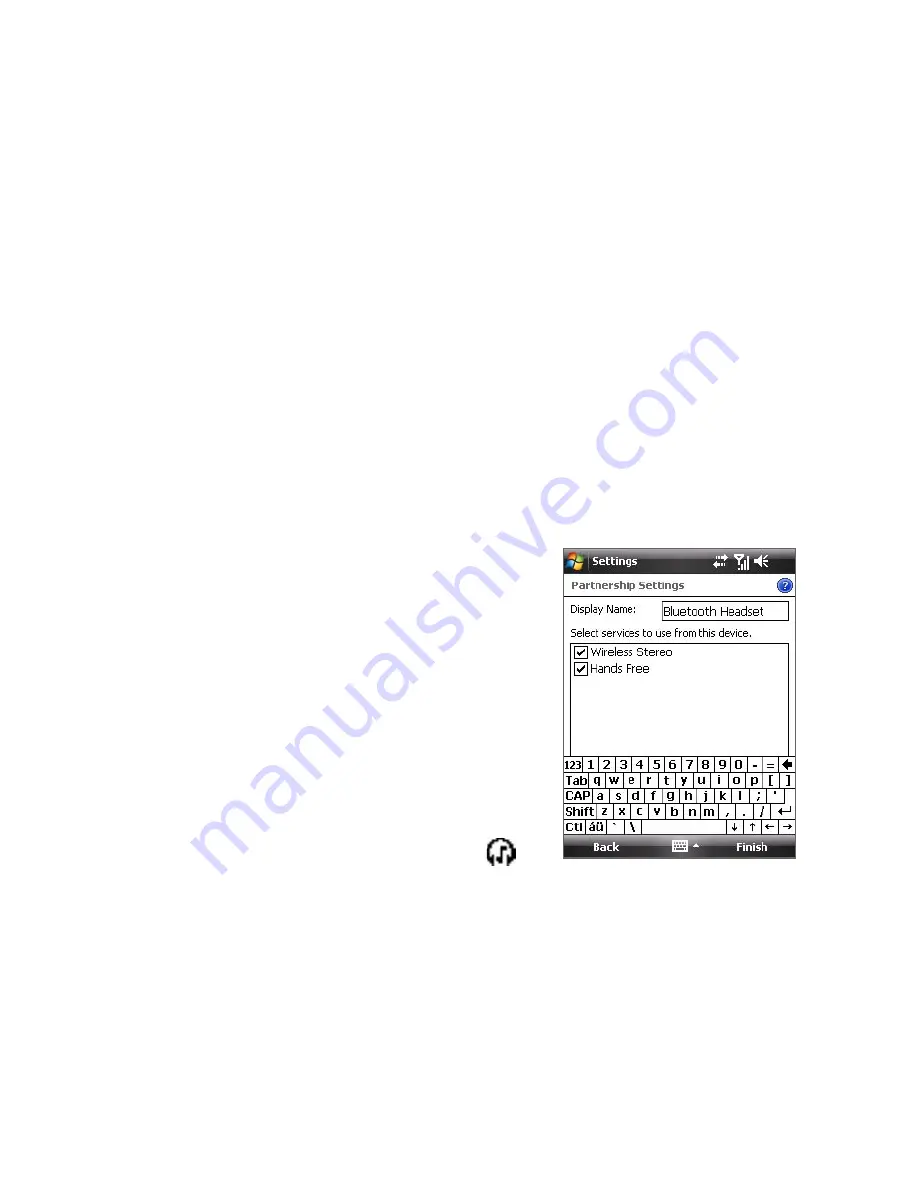
174 Getting Connected
Connect a Bluetooth hands-free or stereo headset
For hands-free phone conversations, you can use a Bluetooth hands-free
headset such as a car kit with your device. Your device also supports A2DP
(Advanced Audio Distribution Profile) which means that you can use a
Bluetooth stereo headset for hands-free phone conversations and for
listening to stereo music.
To connect a Bluetooth hands-free or stereo headset
1.
Make sure that both your device and the Bluetooth headset are
turned on and within close range, and that the headset is visible.
Refer to the manufacturer’s documentation to find out how to set the
headset in visible mode.
2.
Tap
Start > Settings > Connections
tab.
3.
Tap
Bluetooth > Devices
tab >
Add new device
. Your device
searches for other Bluetooth-enabled devices and displays them in
the list.
4.
Tap the name of the Bluetooth
headset, then tap
Next
.
5.
Enter the passcode of the Bluetooth
headset, then tap
Next
.
6.
Make sure the
Hands Free
check box
is selected. If you have a Bluetooth
stereo headset, also make sure
Wireless Stereo
is selected.
7.
Tap
Finish
.
While the Bluetooth stereo headset
is connected, the
Headset
icon (
)
will appear on the title bar.
Note
If the Bluetooth stereo headset becomes disconnected, turn the headset on
and repeat steps 1 to 3 above. Tap and hold the name of the Bluetooth stereo
headset and tap
Set as Wireless Stereo
.
Summary of Contents for P6500
Page 1: ...www htc com PDA Phone User Manual...
Page 18: ...18 Appendix 233 A 1 Regulatory Notices 234 A 2 Specifications 240 Index 243...
Page 54: ...54 Entering and Searching Information...
Page 66: ...66 Using Phone Features...
Page 128: ...128 Exchanging Messages...
Page 144: ...144 Working With Company E mails and Meeting Appointments...
Page 180: ...180 Getting Connected...
Page 214: ...214 Experiencing Multimedia...
Page 225: ...Chapter 14 Using Other Applications 14 1 Voice Speed Dial 14 2 Java 14 3 Spb GPRS Monitor...
Page 233: ...Appendix A 1 Regulatory Notices A 2 Specifications...
Page 243: ...Index...






























