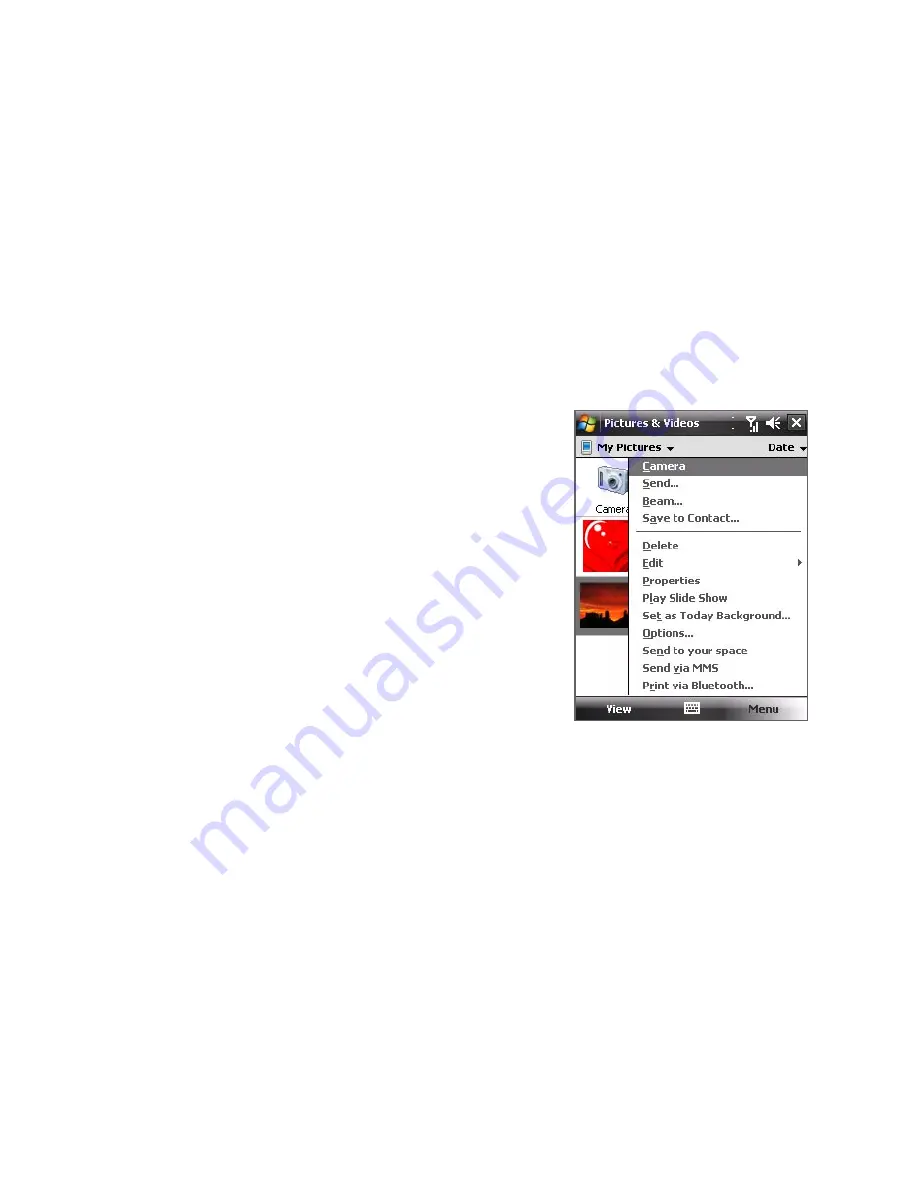
Experiencing Multimedia 201
To copy media files to your device
•
Copy pictures and GIF animation files from your PC or a storage card
to the My Pictures folder on your device.
•
Copy video files to the My Videos folder.
For more information about copying and managing files on your device, see
Chapter 9.
Pictures & Videos menu
Select a media file onscreen and tap
Menu
to open a list of options that you
can do with the selected media file.
You can choose to send the selected
media file via one of your messaging
accounts, beam it to another device, play
the pictures as a slide show, send the
picture to your Windows Live MySpace
account, and more.
Tap
Options
to customize picture
settings and slide show playback
preferences.
Note
The available menu options depend on
the selected media file.
When viewing a picture file, tap
Menu > Set as Today Background
to set
the picture as your Today Screen background.
Edit a picture
You can also do minor touch ups to a still image file such as rotate and crop.
1.
In Pictures & Videos, select the picture you want to edit and tap
View
.
2.
Tap
Menu > Edit
.
3.
Tap
Rotate
to rotate the picture 90 degrees clockwise or tap
Menu
to
access more editing options.
Tip
Each tap of
Rotate
rotates the picture 90 degrees clockwise.
4.
Tap
OK
.
Summary of Contents for P6500
Page 1: ...www htc com PDA Phone User Manual...
Page 18: ...18 Appendix 233 A 1 Regulatory Notices 234 A 2 Specifications 240 Index 243...
Page 54: ...54 Entering and Searching Information...
Page 66: ...66 Using Phone Features...
Page 128: ...128 Exchanging Messages...
Page 144: ...144 Working With Company E mails and Meeting Appointments...
Page 180: ...180 Getting Connected...
Page 214: ...214 Experiencing Multimedia...
Page 225: ...Chapter 14 Using Other Applications 14 1 Voice Speed Dial 14 2 Java 14 3 Spb GPRS Monitor...
Page 233: ...Appendix A 1 Regulatory Notices A 2 Specifications...
Page 243: ...Index...






























