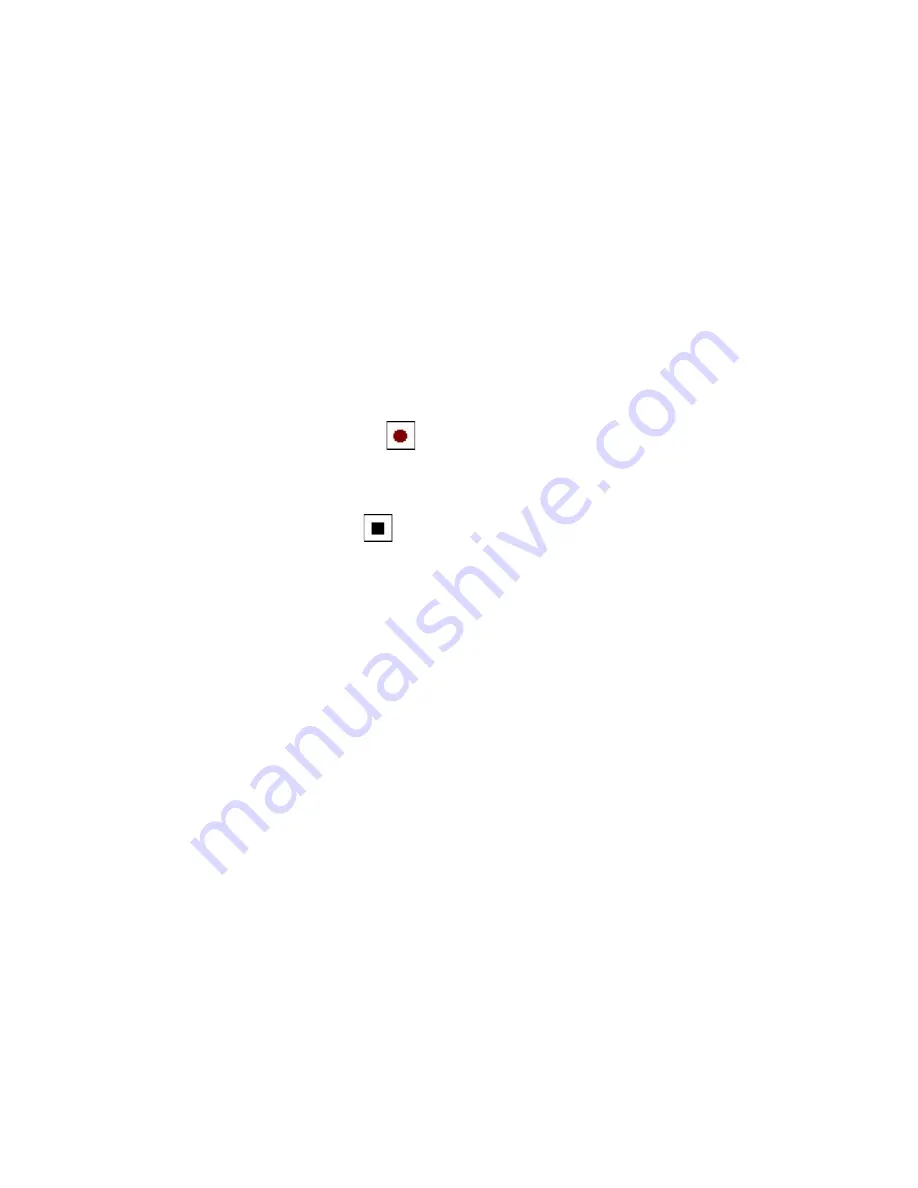
108 Organizing Contacts, Appointments, Tasks, and Other Information
Record a voice note
You can create a stand-alone recording (voice note) or you can add a
recording to a note.
To create a voice note
1.
Tap
Start > Programs > Notes
.
2.
Do one of the following:
•
To create a stand-alone recording, record from the note list.
•
To add a recording to a note, create or open a note.
3.
If you do not see the Recording toolbar, tap
Menu > View Recording
Toolbar
.
4.
Tap the
Record
icon (
) to begin recording.
5.
Hold your device’s microphone near your mouth or other source of
sound.
6.
Tap the
Stop
icon (
) when finished recording.
7.
If you are adding a recording to a note, tap
OK
to return to the note
list when finished.
8.
If you are recording in an open note, an icon will appear in the note.
9.
If you are creating a stand-alone recording, the recording will appear
in the note list.
To change recording formats
1.
Tap
Start > Settings >
Personal
tab
> Input
.
2.
Tap the
Options
tab, and select the desired format you want in the
Voice recording format
list.
3.
Tap
OK
.
Note
You can also change recording formats from within Notes. In the note list, tap
Menu > Options > Global Input Options
link (at the bottom of the page),
then tap the
Options
tab.
Summary of Contents for P6500
Page 1: ...www htc com PDA Phone User Manual...
Page 18: ...18 Appendix 233 A 1 Regulatory Notices 234 A 2 Specifications 240 Index 243...
Page 54: ...54 Entering and Searching Information...
Page 66: ...66 Using Phone Features...
Page 128: ...128 Exchanging Messages...
Page 144: ...144 Working With Company E mails and Meeting Appointments...
Page 180: ...180 Getting Connected...
Page 214: ...214 Experiencing Multimedia...
Page 225: ...Chapter 14 Using Other Applications 14 1 Voice Speed Dial 14 2 Java 14 3 Spb GPRS Monitor...
Page 233: ...Appendix A 1 Regulatory Notices A 2 Specifications...
Page 243: ...Index...






























