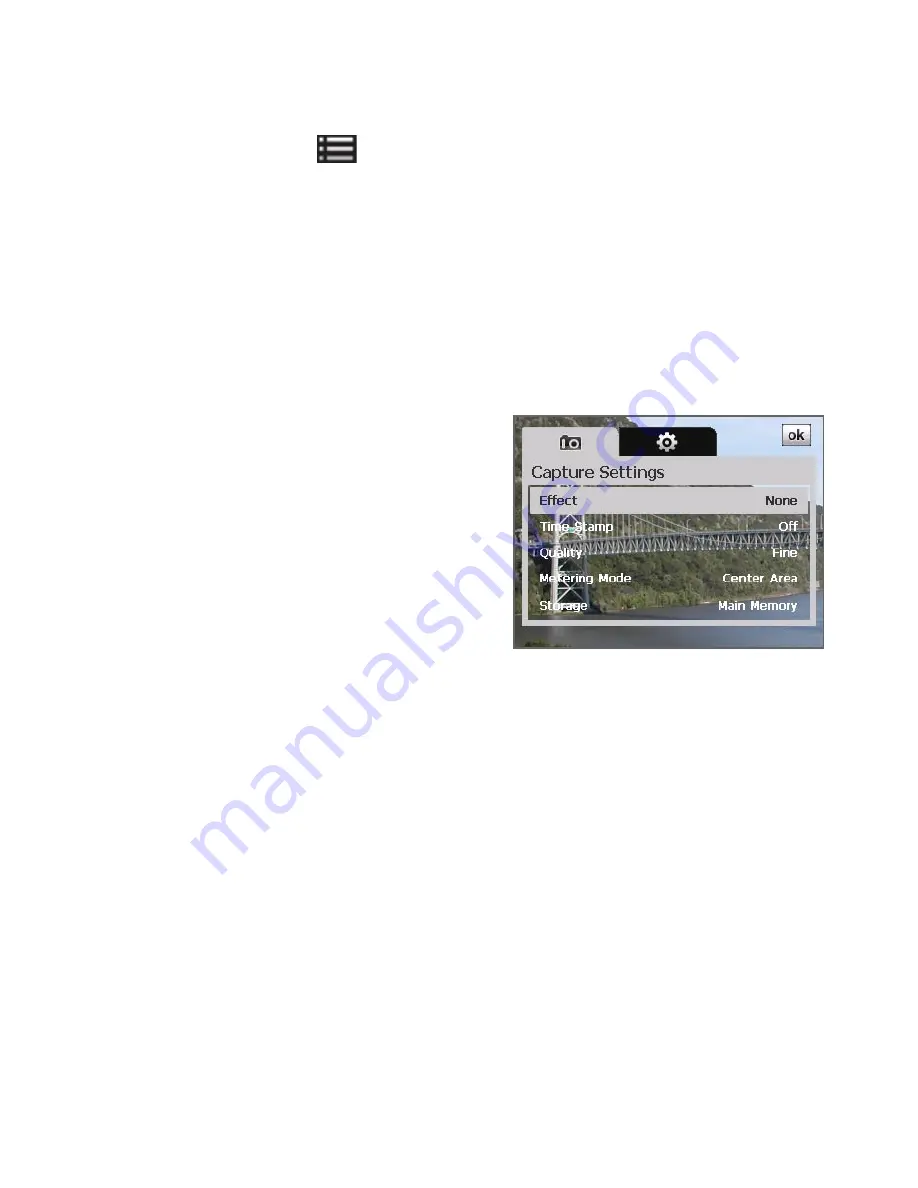
196 Experiencing Multimedia
Camera settings
Tap the Menu icon (
) to open the Camera Settings screen. The Camera
Settings screen allows you to configure capture and camera settings.
The Camera settings consist of two tabs:
Capture Settings
and
Advanced
.
Use the
Capture Settings
tab to adjust options for your selected capture
mode; Use the
Advanced
tab to set the Camera program preferences.
You can either tap on-screen or press the NAVIGATION Control buttons to
navigate the Camera Settings screen.
Capture Settings tab
The available options on this tab depend on the capture mode selected.
•
Template
(Picture Theme). Select
a template to use.
•
Effect
. Choose a special effect such
as Grayscale, Sepia, etc., to apply to
your photos or video clips.
Note
White Balance
cannot be
applied if an
Effect
has already
been applied.
•
Time Stamp
(Photo, Sports, Burst, and GPS Photo modes). Choose
whether or not to include the shooting date and time on captured
photos.
•
Quality
(Photo, Contacts Picture, Panorama, Sports, Burst, and GPS
Photo modes). Select the JPEG image quality level for all captured still
images. You can choose from
Basic
,
Normal
,
Fine
, and
Super Fine
.
•
Metering Mode
. Select a metering mode to allow the camera to
measure the amount of light and calculate the best-fit exposure value
before capturing. Choose either
Center Area
to measure light using
the center area of the image or
Average
to measure light using the
area all around the image.
•
Storage
. Select where you want to save your files. You can either save
the files to the
Main memory
,
NAND flash
, or to a storage card.
•
Capture Speed
(Burst and Sports modes). This determines the interval
between shots.
Fast
captures consecutive shots at the shortest interval.
Summary of Contents for P6500
Page 1: ...www htc com PDA Phone User Manual...
Page 18: ...18 Appendix 233 A 1 Regulatory Notices 234 A 2 Specifications 240 Index 243...
Page 54: ...54 Entering and Searching Information...
Page 66: ...66 Using Phone Features...
Page 128: ...128 Exchanging Messages...
Page 144: ...144 Working With Company E mails and Meeting Appointments...
Page 180: ...180 Getting Connected...
Page 214: ...214 Experiencing Multimedia...
Page 225: ...Chapter 14 Using Other Applications 14 1 Voice Speed Dial 14 2 Java 14 3 Spb GPRS Monitor...
Page 233: ...Appendix A 1 Regulatory Notices A 2 Specifications...
Page 243: ...Index...






























