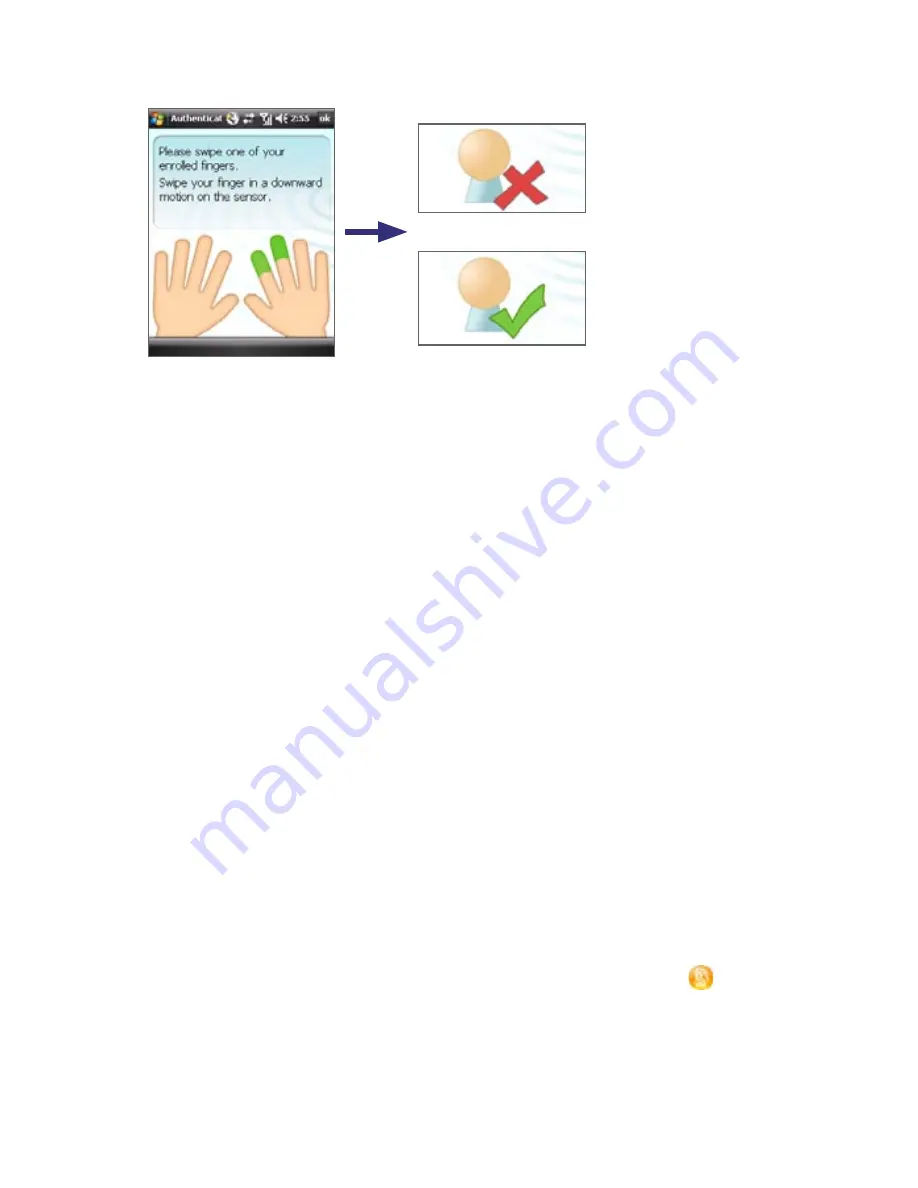
Setting Up Your PDA Phone 77
Indicates that
authentication failed.
If this happens, swipe
your finger again.
Indicates that
authentication
is successful.
Fingerprint authentication is also required before you change any of the
HTC Fingerprint settings or encrypt/decrypt files on your device. When you
see HTC Fingerprint Manager’s Authentication window, swipe your enrolled
finger over the fingerprint sensor.
Encrypt/Decrypt files with fingerprint security
You can encrypt files and restrict read and write access to the files only to
yourself by requiring fingerprint authentication.
If you have not yet enrolled your fingerprints, you will be automatically
prompted to do so while start encrypting one or more files. Similarly, you can
decrypt and access a protected file only if you swipe your enrolled fingers
and find a match with the enrolled fingerprints stored on your device.
To encrypt files
1.
Tap
Start > Programs > HTC Fingerprint Manager
.
2.
In the horizontally or vertically split explorer screen, select the check
box(s) corresponding to the file(s) you want to encrypt.
3.
Tap
Encrypt
.
4.
Swipe a finger that has an enrolled fingerprint over the fingerprint
sensor. Your identity is then authenticated.
5.
The file is being processed. Tap
OK
to confirm.
6.
The files are protected and a fingerprint secured icon appears on
the file.
Summary of Contents for P6500
Page 1: ...www htc com PDA Phone User Manual...
Page 18: ...18 Appendix 233 A 1 Regulatory Notices 234 A 2 Specifications 240 Index 243...
Page 54: ...54 Entering and Searching Information...
Page 66: ...66 Using Phone Features...
Page 128: ...128 Exchanging Messages...
Page 144: ...144 Working With Company E mails and Meeting Appointments...
Page 180: ...180 Getting Connected...
Page 214: ...214 Experiencing Multimedia...
Page 225: ...Chapter 14 Using Other Applications 14 1 Voice Speed Dial 14 2 Java 14 3 Spb GPRS Monitor...
Page 233: ...Appendix A 1 Regulatory Notices A 2 Specifications...
Page 243: ...Index...






























