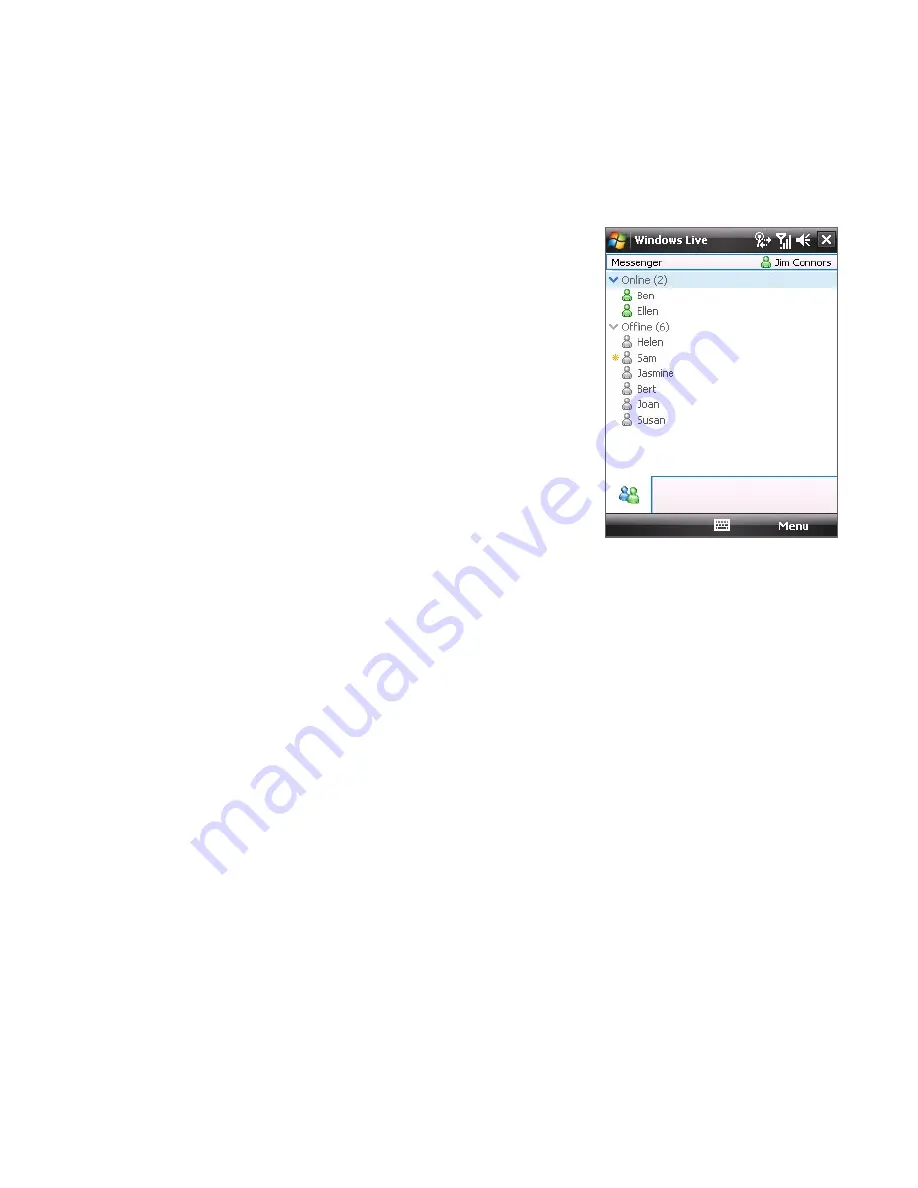
Getting Connected 169
Windows Live Messenger
With this mobile version of
Windows Live Messenger
, you enjoy many of
the same cool features that you get from the desktop version, which include
the following:
•
Instant messaging via text and voice
•
Multiple conversations
•
Add emoticons
•
Contact list with presence
•
Send and receive files including photos
•
Change status/display name
•
View contacts by online status, groups,
and more
•
Send messages even when a contact is
offline
Note
Before you can use Windows Live Messenger Mobile, your device must be
connected to the Internet. For information about setting up an Internet
connection, see “Ways of Connecting to the Internet” in this chapter.
Launch the messenger and sign in
To open Windows Live Messenger Mobile
•
Tap
Start > Programs > Messenger
; or
•
On Windows Live™ or the Today screen, tap the Left or Right arrow
until you see
Messenger
, then tap it.
To sign in and out
1.
Tap
Sign in
on the messenger screen.
2.
If this is your first time to sign in, a message appears to inform you
that your messenger contacts will be added to the contact list on your
device. Tap
OK
to add them.
Signing in may take several minutes, depending on your connection
speed.
3.
To sign out, tap
Menu > Sign Out
.
Summary of Contents for P6500
Page 1: ...www htc com PDA Phone User Manual...
Page 18: ...18 Appendix 233 A 1 Regulatory Notices 234 A 2 Specifications 240 Index 243...
Page 54: ...54 Entering and Searching Information...
Page 66: ...66 Using Phone Features...
Page 128: ...128 Exchanging Messages...
Page 144: ...144 Working With Company E mails and Meeting Appointments...
Page 180: ...180 Getting Connected...
Page 214: ...214 Experiencing Multimedia...
Page 225: ...Chapter 14 Using Other Applications 14 1 Voice Speed Dial 14 2 Java 14 3 Spb GPRS Monitor...
Page 233: ...Appendix A 1 Regulatory Notices A 2 Specifications...
Page 243: ...Index...






























