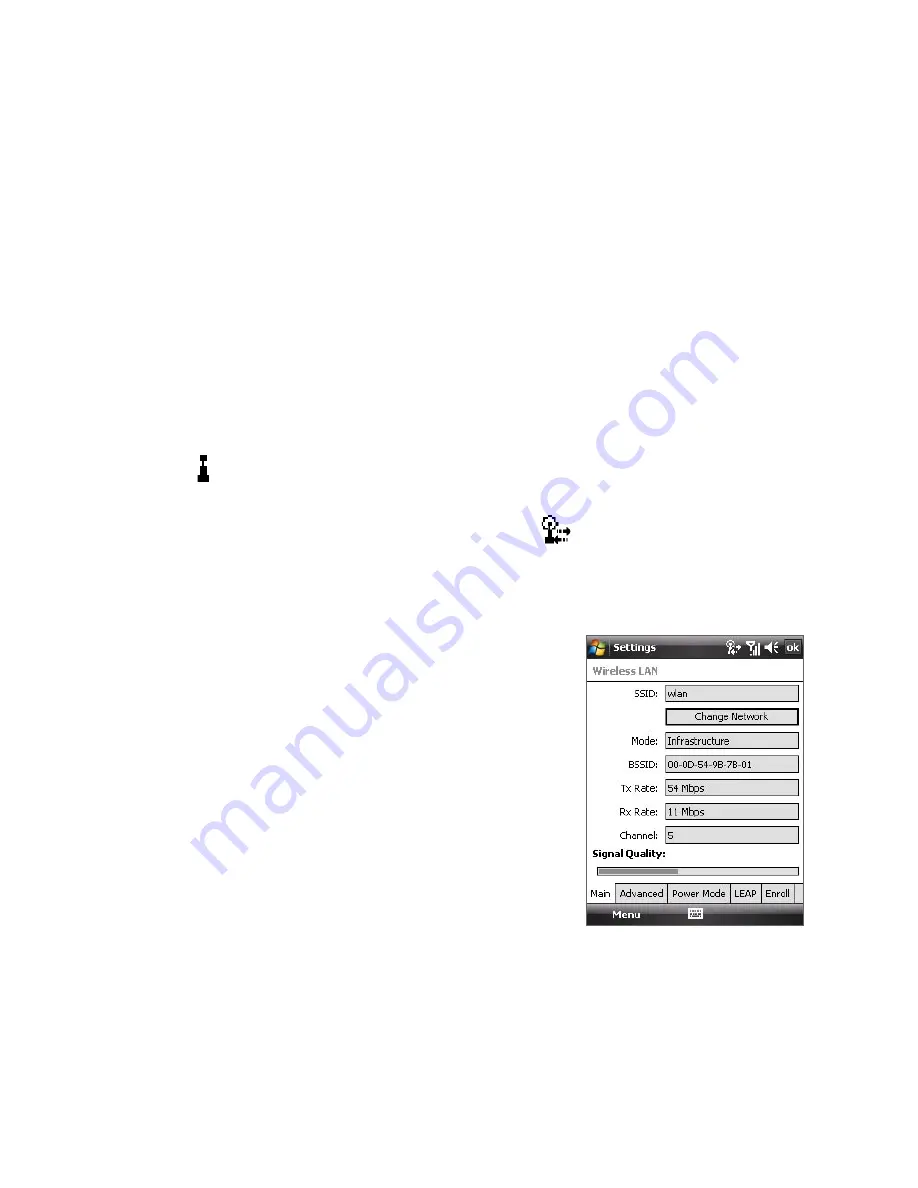
160 Getting Connected
Next time you use your device to detect wireless networks, you will not see
the pop-up message windows again, and you will not be prompted to enter
the network key of the previously accessed wireless network (unless you
perform a hard reset which will erase custom settings on your device).
Note
Wi-Fi networks are self-discoverable, which means no additional steps are
required for your device to connect to a Wi-Fi network. It may be necessary
to provide a username and password for certain closed wireless networks.
To check wireless network status
You can check the current wireless connection status from any of the
following screens of your device:
•
Title bar
.
When you enable Wi-Fi on your device, the Wi-Fi ON icon
( ) will appear on the title bar.
After Wi-Fi is turned on, your device scans for available wireless
networks and the wireless signal icon (
) appears on the title bar.
The arrows in this icon will move back and forth while your device is
scanning for a wireless network signal. Once your device successfully
connects to a wireless network, the arrows stop moving.
•
Wi-Fi Status screen
.
Tap
Start > Settings > Connections
tab
> Wireless LAN
> Main
tab
to see the name of the wireless
network that your device is currently
connected to.
The configuration and signal quality
of the wireless network are also
shown.
Summary of Contents for P6500
Page 1: ...www htc com PDA Phone User Manual...
Page 18: ...18 Appendix 233 A 1 Regulatory Notices 234 A 2 Specifications 240 Index 243...
Page 54: ...54 Entering and Searching Information...
Page 66: ...66 Using Phone Features...
Page 128: ...128 Exchanging Messages...
Page 144: ...144 Working With Company E mails and Meeting Appointments...
Page 180: ...180 Getting Connected...
Page 214: ...214 Experiencing Multimedia...
Page 225: ...Chapter 14 Using Other Applications 14 1 Voice Speed Dial 14 2 Java 14 3 Spb GPRS Monitor...
Page 233: ...Appendix A 1 Regulatory Notices A 2 Specifications...
Page 243: ...Index...
















































