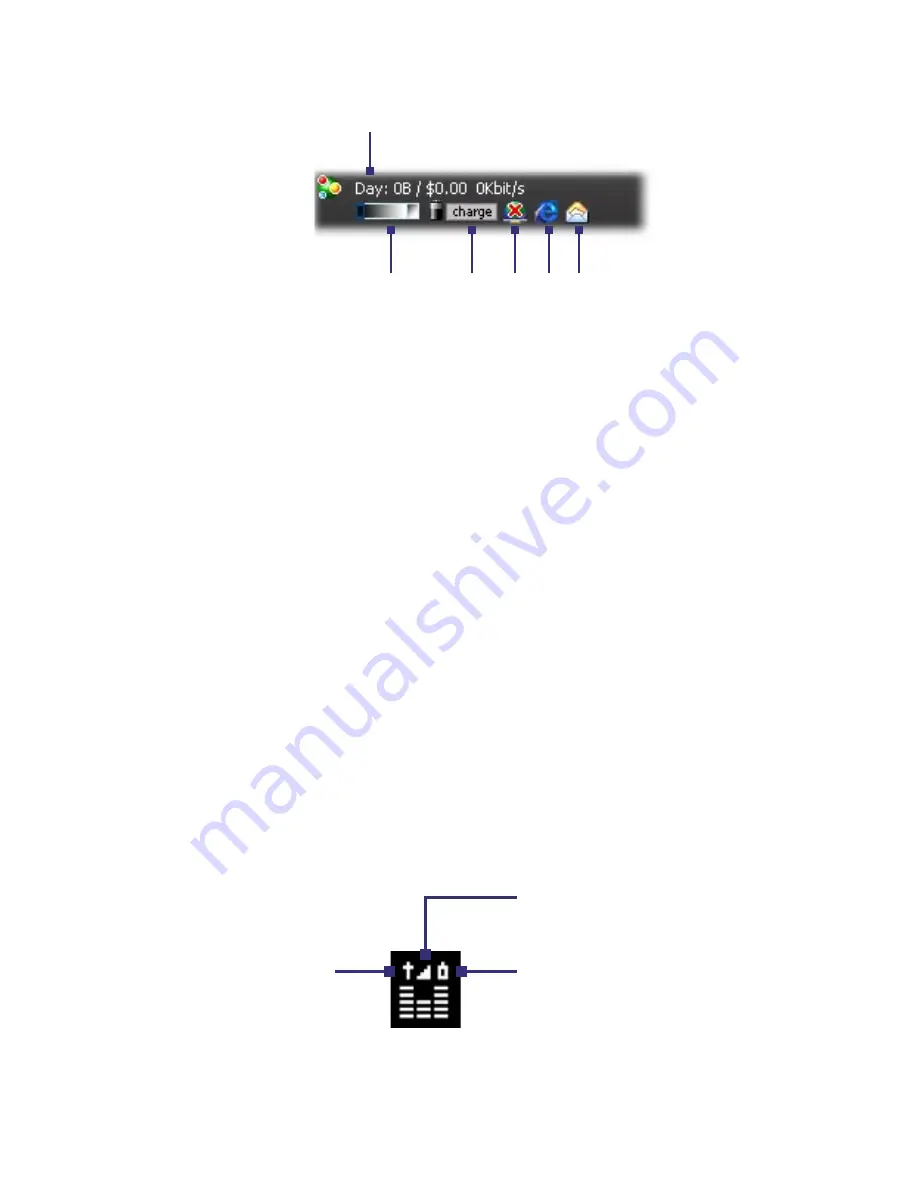
230 Using Other Applications
1
2
3
4 5 6
1
Tap to open the GPRS Monitor screen where you can set up monitoring, view
cost and traffic charts, and generate reports..
2
Tap inside the control bar to adjust the backlight level.
3
This is the battery power monitor. Tap it to access the Power Settings screen.
4
Tap to toggle between connecting or disconnecting your default data
connection.
5
Tap to open Internet Explorer Mobile.
6
Tap to open Messaging.
The GPRS Monitor icon and pop-up window
Another way of displaying status information visually is by enabling the
GPRS Monitor icon to be shown on the title bar. This icon shows the GPRS/
dial-up connection speed, data traffic, and battery status.
To show the GPRS Monitor icon on the title bar
1.
Tap
Start > Programs > Spb GPRS Monitor
.
2.
Tap
Tools > Options > Icon
tab.
3.
Select the
Show taskbar icon
check box.
By default, the GPRS Monitor icon shows three bars that represent the
following status information:
Icon Bar 2: Traffic
(Full bar corresponds to
100%. Each bar is 20%.)
Icon Bar 3: Battery
(Each bar corresponds to
20% of the total charge.)
Icon Bar 1: Speed
(Full bar corresponds
to 19KB/sec.)
Summary of Contents for P6500
Page 1: ...www htc com PDA Phone User Manual...
Page 18: ...18 Appendix 233 A 1 Regulatory Notices 234 A 2 Specifications 240 Index 243...
Page 54: ...54 Entering and Searching Information...
Page 66: ...66 Using Phone Features...
Page 128: ...128 Exchanging Messages...
Page 144: ...144 Working With Company E mails and Meeting Appointments...
Page 180: ...180 Getting Connected...
Page 214: ...214 Experiencing Multimedia...
Page 225: ...Chapter 14 Using Other Applications 14 1 Voice Speed Dial 14 2 Java 14 3 Spb GPRS Monitor...
Page 233: ...Appendix A 1 Regulatory Notices A 2 Specifications...
Page 243: ...Index...






























