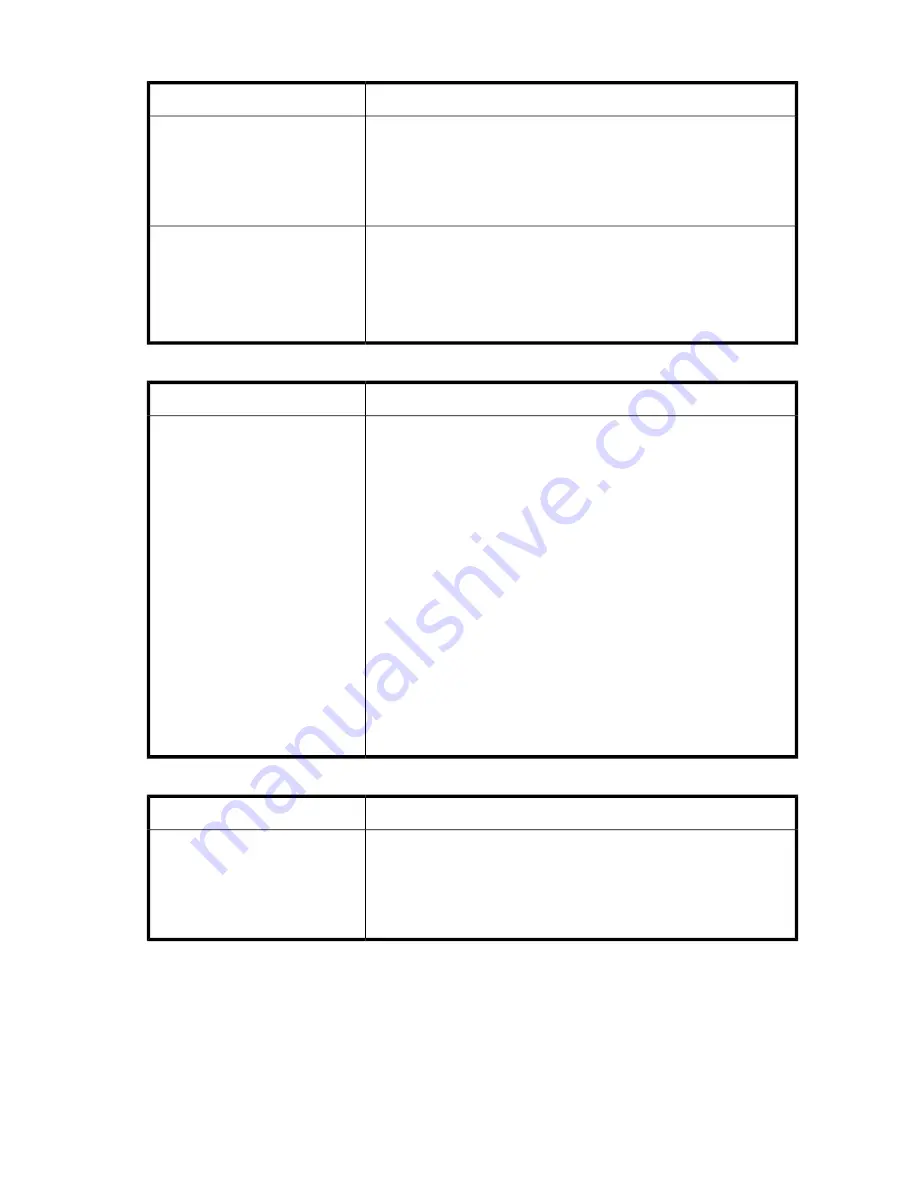
Table 35 Inventory problems
Solution
Problem
•
Verify that the label is an HP label. The bar code reader might not
be able to read other labels.
•
Verify that the label is properly applied. See “
•
Verify that the label is not soiled.
The inventory labels the cartridge
Full
instead of showing its bar code
Apply high-quality HP labels to all tape cartridges. During the inventory
process, the bar code reader attempts to read the bar code on the
cartridge or the bar code on the back of the storage slot until it identifies
the cartridge or determines that the slot is empty. The reader can usually
identify a properly-labeled cartridge the first time, while determining that
an unlabeled cartridge is in a storage slot can take four times as long.
The inventory process takes a long
time
Table 36 RMI network connection issues
Solution
Problem
•
Verify that the device is connected to the LAN with a CAT 5E, 6, or
6E Ethernet cable.
•
Verify that the link LED on the RJ45 (LAN) connector is lit when the
device is powered up. If the LED is not lit, the device is not communic-
ating with the LAN. See your network administrator for help.
•
Verify that the device has been configured with a valid static network
address or DHCP has been enabled so the device can obtain a net-
work address. If using DHCP, write down the device's network address
from the OCP Information menu. If the device did not obtain a valid
address via DHCP, verify that the DHCP server is up and the device
has network access to it. If necessary, set a static network address
instead.
•
Enter the device's IP address into the address bar of a web browser
connected to the same LAN as the device. If the RMI web page does
not display, ping the device's IP address. If the ping fails, verify that
the device has a valid network address and that there are no firewalls
or other obstructions to network traffic between the computer with the
web browser and the device. See your network administrator for
help.
Cannot connect to the remote
management interface (RMI)
Table 37 Cleaning problems
Solution
Problem
•
Make sure you are using an Ultrium Universal cleaning cartridge (see
“
•
Make sure the cleaning cartridge has not expired. A cleaning cart-
ridge will expire after 50 cleaning cycles.
•
Contact your service representative.
Cannot load the cleaning cartridge.
HP StorageWorks MSL2024, MSL4048, MSL8048, and MSL8096 Tape Libraries User and service
guide
165
Summary of Contents for StorageWorks MSL2024
Page 16: ...16 ...
Page 216: ...Troubleshooting 216 ...
Page 240: ...Upgrading and servicing the Tape Library 240 ...
Page 244: ...Support and other resources 244 ...
Page 251: ...HP StorageWorks MSL2024 MSL4048 MSL8048 and MSL8096 Tape Libraries User and service guide 251 ...
Page 260: ...Battery replacement notices Dutch battery notice Regulatory compliance and safety 260 ...
Page 262: ...Italian battery notice Japanese battery notice Regulatory compliance and safety 262 ...
Page 264: ...Regulatory compliance and safety 264 ...
Page 266: ...Electrostatic discharge 266 ...
















































