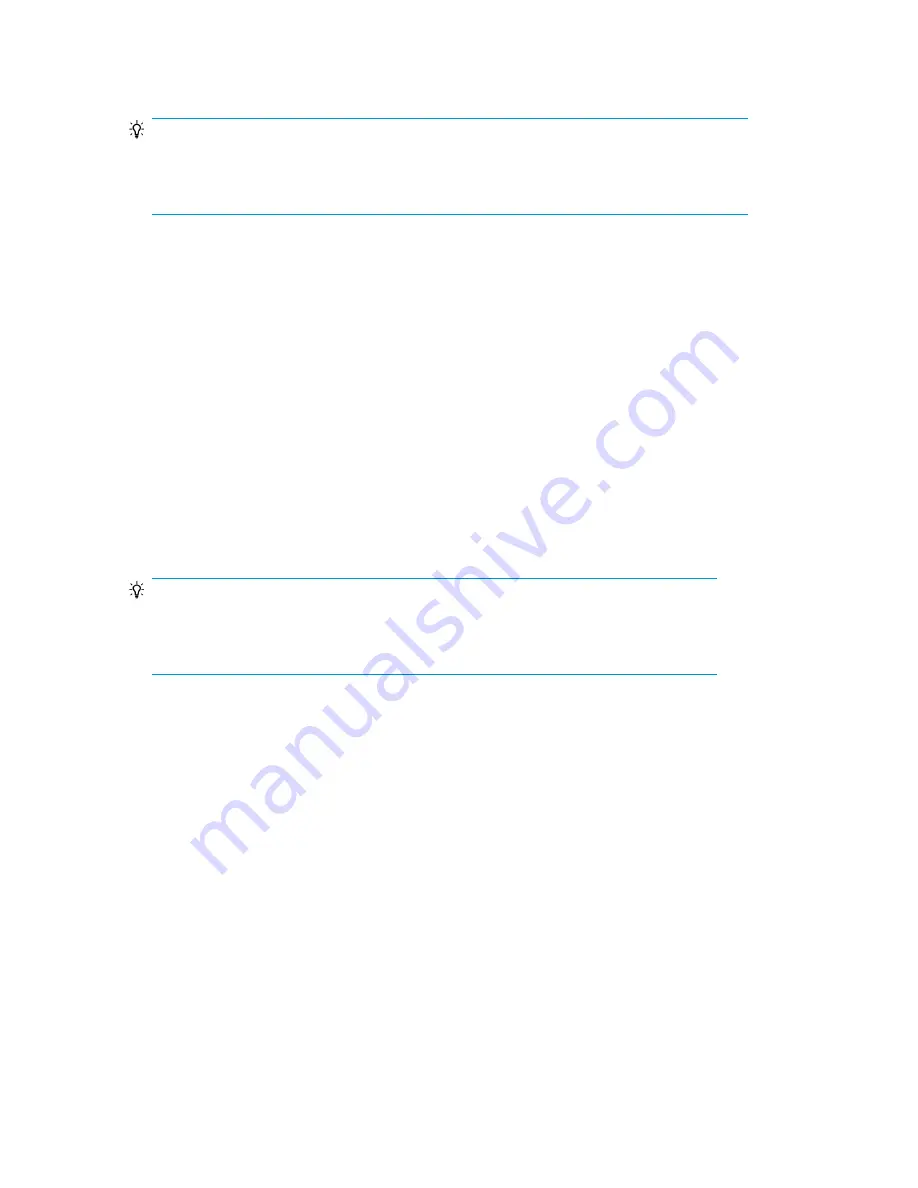
1.
Download current Library firmware using HP Library & Tape Tools or from the HP support website:
http://www.hp.com/support/storage. Copy the firmware onto the USB flash drive.
TIP:
The display will only show the first 16 characters of the file name. If the USB drive has multiple
firmware files, ensure that you can distinguish the files from the first 16 characters in their file
names.
2.
Insert the USB flash drive into the USB port on the back of the device.
3.
From the Home screen, press
Previous
or
Next
until the screen displays
Support
. Press
Enter
to
select.
4.
Press
Previous
or
Next
until the screen displays
Library FW upgrade
. Press
Enter
to select.
5.
Enter the administrator password if prompted.
6.
Press
Previous
or
Next
until the screen displays the filename of the Library firmware file on the
USB drive. Press
Enter
to select the firmware file.
7.
If the upgrade failed, press
Enter
to display the error code and message describing the cause of
the failure.
8.
Remove the USB flash drive from the USB port.
To upgrade drive firmware from a USB flash drive:
1.
Download current tape drive firmware using HP Library & Tape Tools or from the HP support
website: http://www.hp.com/support/storage. Copy the firmware onto the USB flash drive.
TIP:
The display will only show the first 16 characters of the file name. If the USB drive has
multiple firmware files, ensure that you can distinguish the files from the first 16 characters
in their file names.
2.
Insert the USB flash drive into the USB port on the back of the device.
3.
From the Home screen, press
Previous
or
Next
until the screen displays
Support
. Press
Enter
to
select.
4.
Press
Previous
or
Next
until the screen displays
Drive FW Upgrade
. Press
Enter
to select.
5.
Enter the administrator password if prompted.
6.
Press
Previous
or
Next
until the screen displays
Drive FW Upgrade by USB
. Press
Enter
to select.
7.
Press
Previous
or
Next
until the screen displays the filename of the drive firmware file on the USB
drive. Press
Enter
to select the firmware file.
8.
If the upgrade failed, press
Enter
to display the error code and message describing the cause of
the failure.
9.
Remove the USB flash drive from the USB port.
To update drive firmware from a firmware upgrade tape:
1.
Load a firmware upgrade tape into the mailslot or any open slot. If all slots are full, remove a
data tape to make room for the firmware upgrade tape.
Operating the Tape Library
128
Summary of Contents for StorageWorks MSL2024
Page 16: ...16 ...
Page 216: ...Troubleshooting 216 ...
Page 240: ...Upgrading and servicing the Tape Library 240 ...
Page 244: ...Support and other resources 244 ...
Page 251: ...HP StorageWorks MSL2024 MSL4048 MSL8048 and MSL8096 Tape Libraries User and service guide 251 ...
Page 260: ...Battery replacement notices Dutch battery notice Regulatory compliance and safety 260 ...
Page 262: ...Italian battery notice Japanese battery notice Regulatory compliance and safety 262 ...
Page 264: ...Regulatory compliance and safety 264 ...
Page 266: ...Electrostatic discharge 266 ...






























