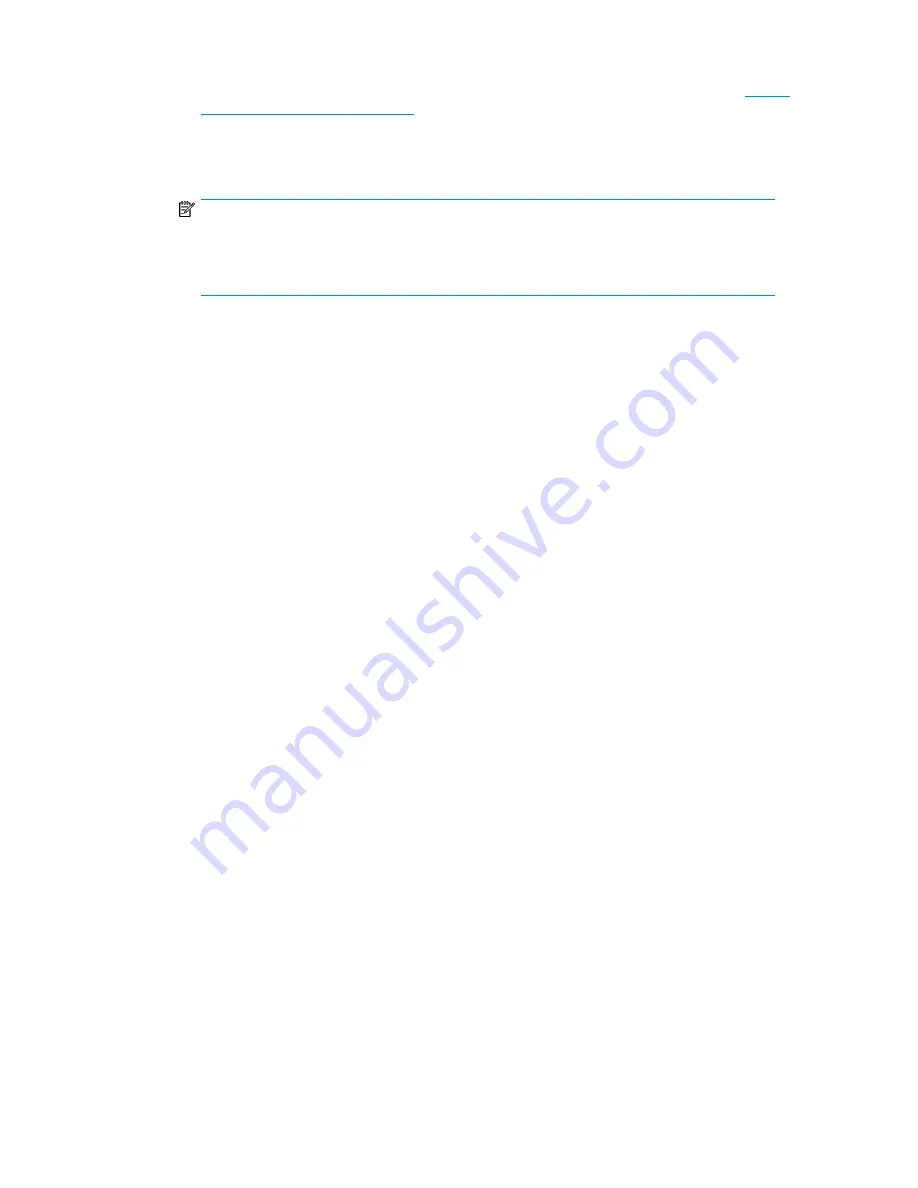
2.
Verify the connection between the Library and the host:
• Install the HP Library & Tape Tools Diagnostic/Installation Check Utility, available at
, onto the host server. This utility verifies that the unit is
connected and communicating with the host server. It also verifies that the device is functioning
and provides diagnostic information. Run the HP Library & Tape Tools
Installation Check
from
the programs menu to verify your connections.
NOTE:
L&TT may also be run from a CD, Compact Flash drive, or remote directory after installation
on another computer. See the
HP StorageWorks Library and Tape Tool User guide for
instructions for installing L&TT on a computer other than the server.
• Confirm that the host server's operating system recognized the device in Microsoft® Windows®
XP, Windows® Server 2003 or in Windows 2000® by going to:
Settings > Control Panel >
System > Hardware > Device Manager > Tape Drive and/or Media Changer
.
For more information on verifying the connection of parallel SCSI devices, consult the operating
system documentation.
Labeling and loading the tape cartridges
Before using your new Library you must load tape cartridges into the magazines.
To prepare your tape cartridges and load them into the Library:
1.
Obtain tape cartridges compatible with your Library. (See “
2.
Label any unlabeled tape cartridges to improve inventory time. (See “
3.
Remove one of the magazines from the Library with the RMI or OCP:
• RMI: see “
Releasing and replacing the magazines
• MSL2024 OCP: see “
Unlocking, removing, and replacing magazines (Operations > Unlock
• MSL4048, MSL8048, and MSL8096 OCP: see “
Unlocking, removing, and replacing
magazines (Operations > Unlock Left or Right Magazine)
The Library will not perform any other action while a magazine is out of the device.
4.
Insert the tape cartridges into the magazine. (See “
5.
Slide the magazine into the Library.
6.
Repeat steps 2 through 5 for each of the other magazines.
Verifying the installation
Verify that the device has the current firmware revision.
To see the firmware revision on the MSL2024 front panel:
1.
From the Home screen, press
Next
until the display shows
Status/Information
. Press
Enter
.
2.
Press
Next
until the display shows
Library Information
. Press
Enter
.
3.
Press
Next
until the display shows the
Firmware Rev
.
HP StorageWorks MSL2024, MSL4048, MSL8048, and MSL8096 Tape Libraries User and service
guide
57
Summary of Contents for StorageWorks MSL2024
Page 16: ...16 ...
Page 216: ...Troubleshooting 216 ...
Page 240: ...Upgrading and servicing the Tape Library 240 ...
Page 244: ...Support and other resources 244 ...
Page 251: ...HP StorageWorks MSL2024 MSL4048 MSL8048 and MSL8096 Tape Libraries User and service guide 251 ...
Page 260: ...Battery replacement notices Dutch battery notice Regulatory compliance and safety 260 ...
Page 262: ...Italian battery notice Japanese battery notice Regulatory compliance and safety 262 ...
Page 264: ...Regulatory compliance and safety 264 ...
Page 266: ...Electrostatic discharge 266 ...






























