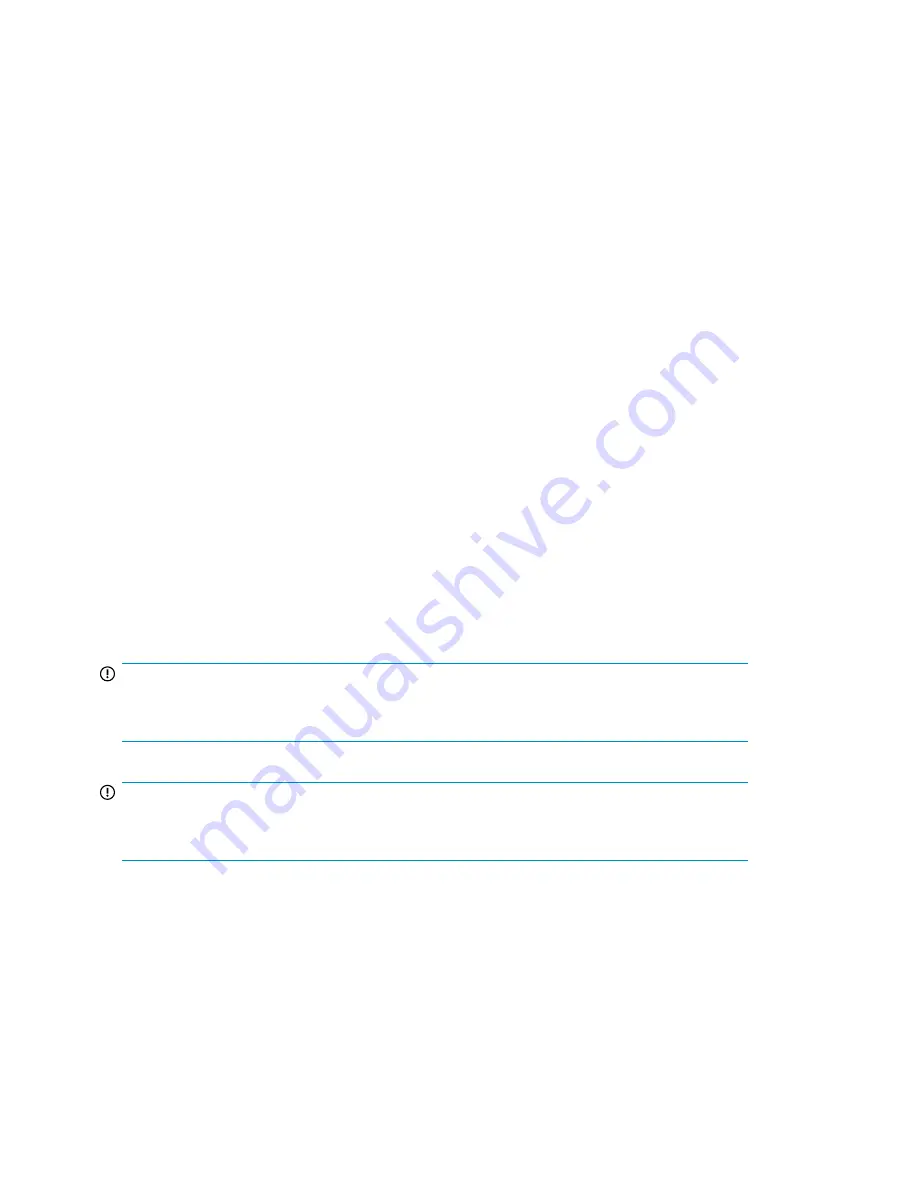
Unlocking, removing, and replacing magazines (Operations > Unlock Left or Right Magazine)
These OCP options let you gain access to the left and right magazine. Access to the magazines
requires the use of the administrator password.
To remove a magazine:
1.
From the Home screen, press
Previous
or
Next
on the OCP until the screen displays
Operations
.
2.
Press
Enter
to select.
3.
Press
Previous
or
Next
until the screen displays either
Unlock Left Magazine
or
Unlock Right
Magazine
.
4.
Press
Enter
to select the desired magazine to unlock.
5.
Enter the administrator password if requested.
6.
The display reads
Left Magazine Unlocked
or
Right Magazine Unlocked
.
7.
Pull the released magazine out of the device.
8.
The screen now displays
Insert Left Magazine
or
Insert Right Magazine
. The device cannot perform
any other operation until the magazine is replaced. After exchanging tapes in a magazine, slide
the magazine completely into the device. The magazine locks into place once it is correctly
installed and the device inventories the magazine. The Ready LED blinks while the device
inventories the magazine and then stops when the operation is complete.
Cleaning a tape drive (Operations> Clean Drive)
When the
Clean
LED is on, a tape drive needs to be cleaned. Cleaning times can range from a few
seconds to a few minutes during which time the
Ready
LED blinks. Use only the designated cleaning
cartridge for your tape drive model. All cartridges are available at http://www.hp.com/go/
storagemedia.
Use only Ultrium Universal cleaning cartridges.
IMPORTANT:
If the cleaning cartridge is not a valid cleaning cartridge, the LCD screen displays
Invalid Tape
and
the cartridge is returned to its original location.
IMPORTANT:
If the
Clean
LED or the
Attention
LED (on load or unload) lights when inserting the same cartridge
after you have cleaned the drive, there may be a problem with that cartridge.
If you use the operator control panel to clean the tape drive, load the cleaning cartridge into the
mailslot or any other empty slot before beginning the cleaning steps. If you would like to keep a
cleaning cartridge in the device, the backup software must manage tape drive cleaning or be
configured to bypass the slot containing the cleaning cartridge.
To clean the tape drive:
1.
Make sure a cleaning cartridge is in the mailslot or one of the magazines.
2.
From the Home Screen, press
Previous
or
Next
until the screen displays
Operations
. Press
Enter
to select.
Operating the Tape Library
122
Summary of Contents for StorageWorks MSL2024
Page 16: ...16 ...
Page 216: ...Troubleshooting 216 ...
Page 240: ...Upgrading and servicing the Tape Library 240 ...
Page 244: ...Support and other resources 244 ...
Page 251: ...HP StorageWorks MSL2024 MSL4048 MSL8048 and MSL8096 Tape Libraries User and service guide 251 ...
Page 260: ...Battery replacement notices Dutch battery notice Regulatory compliance and safety 260 ...
Page 262: ...Italian battery notice Japanese battery notice Regulatory compliance and safety 262 ...
Page 264: ...Regulatory compliance and safety 264 ...
Page 266: ...Electrostatic discharge 266 ...
















































