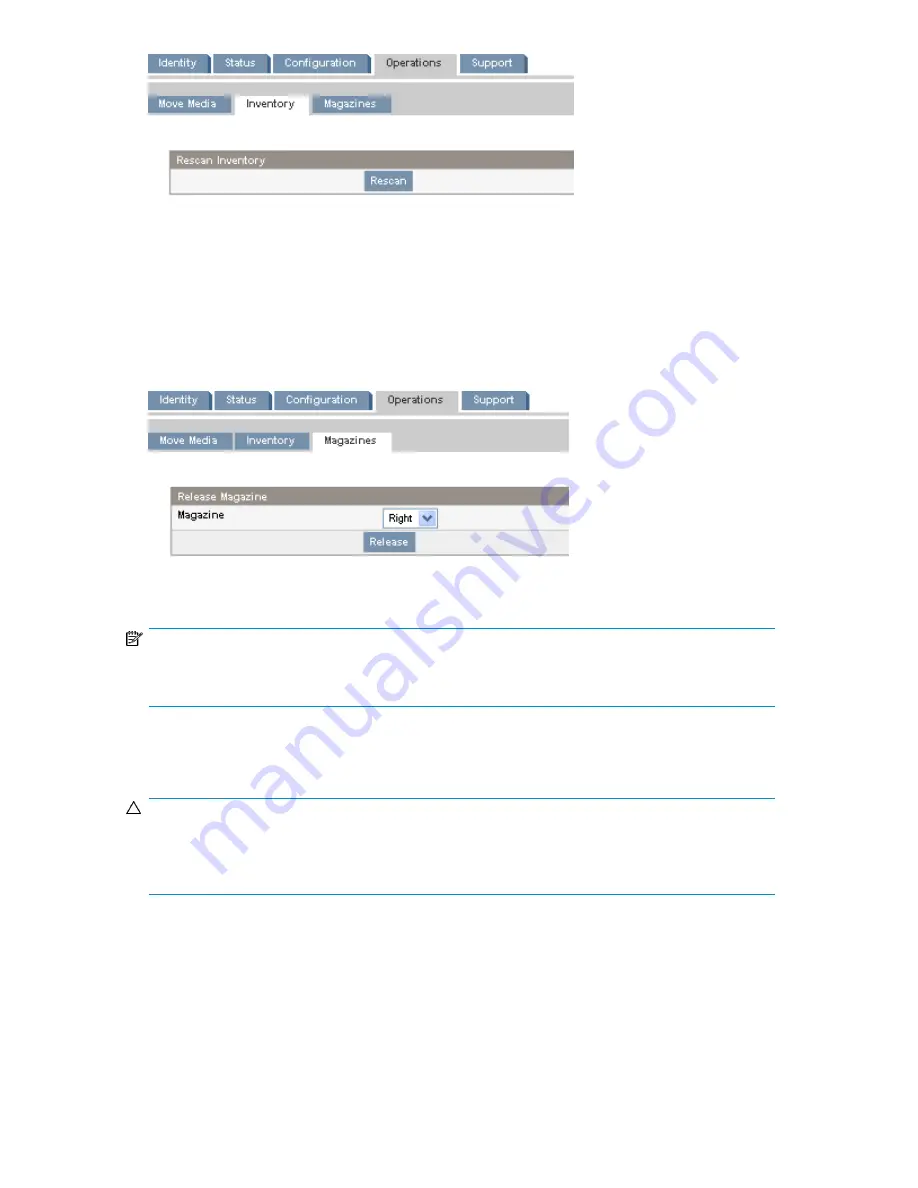
Figure 69 Operations: Inventory page
.
Releasing and replacing the magazines
Use the
to release the left, right, or both magazines. When you click
Release
, the device will unlock the magazine and display
Left Magazine Unlocked
or
Right Magazine
Unlocked
on the OCP screen. Once the magazines are unlocked, you can remove any of the magazines
on that side. If you do not remove the magazine within a few seconds, the device will lock it. When
you replace the magazine, the device will inventory the magazine's tape cartridges.
Figure 70 Operations: Magazines page
.
NOTE:
To manually release a magazine, see “
Releasing the magazines manually
” on page 176. However,
this manual process should only be used if the magazine cannot be released using the OCP or RMI.
Support
CAUTION:
Some RMI operations take the device offline. This inactive mode can interfere with host-based
application software, causing data loss. Ensure that the device is idle before attempting to perform
any remote operations that take it offline.
Performing general diagnostics
Use the
Support: General Diagnostic page
to run general tests to verify the usability and reliability of
the device. Select the test and enter the number of test cycles before starting the test. To cancel the
test early, click on the
Stop
button.
HP StorageWorks MSL2024, MSL4048, MSL8048, and MSL8096 Tape Libraries User and service
guide
99
Summary of Contents for StorageWorks MSL2024
Page 16: ...16 ...
Page 216: ...Troubleshooting 216 ...
Page 240: ...Upgrading and servicing the Tape Library 240 ...
Page 244: ...Support and other resources 244 ...
Page 251: ...HP StorageWorks MSL2024 MSL4048 MSL8048 and MSL8096 Tape Libraries User and service guide 251 ...
Page 260: ...Battery replacement notices Dutch battery notice Regulatory compliance and safety 260 ...
Page 262: ...Italian battery notice Japanese battery notice Regulatory compliance and safety 262 ...
Page 264: ...Regulatory compliance and safety 264 ...
Page 266: ...Electrostatic discharge 266 ...






























