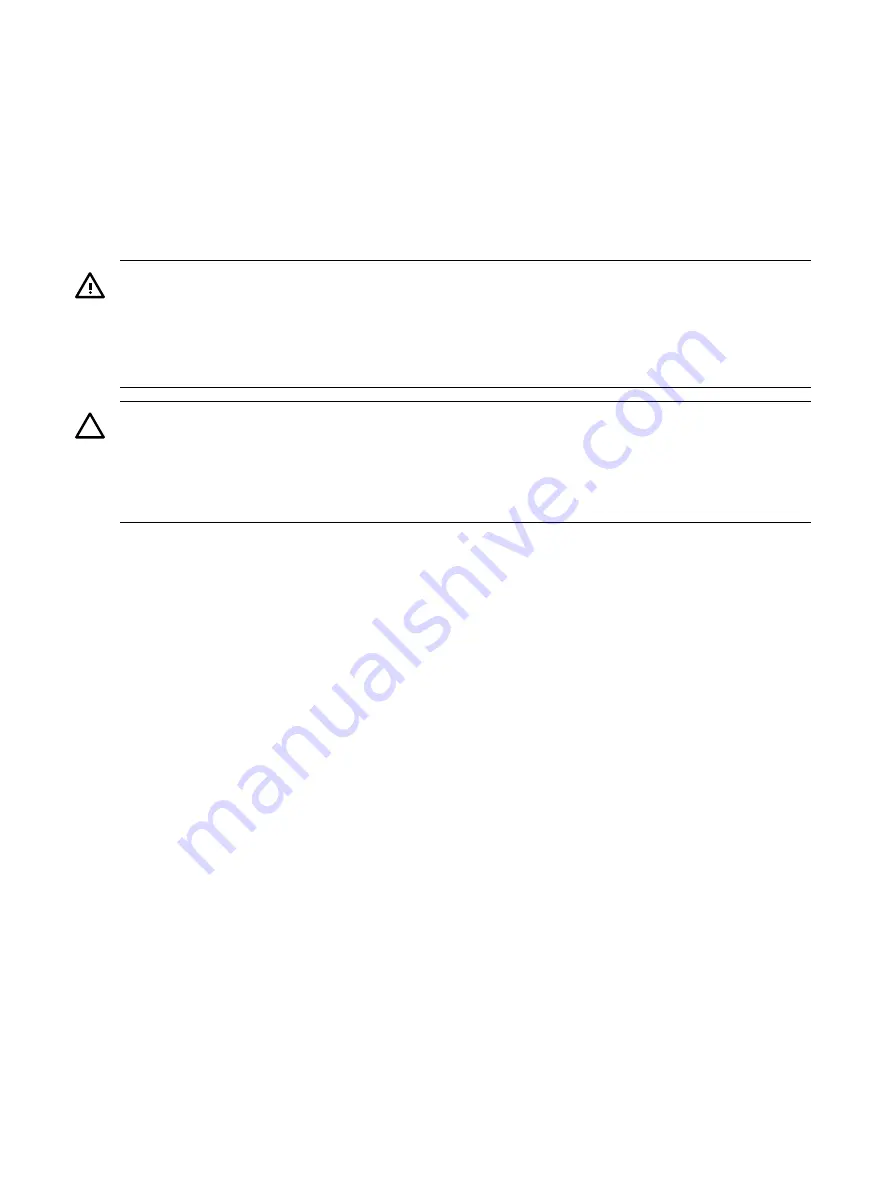
1.
Gently plug the midplane riser board cable into the display board.
2.
Hold the display board in position near the chassis and rotate it into the retaining clip until
it clicks into place.
3.
Replace the front cover. See
“Replacing the Front Cover” (page 153)
4.
Replace the front bezel. See
“Replacing the Front Bezel” (page 152)
QuickFind Diagnostic Board
The QuickFind diagnostic board is located on top of the power supply cage, underneath the top
cover.
WARNING!
Ensure that the system is powered off and all power sources have been disconnected
from the server before removing or replacing the QuickFind diagnostic board.
Voltages are present at various locations within the server whenever an ac power source is
connected. This voltage is present even when the main power switch is in the off position.
Failure to observe this warning can result in personal injury or damage to equipment.
CAUTION:
Failure to properly complete the steps in this procedure results in erratic system
behavior or system failure. For assistance with this procedure, contact your local HP Authorized
Service Provider.
Observe all ESD safety precautions before attempting this procedure. Failure to follow ESD safety
precautions can result in damage to the server.
Removing the QuickFind Diagnostic Board
To remove the QuickFind diagnostic board, follow these steps:
1.
If rack-mounted, slide the server out from the rack until it stops. (See
Rack-Mounted Server” (page 149)
2.
Remove the top cover. See
“Removing the Top Cover” (page 153)
3.
Gently squeeze the cover surrounding the QuickFind diagnostic board and remove the cover
and board assembly from the top of the power supply cage as shown in
.
228
Removing and Replacing Components
Summary of Contents for rp4410
Page 16: ...16 ...
Page 20: ...20 ...
Page 42: ...42 ...
Page 50: ...50 ...
Page 128: ...128 ...
Page 176: ...Figure 6 21 I O Baseboard Locking Lever 176 Removing and Replacing Components ...
Page 230: ...230 ...
Page 240: ...240 ...
Page 242: ...242 ...






























