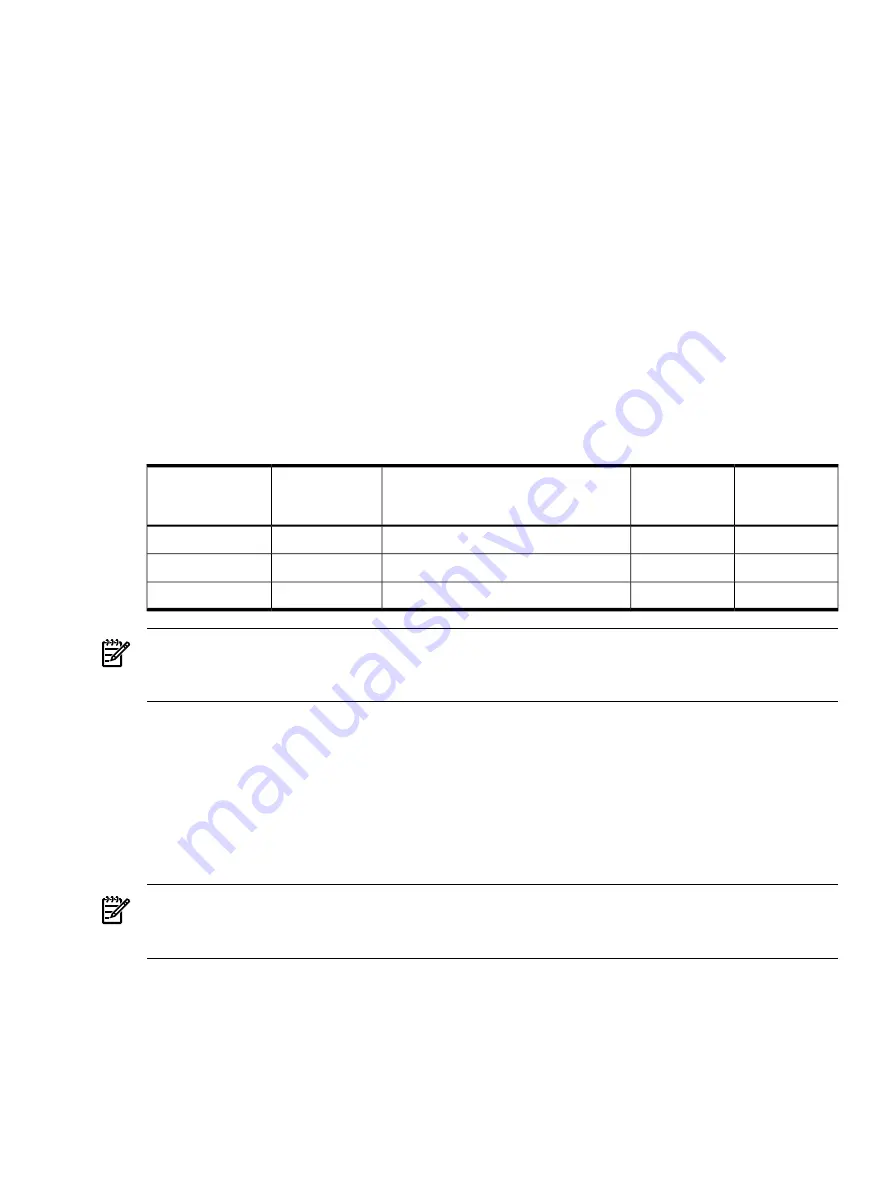
2.
Connect the monitor, keyboard, and mouse cables.
a.
Connect the monitor VGA cable to the appropriate VGA port on the server.
b.
Connect the keyboard USB cable to the appropriate USB port on the server.
c.
Connect the mouse USB cable to the appropriate USB port on the server.
3.
Power on the server. The BCH
Main Menu
prompt displays.
The graphic console output displays on the monitor screen.
Powering the Server On and Off
This section provides information and procedures for powering on and powering off the server.
Power States
The server has three power states:
•
Standby power
•
Full power
•
Off
lists the server power states.
Table 3-17 Power States
dc Voltage
Applied?
Standby dc
Voltage
Applied?
Power Activated through the iLO MP
PC
Command; or Front Panel Power Button
Activated?
Power Cable
Plugged Into
Receptacle?
Power States
No
Yes
No
Yes
Standby power
Yes
Yes
Yes
Yes
Full power
No
No
No
No
Off
NOTE:
If the power restore feature is set to
Always On
through the iLO MP
PR
command,
the server automatically powers on to the full power state when the power cord is plugged in
to the server.
Powering On the Server
Power on the server to full power using the following methods if the server is in the standby
power state:
•
iLO MP
PC
command
•
Power button
Powering On the Server Using the iLO MP PC Command
NOTE:
If the power restore feature is set to Always On through the iLO MP
PR
command, the
server automatically powers on to the full power state when the power cord is plugged in to the
server.
To power on the server using the iLO MP
PC
command, follow these steps:
1.
Plug all power cables into the receptacles on the rear panel of the server.
2.
Initiate a console session, and access the
MP Main Menu
.
3.
To enable command mode, enter
CM
.
4.
To use the remote power control command, enter
PC
.
5.
To power on the server, enter
ON
.
6.
to confirm the action, enter
YES
when prompted.
Powering the Server On and Off
115
Summary of Contents for rp4410
Page 16: ...16 ...
Page 20: ...20 ...
Page 42: ...42 ...
Page 50: ...50 ...
Page 128: ...128 ...
Page 176: ...Figure 6 21 I O Baseboard Locking Lever 176 Removing and Replacing Components ...
Page 230: ...230 ...
Page 240: ...240 ...
Page 242: ...242 ...






























