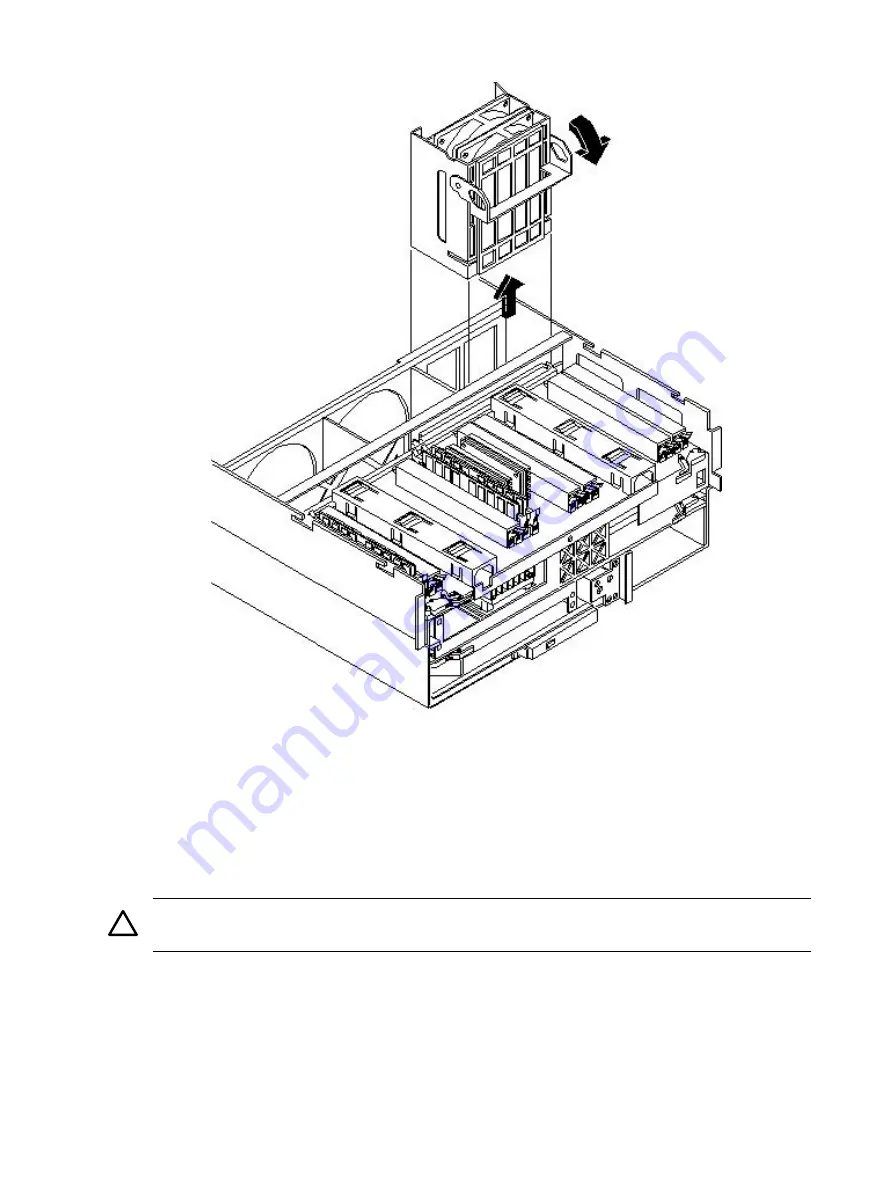
Figure 6-20 Hot-Swappable Power Supply Chassis Fan Removal and Replacement
Replacing a Hot-Swappable Chassis Fan Unit
To replace a hot-swappable chassis fan unit, follow these steps:
1.
Orient the fan unit by aligning the appropriate icon on the fan unit handle to the identical
icon on the chassis wall. Fan units 0 and 1 have “circle” icons and fan unit 2 has a “square”
icon.
2.
Push the fan unit firmly into the housing and close the handle until flush to the top of the
chassis. The fan unit plugs into the power outlet on the I/O baseboard.
CAUTION:
If the fan unit handle does not close completely, it is misaligned. Remove the
fan unit and check that the alignment icons are oriented correctly.
3.
Check the QuickFind diagnostic panel LED indicating the replaced fan unit.
•
When the fan functions normally, the LED is off
•
When the fan fails, the LED is lit
4.
Replace the top cover. See
“Replacing the Top Cover” (page 154)
.
174
Removing and Replacing Components
Summary of Contents for rp4410
Page 16: ...16 ...
Page 20: ...20 ...
Page 42: ...42 ...
Page 50: ...50 ...
Page 128: ...128 ...
Page 176: ...Figure 6 21 I O Baseboard Locking Lever 176 Removing and Replacing Components ...
Page 230: ...230 ...
Page 240: ...240 ...
Page 242: ...242 ...






























