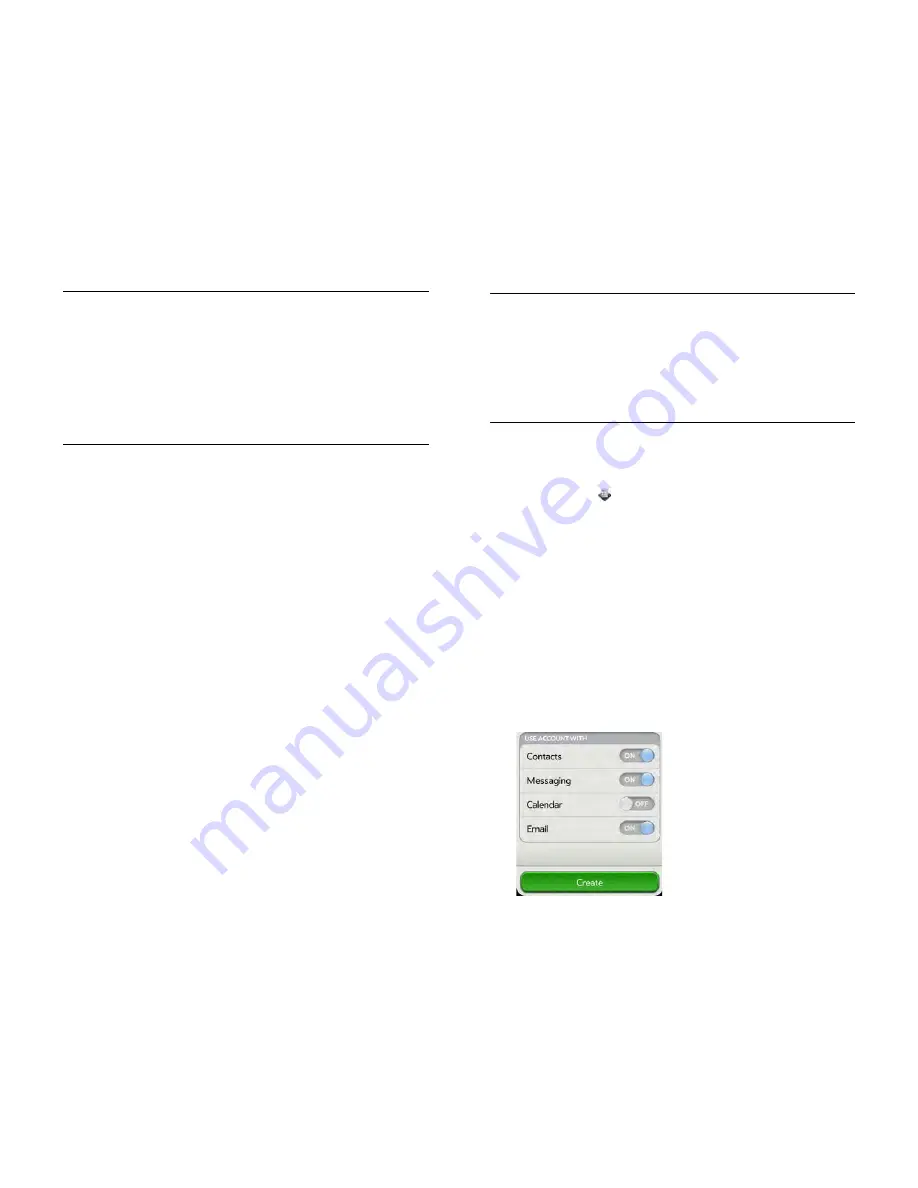
46
Chapter 4 : Work with applications
Whether you decide to set up your online accounts in the Accounts app
or from within an individual app, the process is the same. You can specify
which apps should get data from the online account. For example, you
can choose to set up your Google account so that your smartphone
displays your Google contacts, Google Talk instant messages and Gmail
messages, but not your Google calendar events.
•
To set up an online account in the Accounts app: See
Use the Accounts
application to set up an online account
for details.
•
To set up within an individual app: The first time you open Email,
Contacts, Calendar or Messaging, you are given the option to enter
settings for one or more online accounts. See
Set up email
,
Use
Contacts for the first time
,
Use Calendar for the first time
or
Set up an
instant messaging (IM) account
.
You can add more accounts at any time using the Accounts app or the
preferences in any of the applications mentioned above. See
Set email
preferences
,
Customise Contacts
,
Customise Calendar
or
Set up an
instant messaging (IM) account
.
You can also set up your smartphone to post photos to online accounts
such as Facebook or Photobucket. See
Set up an online pictures account
on your smartphone
.
See
Online accounts available for webOS phones
for the current list of
default online accounts that synchronise your info and those that do a
one-way transfer of info either from the web to your smartphone or from
your smartphone to the web.
NOTE
If you are setting up your smartphone for the first time and downloading
a large number of contacts or calendar events from an online account to your
smartphone, you may not see all your data on your smartphone right away.
Some online account providers such as Google set limits on the amount of data
that a user can import in a given time frame. Also, if you have many years'
worth of data or thousands of entries in an online account, you may want to
review the data and reduce the number of entries before setting up the account
on your smartphone. Filling your smartphone memory with a large number of
account entries can affect performance.
Use the Accounts application to set up an online account
1
Open
Accounts
.
2
Tap
Add Account
.
3
Do one of the following:
•
To add one of the listed accounts: Tap the account name.
•
To search for other accounts: Tap
Find More
. This displays a list of
available online accounts. Tap the account you want to download
and install it.
4
Enter your username and password and tap
Sign in
.
5
Depending on the account, you may be presented with options for
which apps should download data from that account. For each app,
tap
On
or
Off
and then tap
Create
.
KEY
TERM
Online account
An online account is a web- or server-based
location, such as Google, Yahoo! or Exchange, where you keep contacts and/
or calendar information. These accounts often have an email component as
well. Such web- or server-based accounts are sometimes talked about as being
“in the cloud”.
The HP Synergy feature works in the background to get data from an online
account onto your smartphone. After you set up one of these accounts on your
smartphone, you can access the data from that online account. For some kinds
of accounts, you can also add and change data on your smartphone, which is
then synchronised to the online account in the cloud.
Summary of Contents for Pre 3
Page 1: ...U S E R G U I D E ...
Page 6: ...6 Contents ...
Page 10: ...10 Chapter 1 Welcome ...
Page 158: ...158 Chapter 10 Web and wireless connections ...
Page 184: ...184 Chapter 13 Preferences ...
Page 216: ...216 Chapter 14 Troubleshooting ...
















































