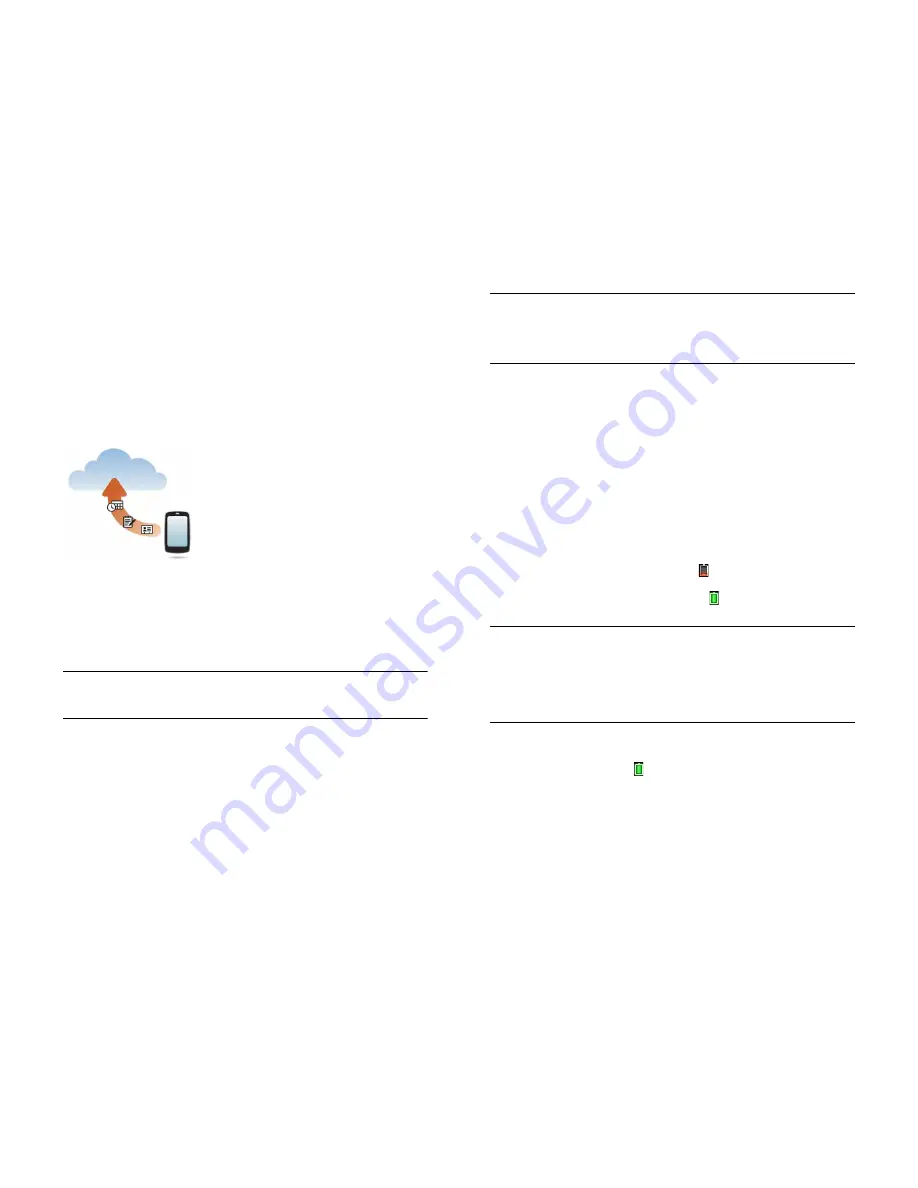
Chapter 2 : Basics
17
Verify your account
After you finish setup, look for an email on your computer at the address
you used for your HP webOS Account. If you don't see the confirmation
email in your Inbox, check your spam mail folder in your desktop email
program. Click the link in the email to verify your account.
What is an HP webOS Account?
Your HP webOS Account gives you the following benefits:
•
Automatic system and software updates are sent to your smartphone.
•
An HP webOS Account is automatically created for you on your
smartphone. In this account you can store Contacts and Calendar info
that you don't store in online accounts like Google or Exchange.
NOTE
You cannot access HP webOS Account data on the account website.
You can access the data on your smartphone only.
•
Info stored in your HP webOS Account, as well as info you have in
applications on your smartphone (like Memos and Tasks), is
automatically backed up to the webOS servers.
•
If your smartphone is lost or stolen, open the web browser on your
computer, sign in to your HP webOS Account on
hpwebos.com/
account
and do a remote erase of the info on the smartphone.
NOTE
If you want to erase data on your smartphone while you are still in
possession of the smartphone—for example, before you give it to someone
else—don't do a remote erase. Instead, do a partial or full erase of the
smartphone itself (see
Erase data and reset your smartphone
).
For detailed information about your HP webOS Account, see
Backup
.
Although you create an HP webOS Account by entering a valid email
address, setting up an HP webOS Account is different from setting up
email on your smartphone. To set up email, see
Set up email
. To change
your HP webOS Account information after you have set it up, see
Update
your HP webOS Account settings
.
Charge the battery
When the battery is very low, the battery icon in the top right-hand
corner of the screen changes to red. When the battery is fully charged,
the icon appears full and changes to green .
WARNING
Use only chargers that are approved by HP with your smartphone.
Failure to use a charger approved by HP may increase the risk that your
smartphone will overheat, catch fire or explode, resulting in property damage,
serious bodily injury or death. Use of unapproved third-party power supply
accessories may damage the device and void the Limited Warranty for the
product.
Although the battery may come with a sufficient charge to complete the
setup process, we recommend that after setup you charge your
smartphone until the battery icon in the top right-hand corner of the
screen is full to ensure that the battery is fully charged.
See
Maximising battery life
for tips on making your battery's power last
longer.
Summary of Contents for Pre 3
Page 1: ...U S E R G U I D E ...
Page 6: ...6 Contents ...
Page 10: ...10 Chapter 1 Welcome ...
Page 158: ...158 Chapter 10 Web and wireless connections ...
Page 184: ...184 Chapter 13 Preferences ...
Page 216: ...216 Chapter 14 Troubleshooting ...






























